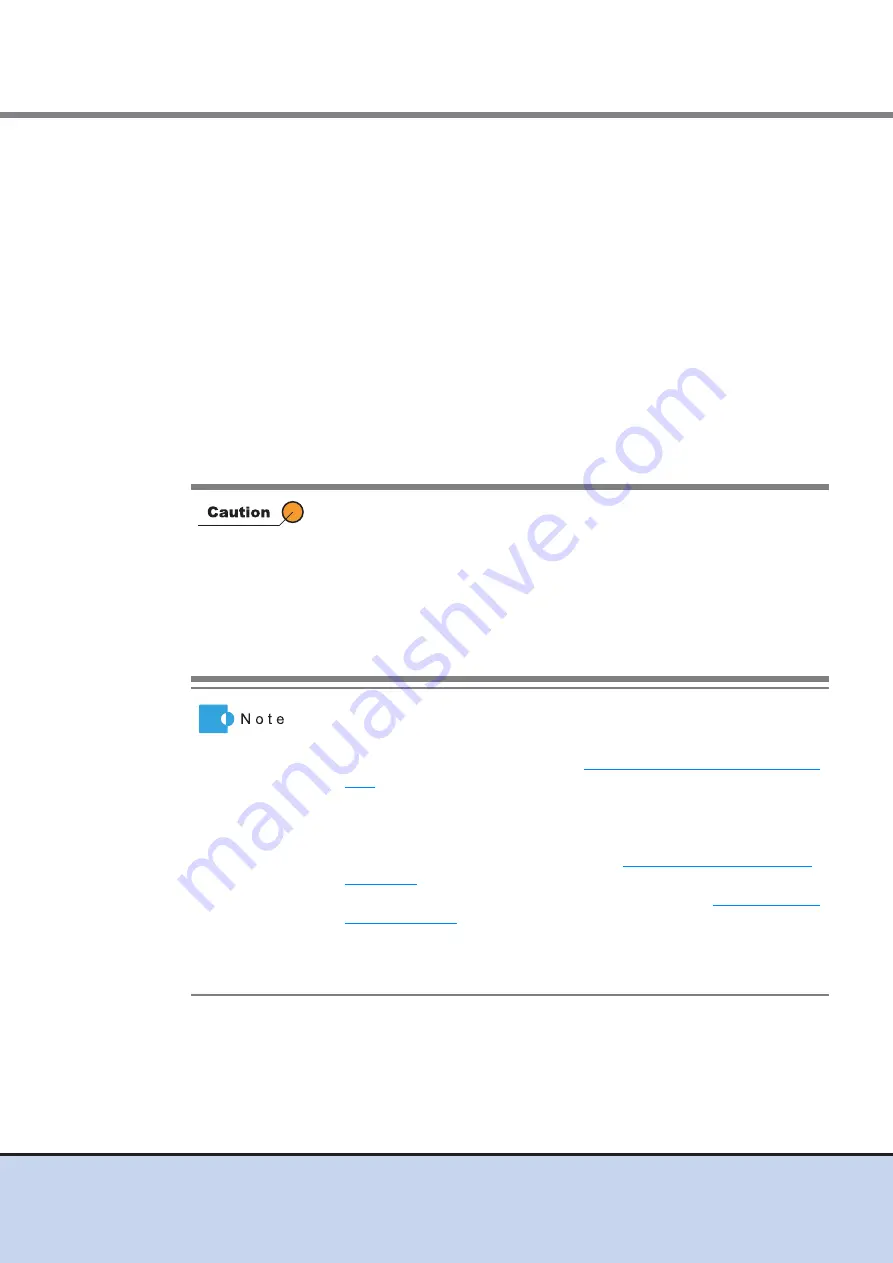
Chapter 9 Connectivity Management
9.2 Functions in the Action Area for Connectivity
ETERNUS Web GUI User’s Guide
313
Copyright 2011 FUJITSU LIMITED
P2X0-1090-02ENZ0
9.2.2.6
Modify FC Host Group
This function performs the following modifications to the existing FC host group.
•
Host Group Name
•
Host Response
•
Number of Hosts (Add and delete member hosts in a host group)
Hosts can be added to host groups which the host affinity setting has been already configured, or
deleted from host groups.
If a host is added, the host affinity setting is automatically configured to the host, as a host group
member.
If a host is deleted, the host affinity setting is cleared from the corresponding host.
•
The maximum number of connectable hosts (the number of HBAs) per device is 1024,
irrespective of the interface types.
•
The maximum number of connectable hosts (the number of HBAs) per CA port is 256.
•
The maximum number of connectable hosts (the number of HBAs) per host group is 8.
•
Registration of the host is necessary to create a host group. Not all of
the hosts can be deleted from a host group. A host, which has been
registered on GUI, belongs to one of the host groups.
•
One host cannot be a member of several host groups.
•
Assign an appropriate host response to the host group. The host
response configures the operation mode which is appropriate to the
host. If an appropriate host response is not configured to the host group,
the path may not be switched correctly or the volume may not be
recognized correctly.
•
When a host was added to a host group, of which the host affinity
setting has been configured, paths between all the ports with the host
affinity setting and the added host will be configured. To modify the path
between a host and a port, refer to
"9.2.1.3 Modify Host Affinity" (page
•
When a host in the host group for which the host affinity settings are
already configured is deleted, the path from the host to the port is also
deleted.
•
To change the host group names, refer to
•
To create a new host group and register hosts, refer to
.
•
A FC host and an FCoE host can be members of the same host group.
Both "FC host" and "FCoE host" are abbreviated as "FC host" in this
guide.






























