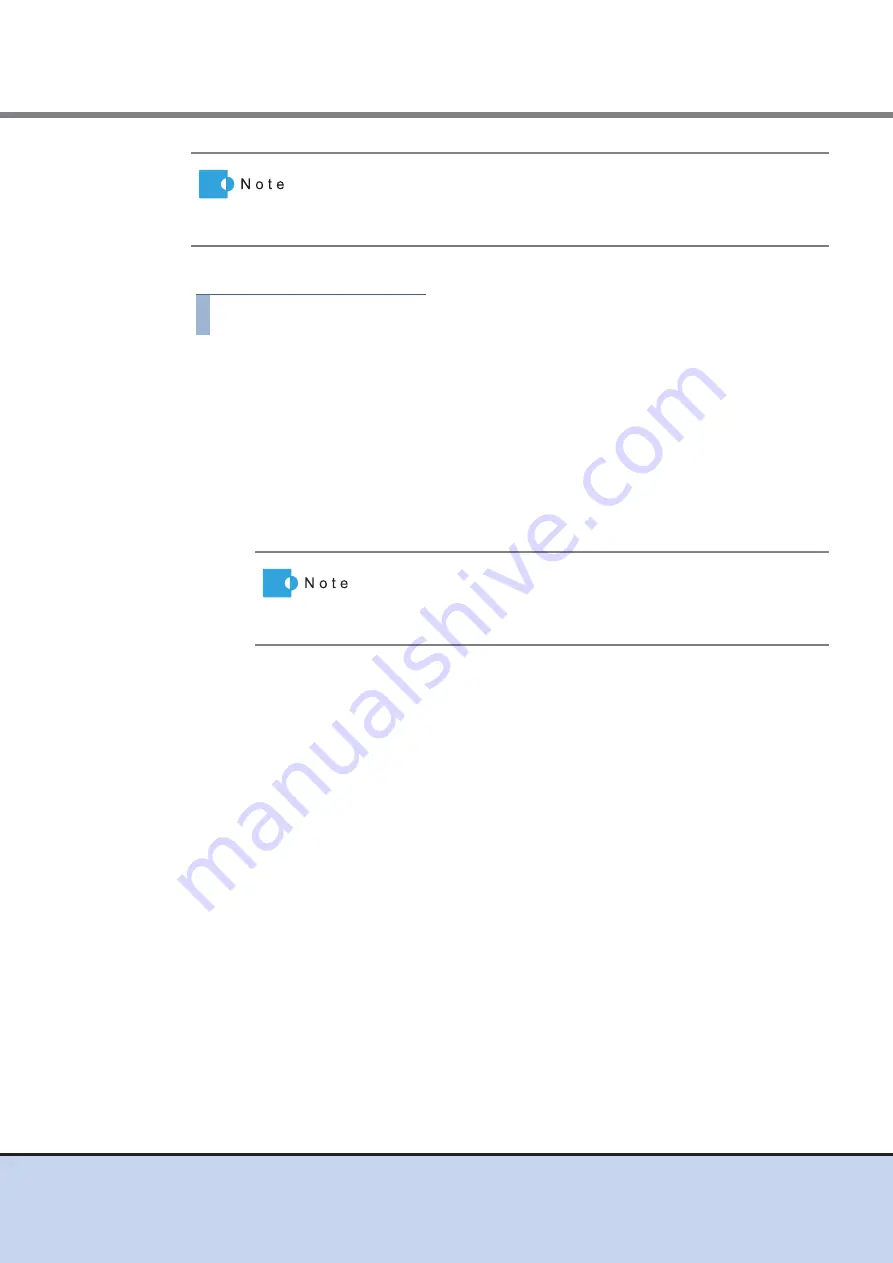
Chapter 11 System Management
11.2 Functions in the Action Area for System
ETERNUS Web GUI User’s Guide
511
Copyright 2011 FUJITSU LIMITED
P2X0-1090-02ENZ0
The procedure to update communication environment information is as follows:
Procedure
1
Click [Update Connection Info] in [Action].
2
Specify the parameters, and click the [Set] button.
●
Information File
•
Communication Environment Information File
Import the "communication environment information file", which was created using the
REMCS ESAT, to the ETERNUS DX Disk storage system.
Click the [Browse...] button to specify the communication environment information file,
or directly input the path to the communication environment information file.
●
Communication Environment Information
•
Connection
-
Connection Type
Select the connection type when using the REMCS operation.
•
Internet Connection
•
Internet Connection (Mail only)
•
P-P Connection
•
P-P Connection (Mail only)
•
P-P Connection (VPN Connection)
•
P-P Connection (VPN Connection Mail only)
-
LAN Port used for Remote Support
Select the LAN port of the ETERNUS DX Disk storage system that is used for
REMCS operation from "MNT" or "RMT".
•
Service
-
Scheduled Connection Time *
Enter the time for scheduled REMCS connection (required). (*1)
The following input conditions apply:
•
Numeric characters
•
Hour ("00" - "23")
•
Minute ("00" - "59")
*1:
Different times are specified in the factory settings in order to disperse the load on the
REMCS center.
The Remote Support setting information file (customer information file)
created by using REMCS Environment Setup Assist Tool (REMCS ESAT)
can be imported to the ETERNUS DX Disk storage system, to simplify the
input operation required to be set for each device.
When importing Remote Support settings to the ETERNUS DX
Disk storage system all at once, click the [Browse...] button to
specify the location where the settings file has been stored, and
click the [Import] button.






























