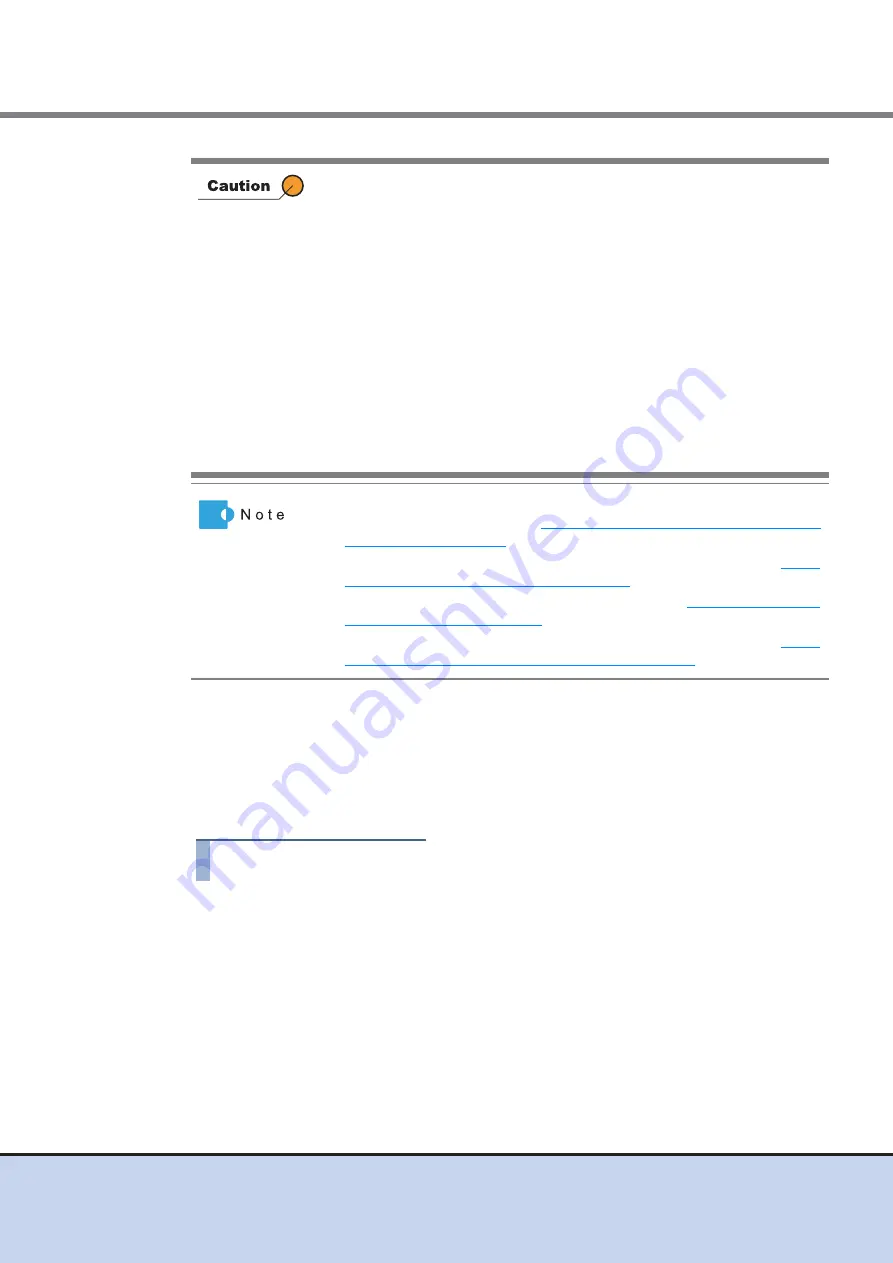
Chapter 7 Thin Provisioning Pool Management
7.2 Functions in the Action Area for Thin Provisioning
ETERNUS Web GUI User’s Guide
145
Copyright 2011 FUJITSU LIMITED
P2X0-1090-02ENZ0
There are two methods to create a TPP: automatic drive selection and manual drive selection.
■
Automatically selecting drives to create TPPs
To create a new TPP automatically, input Disk Type, RAID Type, and TPP capacity. The
controlling CM of the RAID groups that configure the TPP is determined automatically.
The procedure to create a TPP by selecting drives automatically is as follows:
Procedure
1
Click [Create] in [Action].
2
Select "Automatic" for the create mode, specify the other parameters, and click
the [Create] button.
•
Name
Input a TPP name. An existing TPP name cannot be specified.
The following input conditions apply:
-
1 - 16 alphanumeric characters and symbols (except ", (comma)" and "?")
-
Space
•
Registering the license for the Thin Provisioning feature is required to
create TPP.
•
When encryption mode is disabled, TPP encrypted by CM cannot be
created.
•
Once a TPP has been created, the encryption status cannot be
changed.
•
TPPs cannot be created in the following conditions:
-
When the maximum number of Thin Provisioning Pools are already
registered in the ETERNUS DX Disk storage system
-
When the maximum capacity of Thin Provisioning Pools are already
registered in the ETERNUS DX Disk storage system
-
When the resources for creating TPPs (such as the number of RAID
groups, the number of volumes, etc.) are insufficient
(When the maximum number of RAID groups or volumes already
exist, TPP cannot be created)
•
After a TPP is created, the TPP is formatted automatically. To check the
format progress, refer to
"7.1.1 Thin Provisioning Pool (Basic
.
•
To expand the TPP capacity after a TPP is created, refer to
Expand Thin Provisioning Pool" (page 156)
.
•
To rename the TPP after a TPP is created, refer to
.
•
To change the TPP threshold after a TPP is created, refer to






























