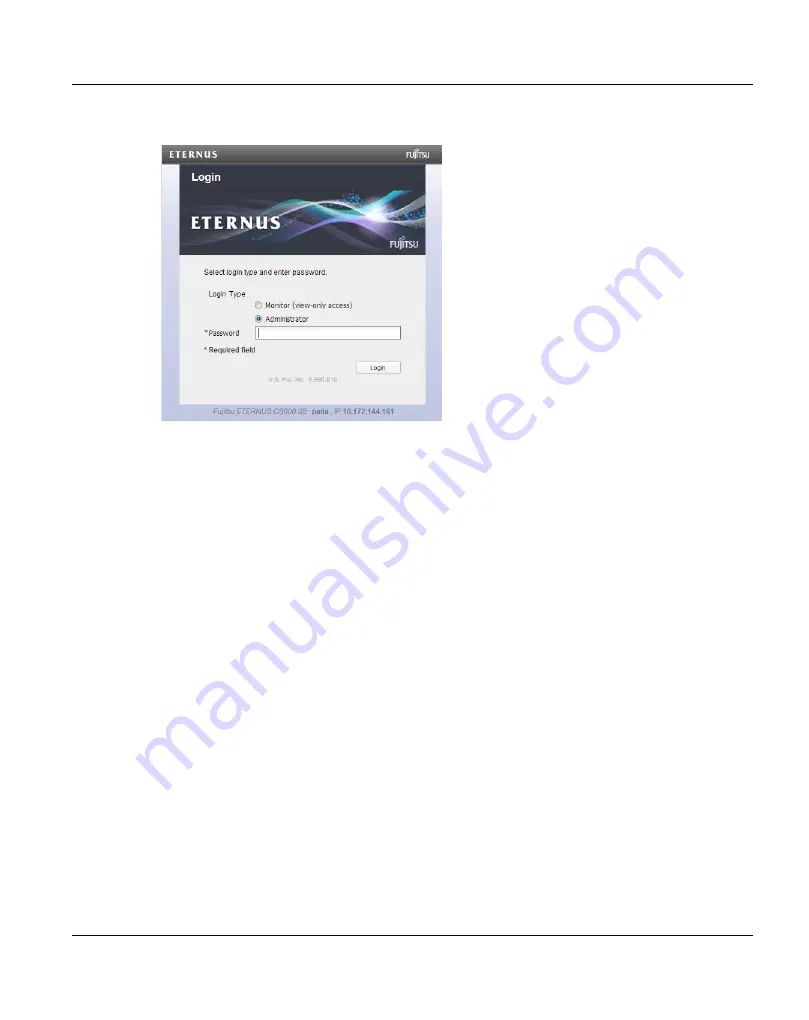
Remote Management
Accessing Remote Management
U41840-J-Z125-7-76
127
Figure 80: Login Window
If the
Login
window does not display, verify that the IP address is correct and that the
network path to the ETERNUS CS800 is valid. Also verify that you are using a
supported Web browser and JavaScript is enabled. When using Microsoft Internet
Explorer, it may be helpful to add the IP address to the Trusted Sites Zone. Then try
again. If you are still unable to access the Login window, contact your ETERNUS
CS800 administrator.
I
The default IP address is
10.1.1.1
. The IP address can be changed during
installation using the
Getting Started Wizard
or at a later time on the
Network
page (see
).
3. Select the login type and enter the corresponding password.
●
Monitor
- Allowed to view information on the ETERNUS CS800 remote
management console but cannot make changes. (The default password is
password
.)
●
Administrator
- Allowed to view and change information on the ETERNUS CS800
remote management console. (The default password is
spcc
.)
I
Passwords are limited to 15 characters. All alphanumeric characters are
allowed, as well as underscores (
_
) and hyphens (
-
). Passwords can be
changed on the
Web & CLI Passwords
page (see
).
4. Click
Login
.
5. If a security banner message has been specified for the ETERNUS CS800, click
Accept
.
Summary of Contents for ETERNUS CS800 S5
Page 1: ...Edition June 2014 English ETERNUS CS800 S5 V2 3 1 User Guide ...
Page 14: ...Contents U41840 J Z125 7 76 ...
Page 30: ...Environmental Protection Important Information 28 U41840 J Z125 7 76 ...
Page 48: ...Network Configuration System Description 46 U41840 J Z125 7 76 ...
Page 80: ...Locating the Serial Number Hardware Description and Basic Operations 78 U41840 J Z125 7 76 ...
Page 116: ...Further Configurations Installing the ETERNUS CS800 S5 Modules 102 U41840 J Z125 7 76 ...
Page 150: ...The Remote Management Console Remote Management 136 U41840 J Z125 7 76 ...
Page 190: ...AIS Connect Configuration Wizards 176 U41840 J Z125 7 76 ...
Page 200: ...Current Activity Overview Home Page 186 U41840 J Z125 7 76 ...
Page 301: ...Configuration System U41840 J Z125 7 76 287 Figure 177 Network Configuration ...
Page 353: ...Configuration Contacts U41840 J Z125 7 76 339 Figure 211 Primary and Secondary Pages ...
Page 402: ...Reports Replication 388 U41840 J Z125 7 76 ...
Page 406: ...Hardware Status 392 U41840 J Z125 7 76 Figure 236 System Board Page ...
Page 432: ...Activity Log Status 418 U41840 J Z125 7 76 ...
Page 442: ...Service Tickets Alerts 428 U41840 J Z125 7 76 ...
Page 462: ...Reboot Shutdown Utilities 448 U41840 J Z125 7 76 ...
Page 470: ...Common Problems and Solutions Troubleshooting 456 U41840 J Z125 7 76 ...
Page 496: ...Additional Specifications for Scale Mode System Specifications S5 626 U41840 J Z125 7 76 ...
Page 634: ...Index 634 U41840 J Z125 7 76 ...






























