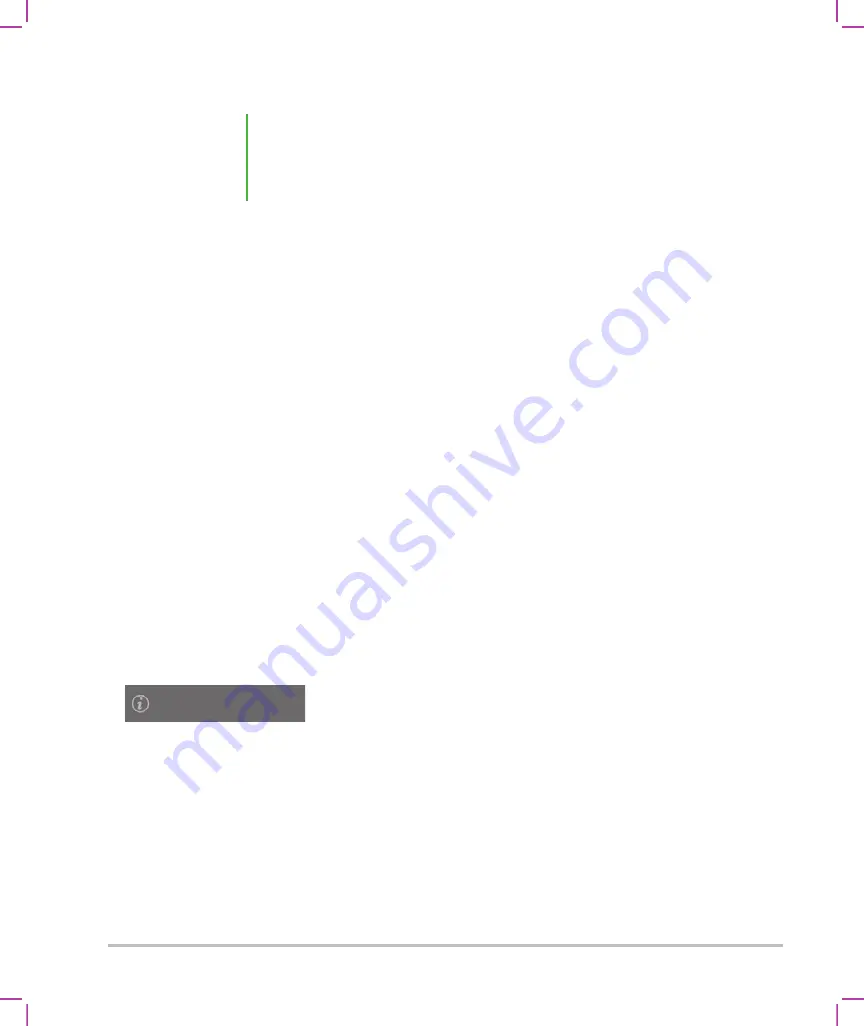
3-36
Setting up the system
To specify an educational archiver
1
Make sure that the system is configured for DICOM transfer. See
Tap
MORE
, and then tap
System Settings
.
2
Tap
Connectivity
.
3
On the
Connectivity
system setup page, tap
DICOM Setup
.
4
Tap
Config
.
5
From the
DICOM
list, select the
Archive
configuration page for the archiver.
6
Select
Educational
.
7
Tap
Done
.
System Information settings
The
System Information
settings page displays system hardware and software versions, patents, and
license information.
To display the System Information settings page
1
Tap
MORE
, and then tap
System Settings
.
2
Tap
System Information
in the list on the left.
USB settings
On the USB settings page, you can view information about connected USB devices, including space
availability.
You can also specify a file format and options for images and video clips in patient exams that you export to
a USB memory stick, and you can enable automatic export of ended exams.
Note
If you specify an archiver as an educational archiver, exams that aren't associated
with a routing selection will not transfer to any archiver. To associate an exam
with a routing selection once the exam has ended, see
System Information
Summary of Contents for SONOSITE X-PORTE
Page 1: ...USER GUIDE ...
Page 75: ...Setting up the system 3 39 ...
Page 76: ...3 40 Setting up the system ...
Page 128: ...4 52 Imaging ...
Page 186: ...5 58 Measurements and calculations ...
Page 210: ...6 24 Measurement references ...
Page 234: ...8 16 Cleaning and disinfecting ...
Page 262: ...9 28 Safety ...
Page 334: ...10 72 Acoustic output ...
Page 364: ...B 14 Index printing 5 56 zoom 4 23 ...
Page 365: ......
Page 366: ...P14645 05 P14645 05 ...






























