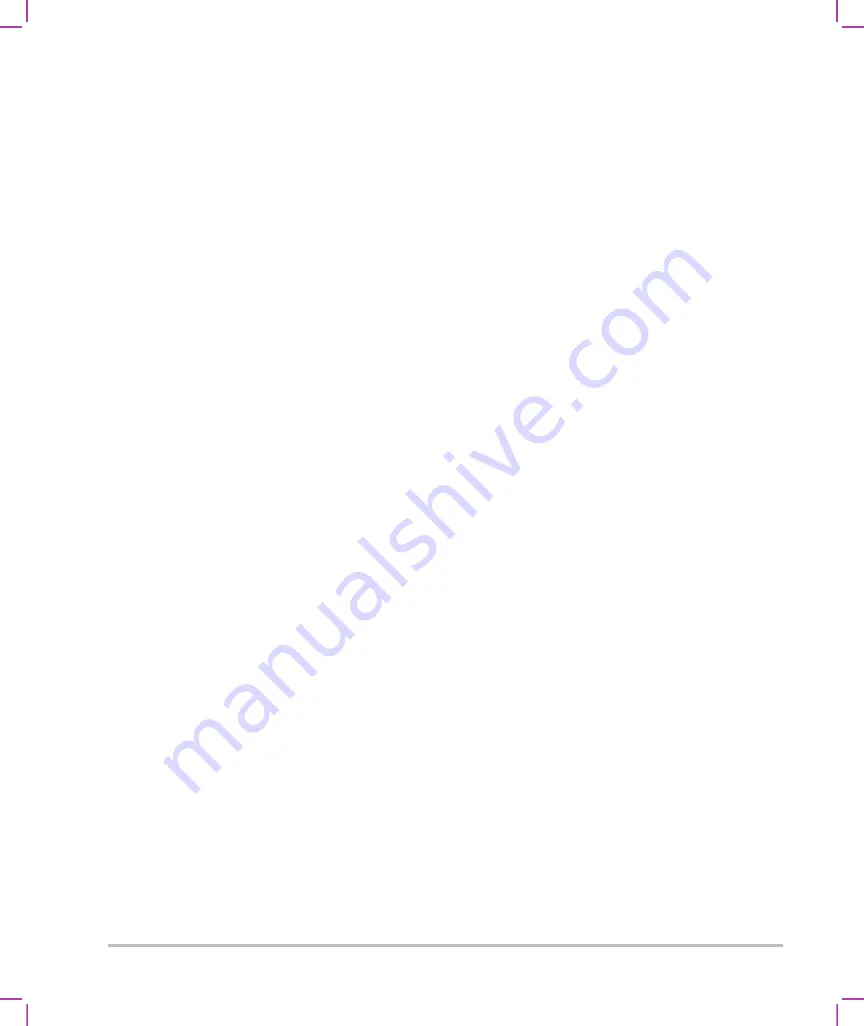
3-10
Setting up the system
To view obstetric calculations tables
1
On the
Calculations
setup page, tap
Tables
.
2
Select the desired table type and measurement/author.
Deleting custom obstetric measurements and tables
You cannot modify or delete system-defined obstetric tables.
To delete a custom obstetric measurement
1
End the current exam.
2
On the
Calculations
setup page, tap
OB
.
3
In the
OB Custom Measurements
area, tap the delete icon next to the measurement you want to delete.
4
Tap
Yes
to confirm the deletion.
The measurement and its associated table is removed from the system.
To delete a custom obstetric table
1
On the
Calculations
settings page, tap
Tables
.
2
Select
Gestational Age
or
Growth Analysis
, and then select the
Measurement
and
Author
for the
table you want to delete.
3
Tap
Delete
.
CDA Report settings
When you select
Include CDA
on the DICOM
Archivers
configuration page, the ultrasound system
archives the patient report in DICOM Encapsulated CDA (Clinical Document Architecture) format using the
profile you specify on the
CDA Report
settings page.
Some CDA report settings appear in the patient report (see
“Displaying reports after the exam has
on page 5-56). For example, the
Custodian/Provider Organization
Name
appears in the report's
banner.
You can configure up to four CDA profiles on the system.
To display the CDA Report settings page
1
Tap
MORE
, and then tap
System Settings
.
Summary of Contents for SONOSITE X-PORTE
Page 1: ...USER GUIDE ...
Page 75: ...Setting up the system 3 39 ...
Page 76: ...3 40 Setting up the system ...
Page 128: ...4 52 Imaging ...
Page 186: ...5 58 Measurements and calculations ...
Page 210: ...6 24 Measurement references ...
Page 234: ...8 16 Cleaning and disinfecting ...
Page 262: ...9 28 Safety ...
Page 334: ...10 72 Acoustic output ...
Page 364: ...B 14 Index printing 5 56 zoom 4 23 ...
Page 365: ......
Page 366: ...P14645 05 P14645 05 ...






























