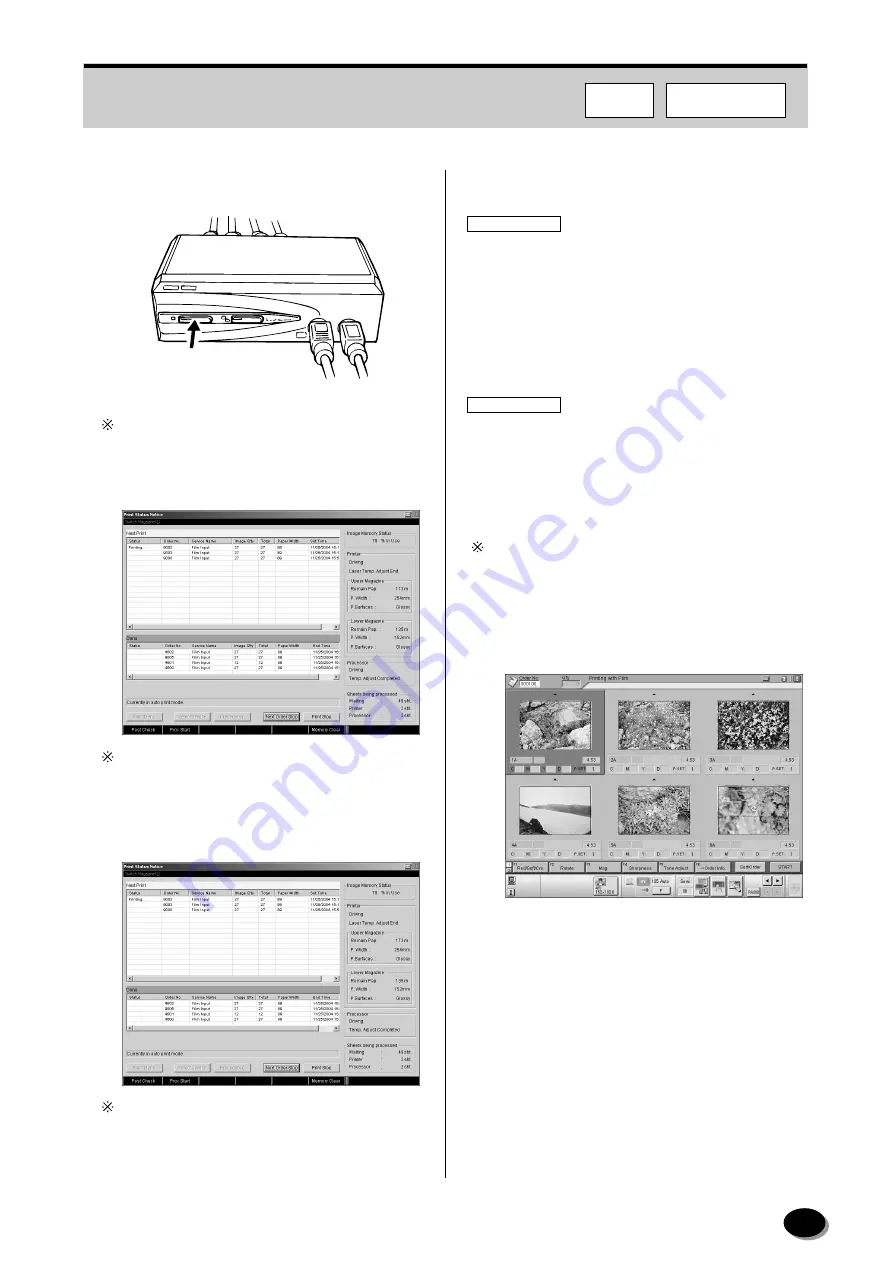
51
7
Press the button of the switcher to display the
FMPC main menu screen.
Also by pressing the [Ctrl] key twice quickly, the
display can be switched between FRONTIER and
FMPC.
8
Printing is automatically started on the FMPC.
If the [Resume] button appears at the bottom of the
screen, click it to switch to the [Next Order Stop]
button. So printing is started.
9
The printed orders are moved to the “Done” list,
then printing is completed.
You can check the number of prints that is currently
processed and where they are processed in the
“Sheets being processed field.
■
FRONTIER 355/375/570
IMPORTANT
When performing the film printing from the
scanner(SP), make sure that the Printing Status
screen is opened after the pre-operational check is
completed. If the printing is started before the
Printing Status screen does not appear, the
operation may be stopped. If this occurs, open the
Printing Status screen, and then resume printing.
IMPORTANT
If a jamming occurs in the printer(LP) during the
printing process, the any of the orders that are not
printed yet in the “Done” list may not be printed.
Please perform printing process for these orders
again.
If the [Resume] button appears at the bottom of the
screen, click it to switch to the [Next Order Stop]
button. So printing is started.
• The images of the first 6 frames appear on the
screen.
MP019
F355/375/570
FMPC
distributed by www.minilablaser.com






























