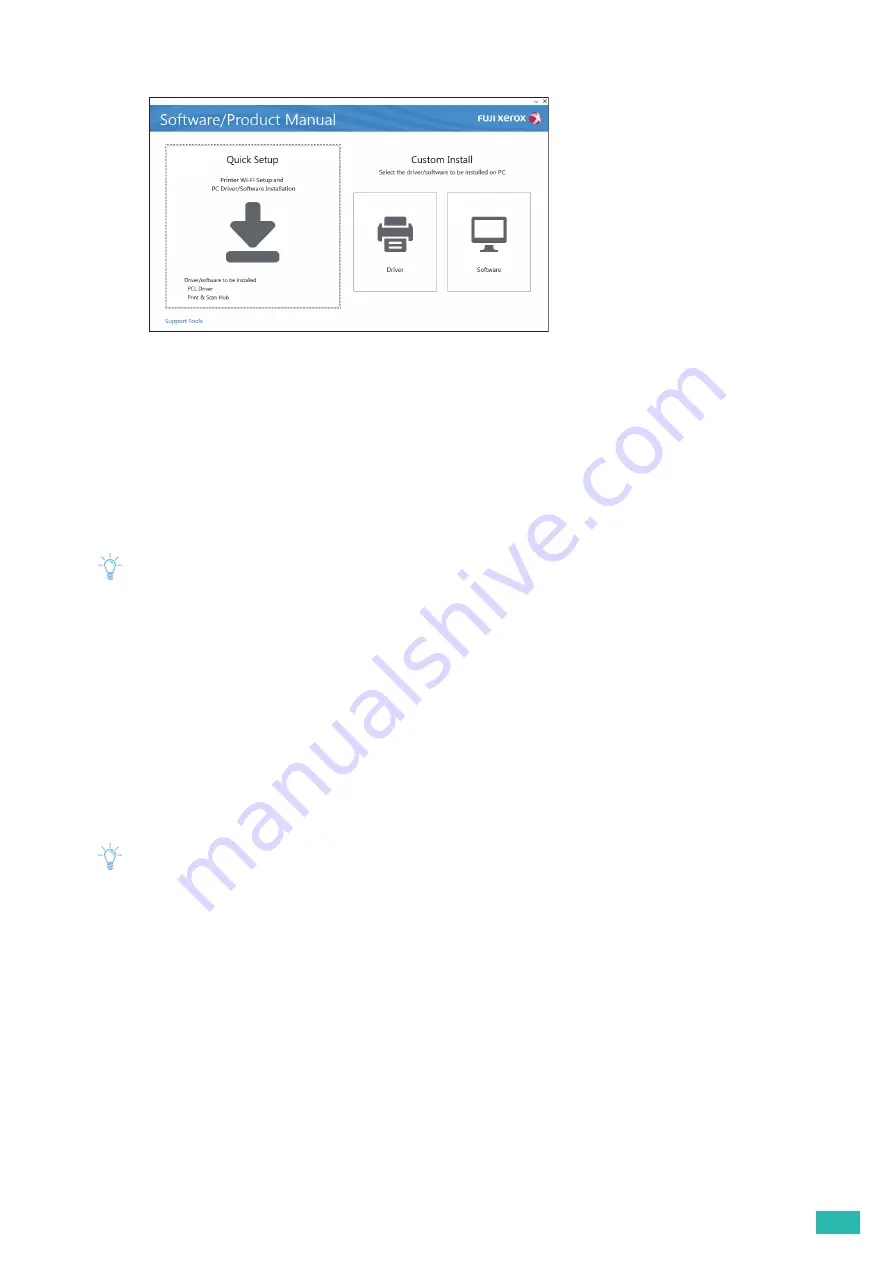
2 Setting Up the Printer
25
If you select [Software], proceed to step 5.
3.
If you agree to the terms of the [License Agreement], select [I accept the terms of the license
agreement], and then click [Next].
4.
Select the connection method you are using, and then click [Next].
5.
Follow the on-screen instructions to complete the setup.
Fuji Xerox Common Print Driver is supported and optimized on Windows
®
8.1 or later.
Installing the XML Paper Specification (XPS) Print Driver
Note
• XML Paper Specification (XPS) driver is supported on Windows Vista
®
or later.
• If you are using Windows Vista
®
or Windows Server
®
2008, you need to install Service Pack 2 or later, and then the
Windows
®
Platform Update (KB971644). The update (KB971644) is available for download from Windows
®
Update.
The following procedure uses Windows
®
7 and Windows
®
10 as examples.
For Windows
®
7:
1.
Insert the "Software/Product Manual" disc into your computer.
2.
Open the following folders in the disc: [Software] > [XPS] > [i386_amd64].
3.
Open the desired language folder, and then extract the zip file in the folder to your desired location.
4.
Click [Start] > [Devices and Printers] > [Add a printer].
If the [User Account Control] dialog box appears, click [Yes].
Note
• If you are logged on as an administrator on the computer, click [Yes]; otherwise, contact your administrator to continue
the desired action.
5.
Follow the on-screen instructions until the [Install the printer driver] screen appears.
6.
Click [Have Disk] > [Browse].
7.
Select the inf file in the folder extracted in step 3, and then click [Open] > [OK].
8.
Select your printer model from the list, and then click [Next].
9.
Enter the printer name, and then click [Next].
10.
Select either [Do not share this printer] or [Share this printer so that others on your network can find
and use it], and then click [Next].
11.
When the driver installation is completed, click [Print a test page] to verify the installation.
12.
Click [Finish].
Summary of Contents for DocuPrint CP315 dw
Page 1: ...DocuPrint CP315 dw User Guide ...
Page 78: ...User Guide 78 4 Printing 4 1 Basic Printing 79 ...
Page 129: ...6 Maintaining Your Printer 129 7 Attach the wireless adapter socket cover ...
Page 165: ...Appendix 165 Appendix Specifications 166 Non Genuine Mode 170 Contacting Fuji Xerox 171 ...
















































