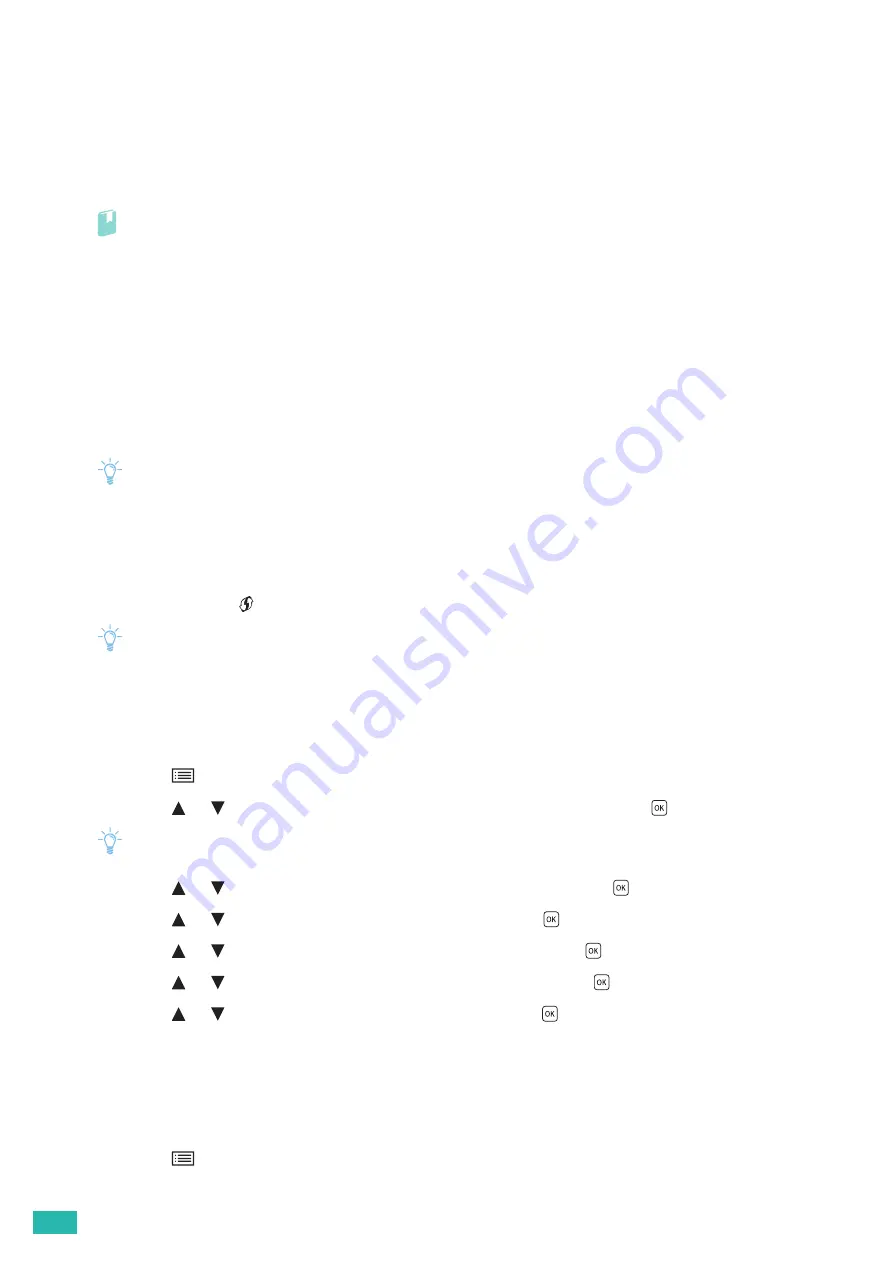
User Guide
20
2.3.2
Connecting to a Wireless Network
Preparing to Use a Wireless Network
Perform the following procedures before configuring the wireless settings.
1.
Make sure that the wireless LAN adapter is attached to the printer.
Refer
• For details, see "Attaching the Wireless LAN Adapter (P.16)."
2.
Make sure to disconnect the Ethernet cable from the printer.
Automatically Connecting to a Wireless Network
WPS-PBC and WPS-PIN are simple methods to set up wireless connection.
For WPS-PBC, perform WPS-PBC setting on the operator panel, and then press the button provided on your
access point or wireless router.
For WPS-PIN, enter the PIN code assigned automatically by the printer into the access point or wireless router.
These methods are available only when the access point or wireless router supports WPS.
Note
• Before starting WPS-PBC, check where the WPS button (button name may vary) is located on the access point or wireless
router.
• For details about the WPS operation on the access point or wireless router, see the manual supplied with the access point
or wireless router.
WPS-PBC (Using the Operator Panel Button)
1.
Press and hold the
<WPS> button until the LCD panel shows "Press WPS Button on router."
Note
• If [Panel Lock] is enabled, enter the password. For details about this setting, see "Panel Lock (P.41)."
2.
Start the WPS-PBC operation on the access point or wireless router within 2 minutes.
The printer restarts automatically to complete the wireless connection setting.
WPS-PBC (Using the Printer Menu)
1.
Press the
<Menu> button.
2.
Press the
or
button to select [Administrator Menu], and then press the
button.
Note
• If [Panel Lock] is enabled, enter the password. For details about this setting, see "Panel Lock (P.41)."
3.
Press the
or
button to select [Network Setup], and then press the
button.
4.
Press the
or
button to select [Wi-Fi], and then press the
button.
5.
Press the
or
button to select [WPS Setup], and then press the
button.
6.
Press the
or
button to select [Push Button], and then press the
button.
7.
Press the
or
button to select [Start], and then press the
button.
8.
When the message "Press WPS Button on router" is displayed, start the WPS-PBC operation on the
access point or wireless router within 2 minutes.
The printer restarts automatically to complete the wireless connection setting.
WPS-PIN
1.
Press the
<Menu> button.
Summary of Contents for DocuPrint CP315 dw
Page 1: ...DocuPrint CP315 dw User Guide ...
Page 78: ...User Guide 78 4 Printing 4 1 Basic Printing 79 ...
Page 129: ...6 Maintaining Your Printer 129 7 Attach the wireless adapter socket cover ...
Page 165: ...Appendix 165 Appendix Specifications 166 Non Genuine Mode 170 Contacting Fuji Xerox 171 ...






























