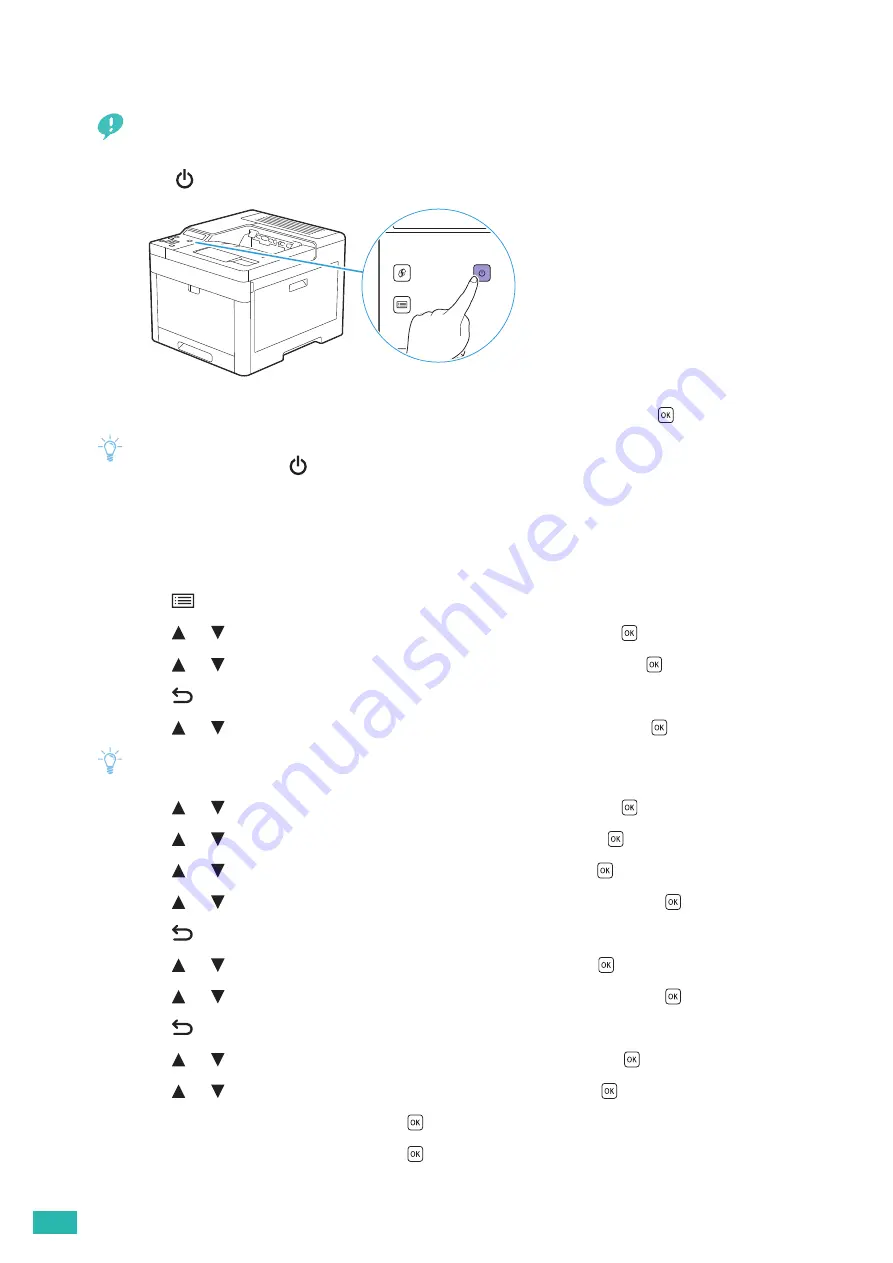
User Guide
18
2.2.2
Turning Off the Printer
Important
• The data in the memory is cleared when the printer is turned off.
1.
Press the
<Power> button.
2.
Make sure that [Power Off] is displayed on the LCD panel, and then press the
button.
Note
• Pressing and holding the
<Power> button for three or more seconds can turn off the printer immediately.
2.2.3
Setting Initial Settings on the Operator Panel
You need to set the display language, date and time settings before using the printer.
1.
Press the
<Menu> button.
2.
Press the
or
button to select [Panel Language], and then press the
button.
3.
Press the
or
button to select the desired language, and then press the
button.
4.
Press the
<Back> button.
5.
Press the
or
button to select [Administrator Menu], and then press the
button.
Note
• If [Panel Lock] is enabled, enter the password. For details about this setting, see "Panel Lock (P.41)."
6.
Press the
or
button to select [System Settings], and then press the
button.
7.
Press the
or
button to select [Clock Settings], and then press the
button.
8.
Press the
or
button to select [Date Format], and then press the
button.
9.
Press the
or
button to select the desired date format, and then press the
button.
10.
Press the
<Back> button.
11.
Press the
or
button to select [Time Format], and then press the
button.
12.
Press the
or
button to select the desired time format, and then press the
button.
13.
Press the
<Back> button.
14.
Press the
or
button to select [Set Date & Time], and then press the
button.
15.
Press the
or
button to select your time zone, and then press the
button.
16.
Enter the current date, and then press the
button.
17.
Enter the current time, and then press the
button.
Initial settings are complete.
Summary of Contents for DocuPrint CP315 dw
Page 1: ...DocuPrint CP315 dw User Guide ...
Page 78: ...User Guide 78 4 Printing 4 1 Basic Printing 79 ...
Page 129: ...6 Maintaining Your Printer 129 7 Attach the wireless adapter socket cover ...
Page 165: ...Appendix 165 Appendix Specifications 166 Non Genuine Mode 170 Contacting Fuji Xerox 171 ...






























