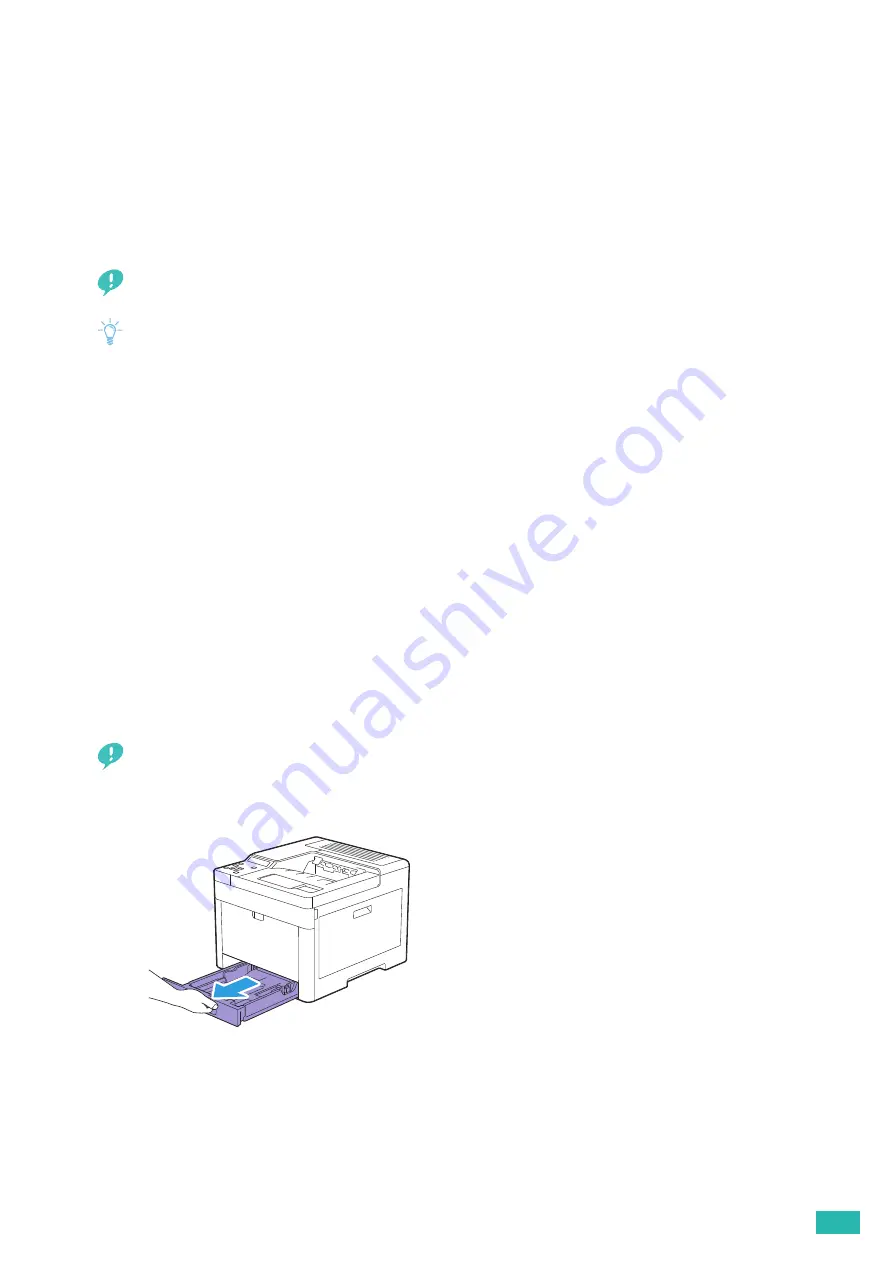
3 Using Your Printer
69
3.6 Loading Print Media
Loading print media properly helps prevent jams and ensures trouble-free printing.
Before loading any print media, identify the recommended print side of the print media. This information is
usually indicated on the print media package.
3.6.1
Before Loading
Important
• Overtightening the guides may cause jams.
Note
• Use only laser print media. Do not use ink jet paper.
• Use only recommended print media. For details, see "Print Media Guidelines (P.64)."
• Keep print media stored in an acceptable environment. For details about how to store the print media, see "Print Media
• Do not overload the print media sources. Make sure that the print media stack height does not exceed the maximum
height indicated by the load-line labels in the tray.
• Do not load wrinkled, creased, damp, or curled print media.
• Flex, fan, and straighten the print media before loading.
• Do not use print media that you have cut or trimmed.
• Do not mix different print media sizes, weights, or types in the same print media source.
• Make sure that the recommended print side is facing up when you load the print media.
• Make sure that all cables that connect to the printer are attached correctly.
• To prevent jams and multi-feed caused by misfeeding print media, wipe the retard rollers and paper feed rollers of tray1,
the optional 550-sheet feeder, and the bypass tray with a cloth moistened with water. For details, see "Cleaning the
Retard Rollers and Paper Feed Rollers (P.113)."
• Do not perform a print job when the bypass tray is removed.
3.6.2
Loading Print Media in Tray1 and the
Optional 550-Sheet Feeder
Important
• To avoid paper jams, do not remove the tray while printing is in progress.
1.
Pull the tray out of the printer.
For the optional 550-sheet feeder:
Summary of Contents for DocuPrint CP315 dw
Page 1: ...DocuPrint CP315 dw User Guide ...
Page 78: ...User Guide 78 4 Printing 4 1 Basic Printing 79 ...
Page 129: ...6 Maintaining Your Printer 129 7 Attach the wireless adapter socket cover ...
Page 165: ...Appendix 165 Appendix Specifications 166 Non Genuine Mode 170 Contacting Fuji Xerox 171 ...






























