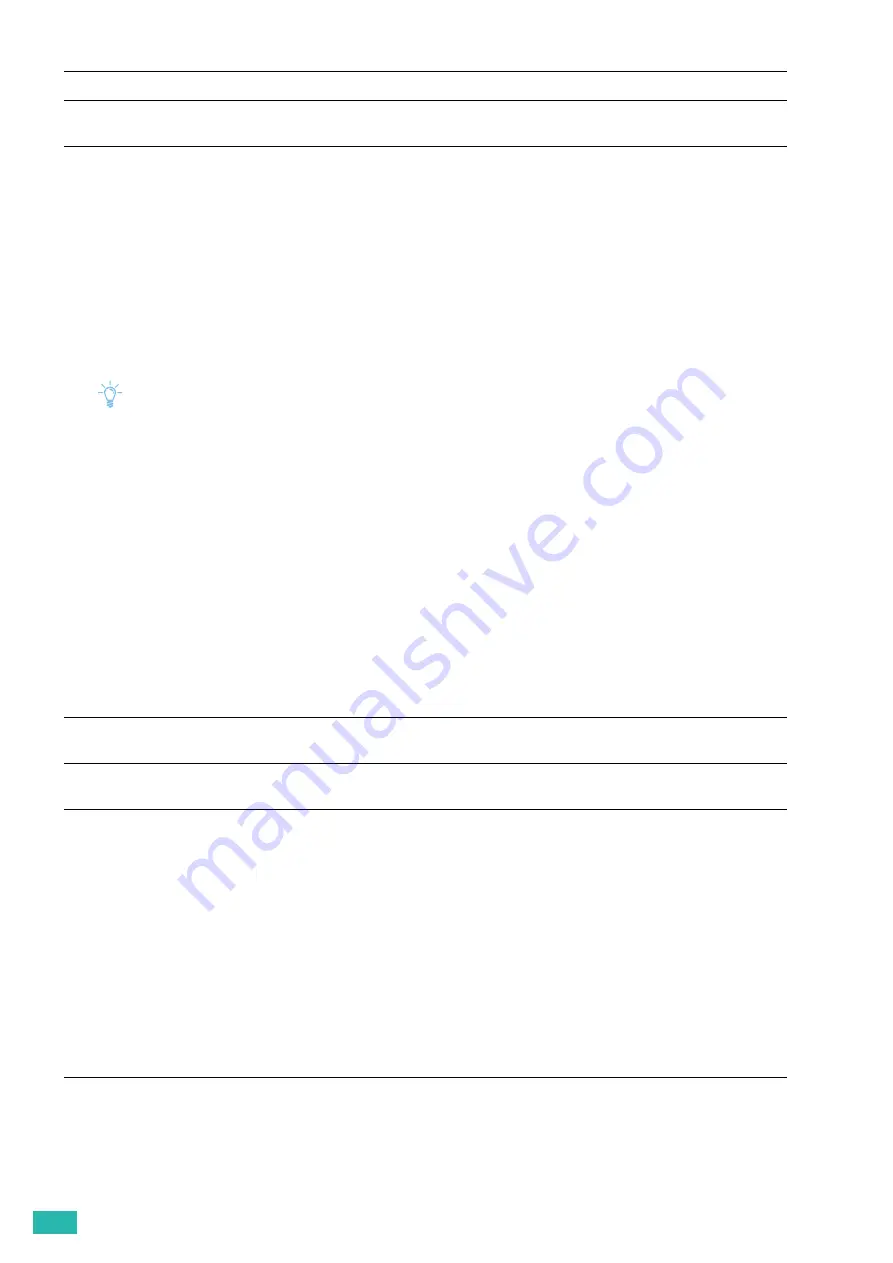
User Guide
48
▌
[Administrator Menu] > [PS Settings]
>
[PS Default Color]
Specifies the color mode.
▌
[Administrator Menu]
>
[Network Setup]
Use this menu to configure the wired or wireless network settings.
▌
[Administrator Menu] > [Network Setup]
>
[Wi-Fi]
Note
• This setting is available only when the Ethernet cable is disconnected and the wireless LAN adapter is connected to the
printer.
Checks or specifies wireless network settings.
▌
[Administrator Menu] > [Network Setup] > [Wi-Fi]
>
[Wi-Fi Status]
Displays the wireless communication status.
▌
[Administrator Menu] > [Network Setup] > [Wi-Fi]
>
[Wi-Fi Setup]
Configures the wireless network interface.
▌
[Administrator Menu] > [Network Setup] > [Wi-Fi] > [Wi-Fi Setup]
>
[Select access]
Selects the access point or wireless router from the list.
▌
[Administrator Menu] > [Network Setup] > [Wi-Fi] > [Wi-Fi Setup] > [Select access]
>
[Manual Setup]
Configures the wireless settings using the operator panel manually.
▌
[Administrator Menu] > [Network Setup] > [Wi-Fi] > [Wi-Fi Setup] > [Select access] > [Manual Setup]
>
[Enter (SSID)]
Specifies a name to identify the wireless network. Up to 32 alphanumeric characters can be entered.
▌
[Administrator Menu] > [Network Setup] > [Wi-Fi] > [Wi-Fi Setup] > [Select access] > [Manual Setup] > [Enter
(SSID)]
>
[Infrastructure]
Configures the wireless settings in an infrastructure network.
[Auto]
The tray is selected in accordance with the PCL mode.
[Select FromTray]
The tray is selected in accordance with regular PostScript 3 Compatible
printers.
[WEP Key]
When you select an access point or wireless router using [WEP] as the
encryption type, enter the WEP key.
[Passphrase Entry]
When you select an access point or wireless router using WPA, WPA2, or Mixed
as the encryption type, enter the passphrase.
[No Security]
Configures the wireless setting without specifying an encryption
type.
Summary of Contents for DocuPrint CP315 dw
Page 1: ...DocuPrint CP315 dw User Guide ...
Page 78: ...User Guide 78 4 Printing 4 1 Basic Printing 79 ...
Page 129: ...6 Maintaining Your Printer 129 7 Attach the wireless adapter socket cover ...
Page 165: ...Appendix 165 Appendix Specifications 166 Non Genuine Mode 170 Contacting Fuji Xerox 171 ...






























