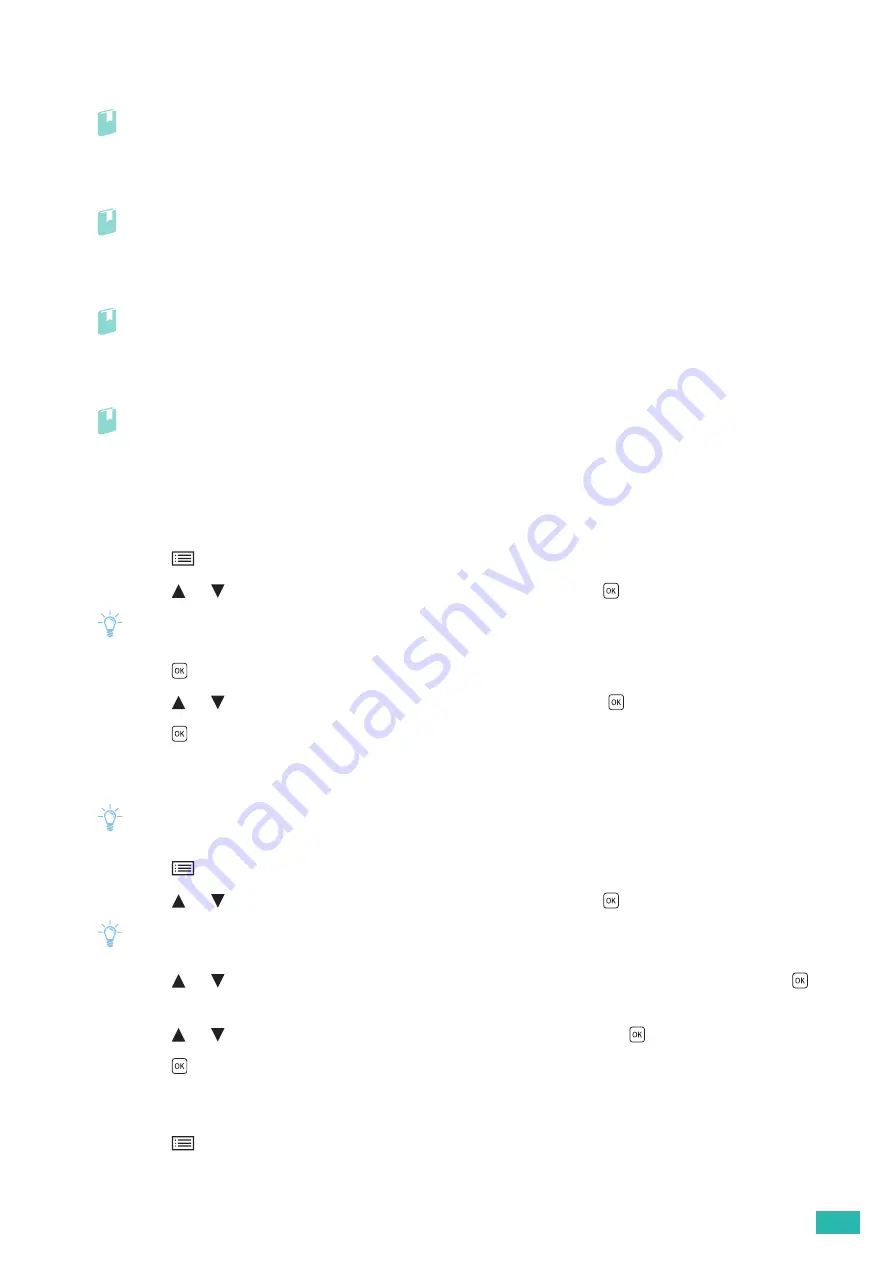
2 Setting Up the Printer
31
For Windows
®
7/Windows
®
10:
You need to install the print driver on the mobile device.
Refer
• For details about how to install the print driver, see "Installing Software for Windows
(P.23)."
For OS X 10.11:
You need to install the print driver on the mobile device.
Refer
• For details about how to install the print driver, see "Installing Software for Mac OS X (P.26)."
For iOS:
You need to install the printing program from the App Store, and then the printer is ready for use.
Refer
• For details about the printing program, see "Print Utility (P.32)."
For Android:
You need to install the printing program from the Google Play store, and then the printer is ready for use.
Refer
• For details about the printing program, see "Print Utility (P.32)."
The printing procedure varies depending on your mobile device. See the manual supplied with your mobile
device.
Disconnecting Mobile Devices From a Wi-Fi Direct Network
1.
Press the
<Menu> button.
2.
Press the
or
button to select [Paired Device], and then press the
button.
Note
• [Paired Device] is available only when any mobile device is connected to the printer via Wi-Fi Direct.
3.
Press the
button.
4.
Press the
or
button to select [Disconnect All], and then press the
button.
5.
Press the
button.
Resetting the Passphrase
Note
• Resetting the passphrase disconnects the mobile device from the printer.
1.
Press the
<Menu> button.
2.
Press the
or
button to select [Paired Device], and then press the
button.
Note
• [Paired Device] is available only when any mobile device is connected to the printer via Wi-Fi Direct.
3.
Press the
or
button to select the mobile device to reset the passphrase, and then press the
button.
4.
Press the
or
button to select [Reset passphrase], and then press the
button.
5.
Press the
button.
Resetting the PIN
1.
Press the
<Menu> button.
Summary of Contents for DocuPrint CP315 dw
Page 1: ...DocuPrint CP315 dw User Guide ...
Page 78: ...User Guide 78 4 Printing 4 1 Basic Printing 79 ...
Page 129: ...6 Maintaining Your Printer 129 7 Attach the wireless adapter socket cover ...
Page 165: ...Appendix 165 Appendix Specifications 166 Non Genuine Mode 170 Contacting Fuji Xerox 171 ...
















































