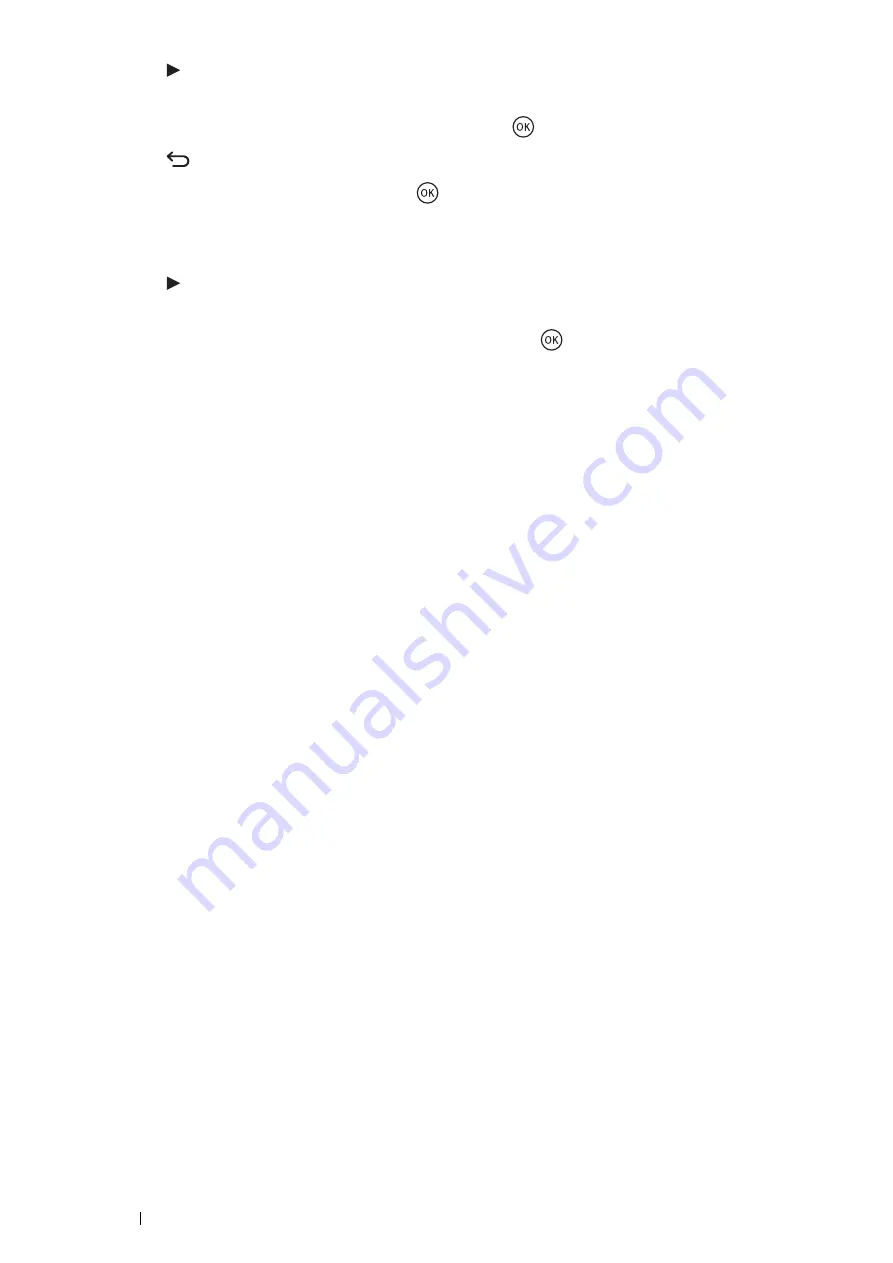
48
Printer Connection and Software Installation
16
Press the button.
The next three digits are selected.
17
Repeat steps
15
to
16
to set subnet mask, and then press the
button.
18
Press the
(
Back
) button.
19
Select
Gateway Address
, and then press the
button.
The first three digits of the gateway address are selected.
20
Enter the value using the numeric keypad.
21
Press the button.
The next three digits are selected.
22
Repeat steps
20
to
21
to set gateway address, and then press the
button.
23
Turn off and turn on the printer.
See also:
•
Using the Printer Setting Utility (Windows Only)
The following procedure uses Windows 7 as an example.
1
Click
Start
All Programs
Fuji Xerox
Fuji Xerox Printer Software for Asia-Pacific
your printer
Printer Setting Utility
.
NOTE:
•
The window to select a printer appears in this step when multiple print drivers are installed on your computer. In this
case, click the name of the desired printer listed in
Printer Name
.
The Printer Setting Utility appears.
2
Click the
Printer Maintenance
tab.
3
Select
TCP/IP Settings
from the list at the left side of the page.
The
TCP/IP Settings
page is displayed.
4
Select
Panel
from
IP Address Mode
, and then enter the values in
IP Address
,
Subnet Mask
, and
Gateway
Address
.
5
Click
Restart printer to apply new settings
to take effect.
Using the Installer on the Software Pack CD-ROM (Windows Only)
You can assign the IP address to the printer when setting up the printer with the installer on the
Software Pack CD-
ROM
.
When you use the manual Wireless setup method, and
Get IP Address
is set to
DHCP/AutoIP
on the operator
panel menu, the installer detects the printer by the automatically assigned IP address. You can modify the assigned
IP address to the desired IP address by clicking
Advanced
on the
Configure Printer
screen while in the setup
process.
See also:
•
"Dynamic Methods of Setting the Printer's IP Address" on page 46
The IP address is assigned to your printer. To verify the setting, display the web browser on any computer connected
to the network and enter the IP address into the address bar on the browser. If the IP address is set up correctly, the
CentreWare Internet Services is displayed in your browser.
















































