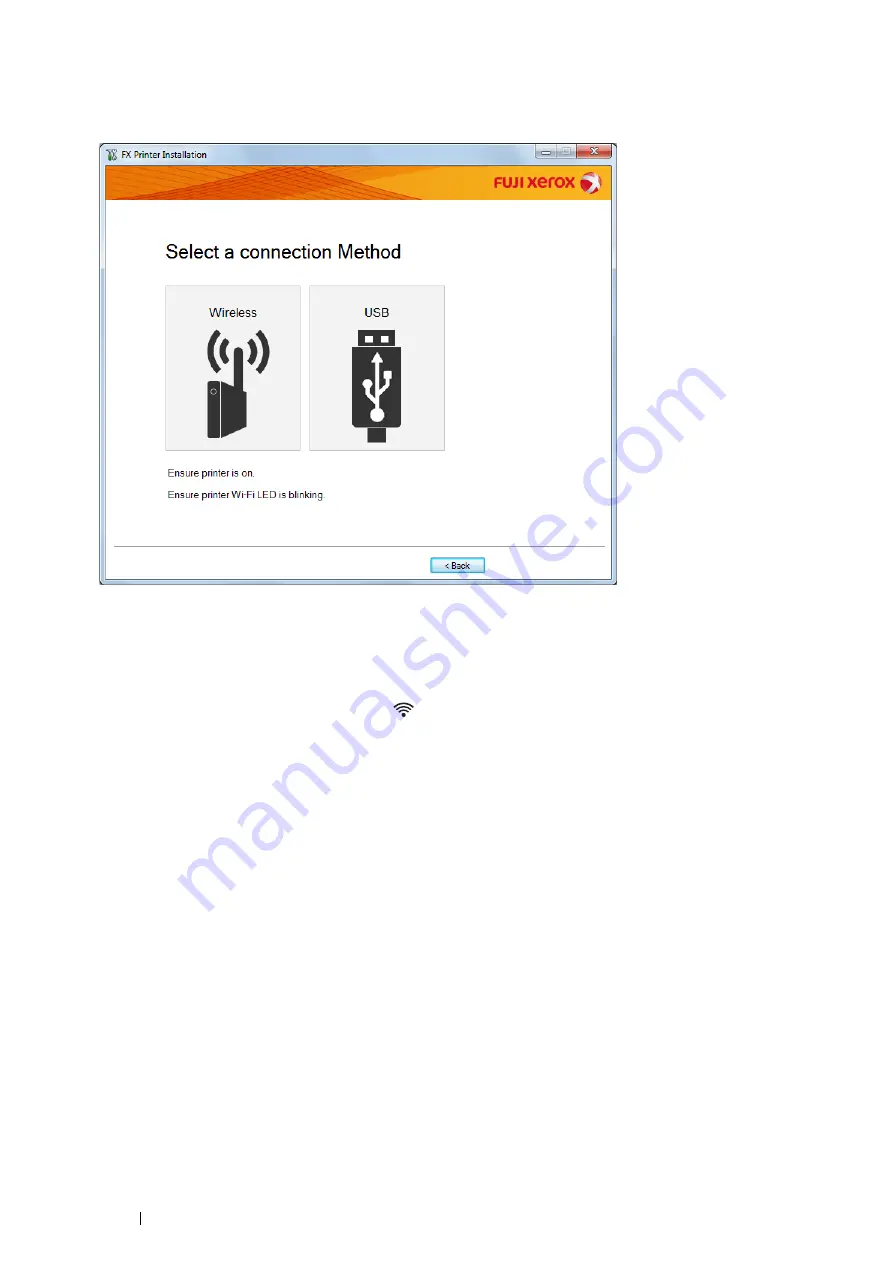
52
Printer Connection and Software Installation
4
Select a connection method to the printer.
For the wireless connection, see "Configuring Wireless Connection Settings" on page 52.
For the USB connection, see "Configuring USB Connection Settings" on page 53.
Configuring Wireless Connection Settings
The installer software connects the printer and installs the required drivers and software.
The connection procedure varies depending on how your network and computer are set up.
1
Confirm that the printer is turned on and the
(
Wi-Fi
) LED is blinking.
2
Click
Wireless
on the
Select a connection Method
screen.
3
Follow the instructions displayed on the screen.
•
If the software detects your network and printer, the
SSID
and
Printer Name
will be displayed. Confirm the
SSID
and
Printer Name
and then click
Next
.
•
If the
Press "WPS" button on Printer and WPS button on Router
screen is displayed, follow the steps
displayed on the screen.
•
In case the WPS button is not available on your router or you want to set up manually, click
Manual settings
and follow the instructions displayed on the screen.
4
Click
Finish
to exit the wizard when the
Ready to Print!
screen appears. If necessary, click
Print Test Page
to
verify installation.






























