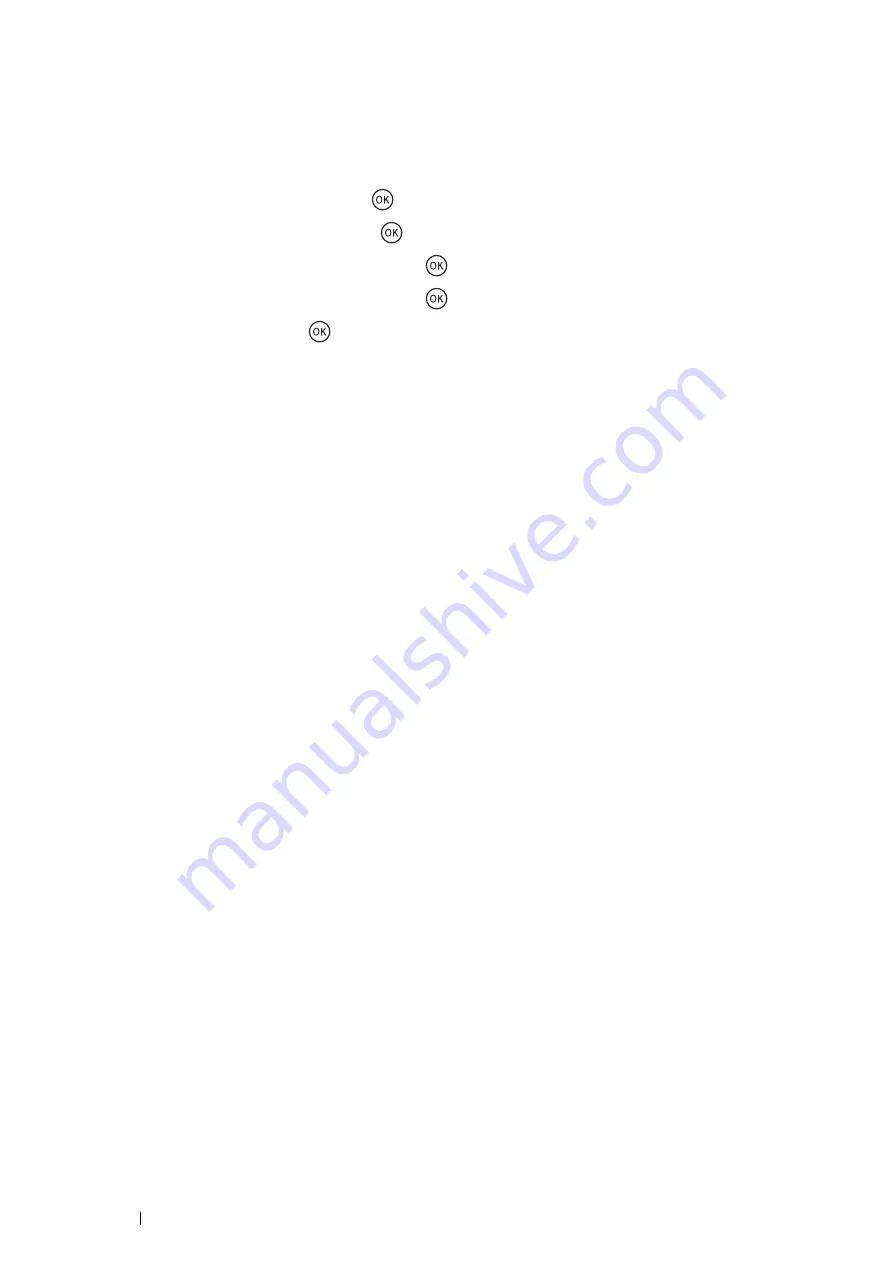
222
Troubleshooting
Printing the Color Registration Chart
Using the Operator Panel
1
Press the
System
button.
2
Select
Admin Menu
, and then press the
button.
3
Select
Maintenance
, and then press the
button.
4
Select
Adjust ColorRegi
, and then press the
button.
5
Select
Color Regi Chart
, and then press the
button.
6
Select
Yes
, and then press the
button.
The color registration chart is printed.
Using the Printer Setting Utility (Windows Only)
The following procedure uses Windows 7 as an example.
1
Click
Start
All Programs
Fuji Xerox
Fuji Xerox Printer Software for Asia-Pacific
your printer
Printer Setting Utility
.
NOTE:
•
The window to select a printer appears in this step when multiple print drivers are installed on your computer. In this
case, click the name of the desired printer listed in
Printer Name
.
The Printer Setting Utility opens.
2
Click the
Printer Maintenance
tab.
3
Select
Registration Adjustment
from the list at the left side of the page.
The
Registration Adjustment
page is displayed.
4
Deselect the check box next to
On
.
5
Click
Start
next to
Print Color Regi Chart
.
The color registration chart is printed.






























