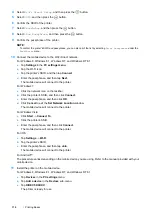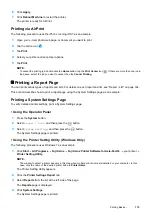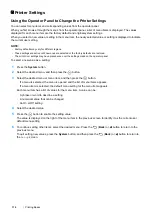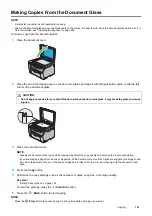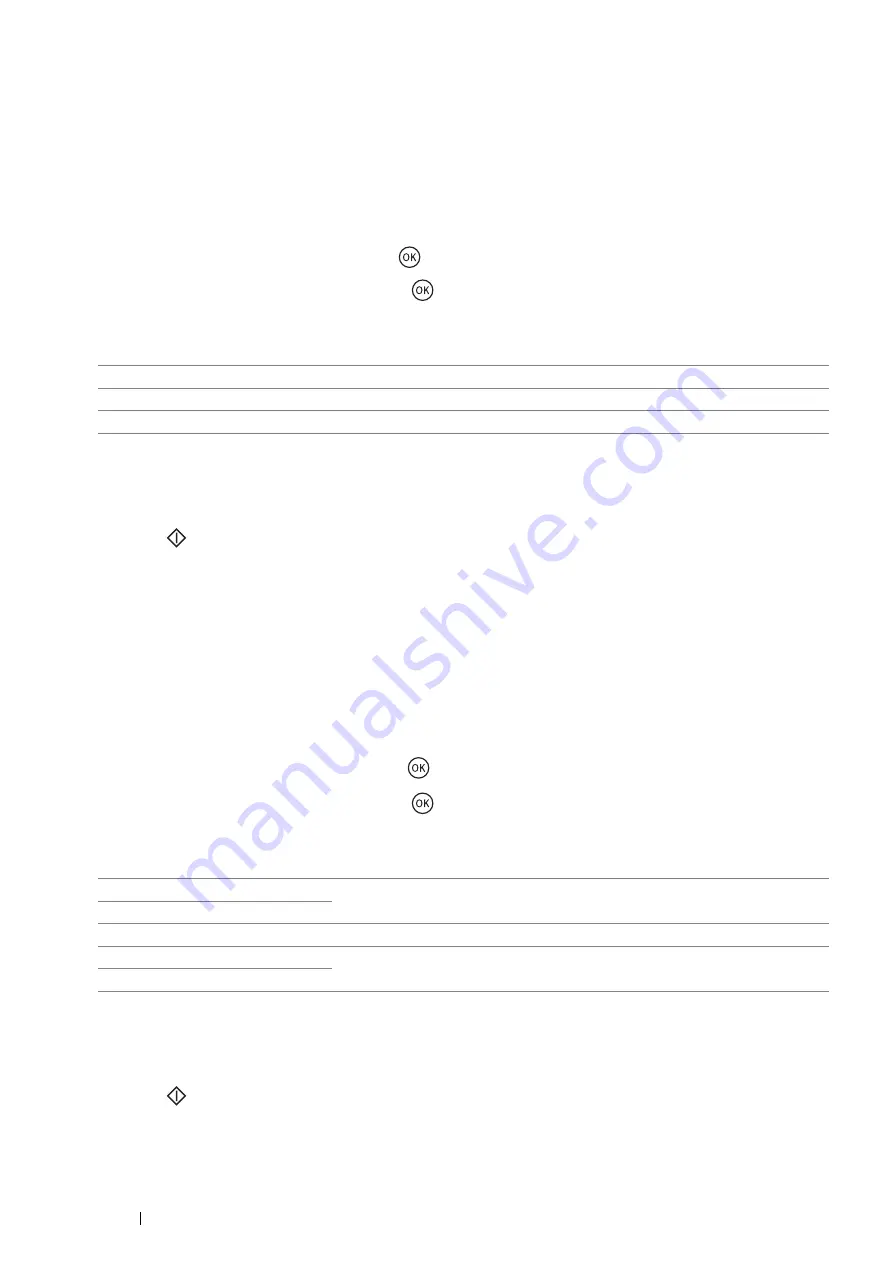
126
Copying
Document Type
Select the copy image quality.
1
Place a single document facing down on the document glass and close the document cover.
See also:
•
"Making Copies From the Document Glass" on page 121
2
Press the
Copy
button.
3
Select
Document Type
, and then press the
button.
4
Select the desired settings, and then press the
button.
NOTE:
•
The value marked by an asterisk (*) is the factory default setting.
5
If necessary, customize the copy settings such as the number of copies and copy size.
See also:
•
"Setting Copy Options" on page 122
6
Press the
(
Start
) button to start copying.
Lighten/Darken
Adjust density level to create lighter or darker copy of original document.
1
Place a single document facing down on the document glass and close the document cover.
See also:
•
"Making Copies From the Document Glass" on page 121
2
Press the
Copy
button.
3
Select
Lighten/Darken
, and then press the
button.
4
Select the desired settings, and then press the
button.
NOTE:
•
The value marked by an asterisk (*) is the factory default setting.
5
If necessary, customize the copy settings such as the number of copies, copy size, and image quality.
See also:
•
"Setting Copy Options" on page 122
6
Press the
(
Start
) button to start copying.
Text
Suitable for document containing mostly text.
Mixed
*
Suitable for document containing photos/text/gray tones.
Photo
Suitable for document containing mostly photos.
Lighten2
Makes the copy lighter than the original. Works well with dark print.
Lighten1
Normal
*
Works well with standard type or printed documents.
Darken1
Makes the copy darker than the original. Works well with light print or faint pencil
markings.
Darken2