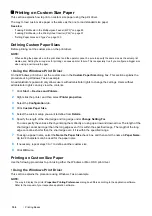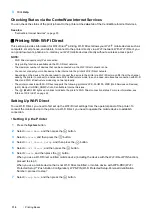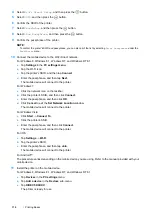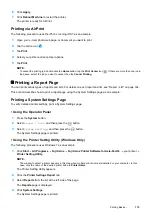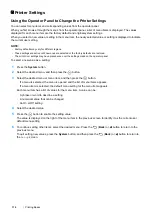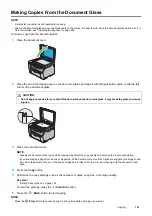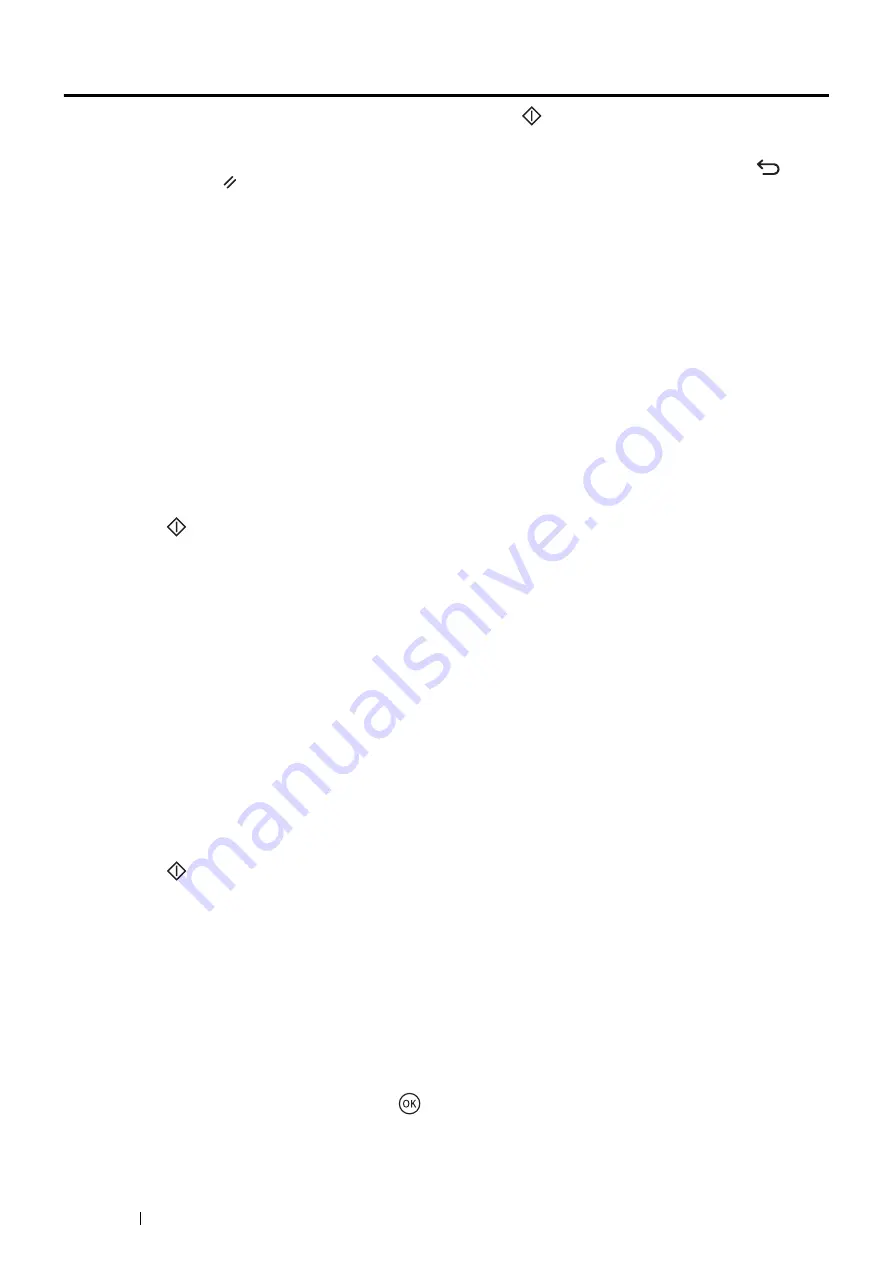
122
Copying
Setting Copy Options
Set the following options for the current copy job before pressing the
(
Start
) button to make copies.
NOTE:
•
After a copy job is completed, the copy options would be kept until the screen returns to
Ready
(auto-reset or the
(
Back
)
button is pressed), the
(
Clear All
) button is pressed, or the
Copy
button is pressed again.
Number of Copies
Specify the number of copies from 1 to 99.
1
Place a single document facing down on the document glass and close the document cover.
See also:
•
"Making Copies From the Document Glass" on page 121
2
Press the
Copy
button.
3
Enter the number of copies using the numeric keypad.
4
If necessary, customize the copy settings such as copy size, and image quality.
See also:
•
"Setting Copy Options" on page 122
5
Press the
(
Start
) button to start copying.
Color
Select a mode from color or black and white copying.
1
Place a single document facing down on the document glass and close the document cover.
See also:
•
"Making Copies From the Document Glass" on page 121
2
Press the
Copy
button.
3
Press the
Color Mode
button to select the desired color mode.
4
If necessary, customize the copy settings such as the number of copies, copy size, and image quality.
See also:
•
"Setting Copy Options" on page 122
5
Press the
(
Start
) button to start copying.
Document Size
Specify the default document size.
1
Place a single document facing down on the document glass and close the document cover.
See also:
•
"Making Copies From the Document Glass" on page 121
2
Press the
Copy
button.
3
Select
Document Size
, and then press the
button.