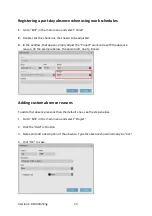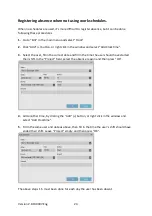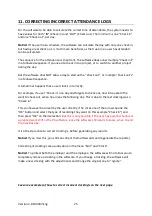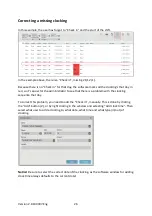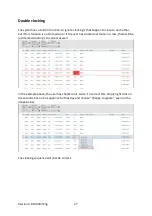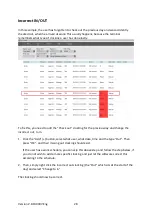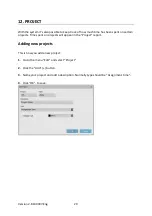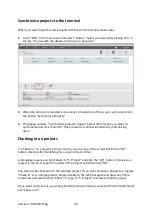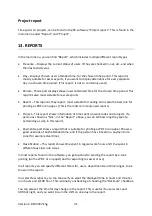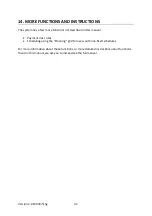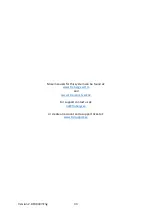Version 2.6:190307-Eng
25
11. CORRECTING INCORRECT ATTENDANCE LOGS
For the software to be able to calculate the correct time of attendance, the system needs to
have values for both “IN” (Check in) and “OUT” (Check out). The minimum is one “Check in”
and one “Check out”, per day.
Notice!
If the user has a schedule, the software can calculate the day with only one check in,
but having a real check out, is much more beneficial, as the true time a user has attended
can be calculated.
The sequence for the attendance is important. The software does allow multiple “Check in’s”
in a followed sequence, if you need to check in to a project, or to switch to another project
during the day.
But the software does NOT allow a day to start with a “Check out”, or multiple “Check out’s”
in a followed sequence.
It sometimes happens that a user clock’s incorrectly.
For example, if a user “Check in” one day and forgets to check out, he will be asked if he
want to check out, when he arrives the following day. This is due to the last clocking was a
“Check in”.
This can however be solved by the user directly, if he clicks one of the arrows beside the
“OK” button and select the type of recording they want (in this example “Check in”) and
then press “OK” on their selection.
But this is only possible if the user has a work schedule or
a planned work shift in the PC-software, since the software still needs to know, when to end
the previous day.
It is of best practice to correct clocking’s, before generating any reports.
Notice!
If you miss this, you still can correct them afterwards and regenerate the reports.)
Correcting of clocking’s are usually done in the menu “Edit” and “Clock”.
Notice!
To protect both the employer and the employee, the software will not allow you to
completely remove a clocking in the software. If you change a clocking, the software will
make a new clocking with the adjustments and change the original one to “Ignore”.
See some examples of how to correct incorrect clocking’s on the next page.