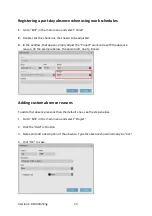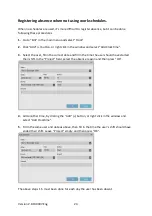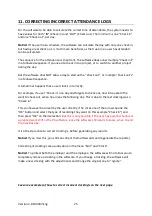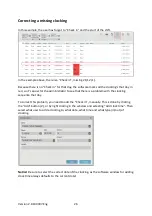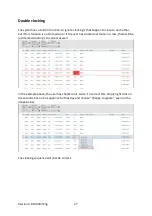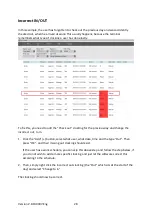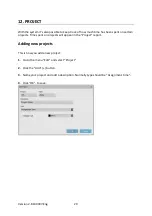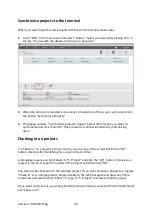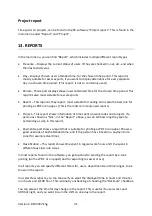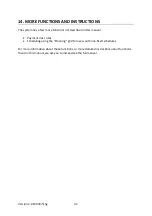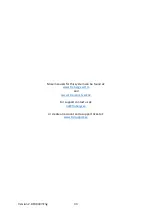Version 2.6:190307-Eng
18
8.
When the desired fingerprints have been enrolled, you must synchronize the user data
with the PC-software again.
Because the fingerprints were added to the user on the terminal, you must synchronize
in the direction “TM>PC”.
It’s very important to choose the correct direction
. See instructions for synchronization
in chapter 7.
Enrolling RFID-cards/tags
1.
On the terminal, press the “MENU” button.
If you have created a user with the privilege of “Supervisor” and synchronized this user
to the terminal, you will have to “Identify”, to gain access to the menu. If no “Supervisor”
exists in the terminal, you will gain access to the menu directly.
If you are required to “Identify”, press the user ID number of the supervisor user, then
press the “OK” button. Select “Password” and press “OK”, then enter the password set
for the supervisor user followed by “OK”.
2.
In the menu of the terminal, select “User management” (first option) and press “OK”.
3.
Use the arrows up and down to scroll through the user list and select the user you wish
to enroll, then press “OK”. (Instead of scrolling through the list, you can also enter the ID
number for the user you wish to enroll and press “OK”.)
4.
Select “Edit” and press “OK”.
5.
Use the arrows and select “Badge Number”, then press “OK”.
6.
Present the card/tag to the RFID reader and the RFID number will be scanned and
registered by the terminal. Remember what card/tag the user was assigned.
7.
Repeat the process for all users you wish to enroll, by pressing the “ESC” button twice, to
return to the users list and select another user.
8.
When the desired RFID-cards/tags has been enrolled, you must synchronize the user
data with the PC-software again.
Because the RFID number were added to the user on the terminal, you must synchronize
in the direction “TM>PC”.
It’s very important to choose the correct direction
. See instructions for synchronization
in chapter 7.