Reviews:
No comments
Related manuals for TM-600 Series

C-200 CS D3
Brand: Thetford Pages: 33

B2561M
Brand: INDA Pages: 35

Octado
Brand: Louet Pages: 42

HD-10
Brand: Heathkit Pages: 8

IMPACT
Brand: Velodyne Pages: 2

HiTemp140-2
Brand: MadgeTech Pages: 2

COMFORT THERM OB-01
Brand: Taurus Pages: 48

Turboflotor Black 500
Brand: Aqua Medic Pages: 24

PERCULA 100 T5
Brand: Aqua Medic Pages: 29

Euro
Brand: IronCraft Pages: 4

Djangobucker 2018
Brand: Krivo Pick-ups Pages: 3

One
Brand: Magic Leap Pages: 68

98
Brand: Wavecom Pages: 20

FHT2311
Brand: ZKTeco Pages: 13

Amtico
Brand: Mannington commercial Pages: 7

10x D&N
Brand: QMD Pages: 56
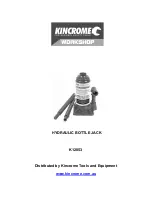
K12053
Brand: kincrome Pages: 7
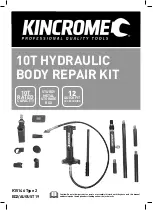
K15146 Type 2
Brand: kincrome Pages: 12























