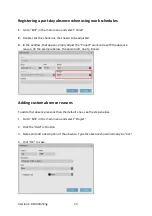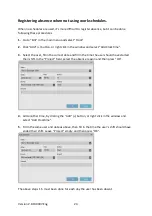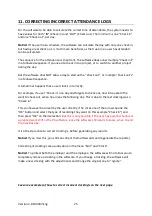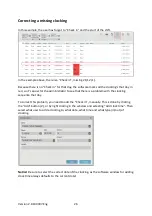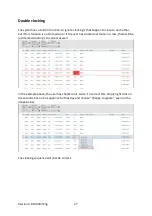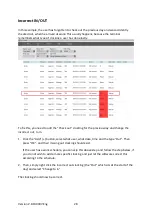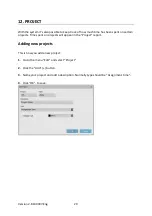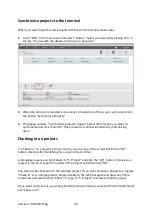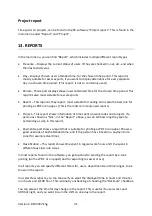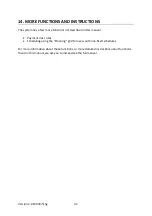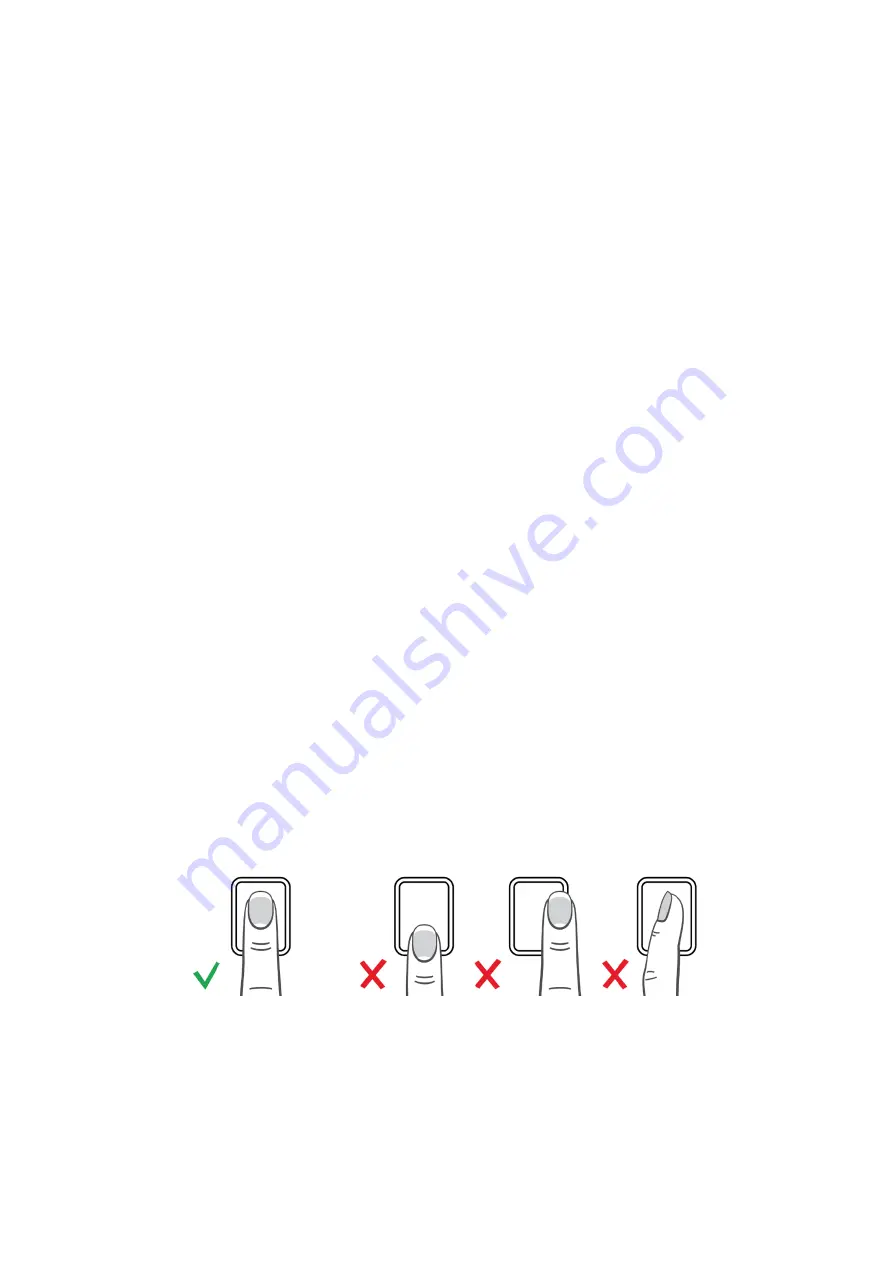
Version 2.6:190307-Eng
17
Enrolling Fingerprints
1.
On the terminal, press the “MENU” button.
If you have created a user with the privilege of “Supervisor” and synchronized this user
to the terminal, you will have to “Identify”, to gain access to the menu. If no “Supervisor”
exists in the terminal, you will gain access to the menu directly.
If you are required to “Identify”, press the user ID number of the supervisor user, then
press the “OK” button. Select “Password” and press “OK”, then enter the password set
for the supervisor user followed by “OK”.
2.
In the menu of the terminal, select “User management” (first option) and press “OK”.
3.
Use the arrows up and down to scroll through the user list and select the user you wish
to enroll, then press “OK”. (Instead of scrolling through the list, you can also enter the ID
number for the user you wish to enroll and press “OK”.)
4.
Select “Edit” and press “OK”.
5.
Use the arrows and select “Fingerprint”, then press “OK”.
6.
Select the finger you wish to enroll by pressing the number for that certain finger,
displayed in the terminal display, then press “OK”. Follow the instructions given in the
display.
We recommend that you enroll at least 1 finger on each hand, for every user. This is solely
for backup identification if the first finger would become injured. Recommended fingers are
the index- and the middle-fingers. Avoid thumbs, since these are quite tricky to use.
Notice!
A correct finger positioning on the sensor is crucial. Try to cover as much of the
sensor as possible with your finger. Avoid pressing to hard, since the sensor will see the
fingerprints as “smudged”, but do not press to loosely either. See images below for correct
positioning.
To enroll another finger for the same user, simply press “OK” on the option “Fingerprint” in
the menu again, when the first finger has been enrolled. Select another finger by choosing a
finger displayed with a different number from last one.
7.
Repeat the process for all users you wish to enroll. Select another user by pressing the
“ESC” button, twice, to return to the user list and select another user.