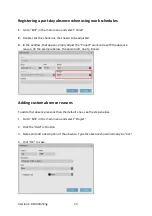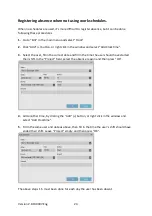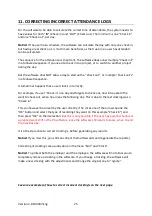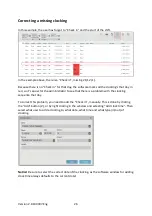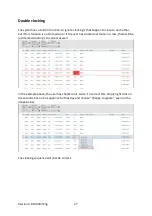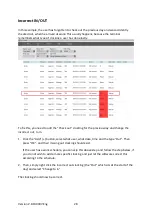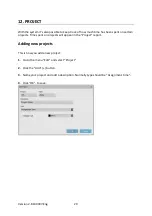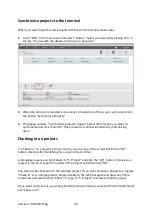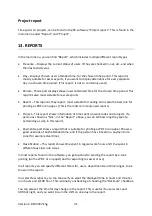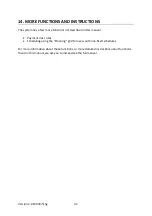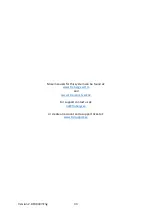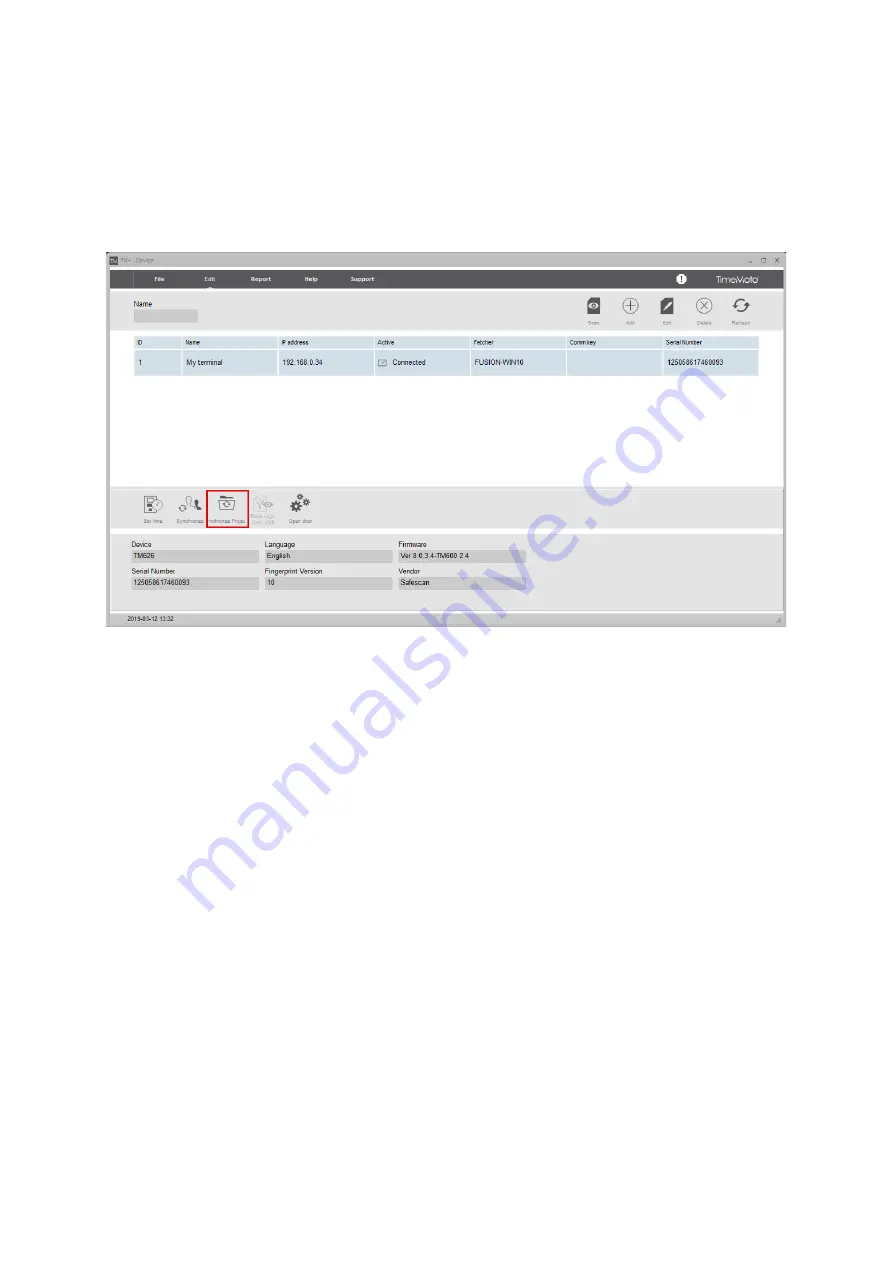
Version 2.6:190307-Eng
30
Synchronize projects to the terminal
When you want to synchronize projects with the terminal, follow these steps:
1.
Go to “Edit” in the main menu and select “Device”. Select your device by clicking on it in
the list. The row with the device, will show in a blue color.
2.
When the terminal is selected, some icons in the bottom of the screen, will unlock. Click
the button “Synchronize Projects”.
3.
The popup window, “Synchronize projects” appear. Select the direction you want to
synchronize and click “Commit”. This procedure is almost identical to synchronizing
users.
Checking in on projects
To “Check in” on a project in the terminal, you press any of the arrows beside the “OK”
button, directly after identifying for a clock in the terminal.
A list appears, were you scroll down to “5. Project” and click the “OK”, button. Choose your
project in the list or type the number of the project and then press “OK”.
You will now be checked in to the selected project. If you want to leave a project to a regular
“Check in” or to change project, simply identify to the terminal again and press any of the
arrow keys and select either “Check in” or go to “5. Project” and select another project.
If you want to check out, you simply identify to the terminal as usual and the terminal should
ask “Check out?”.