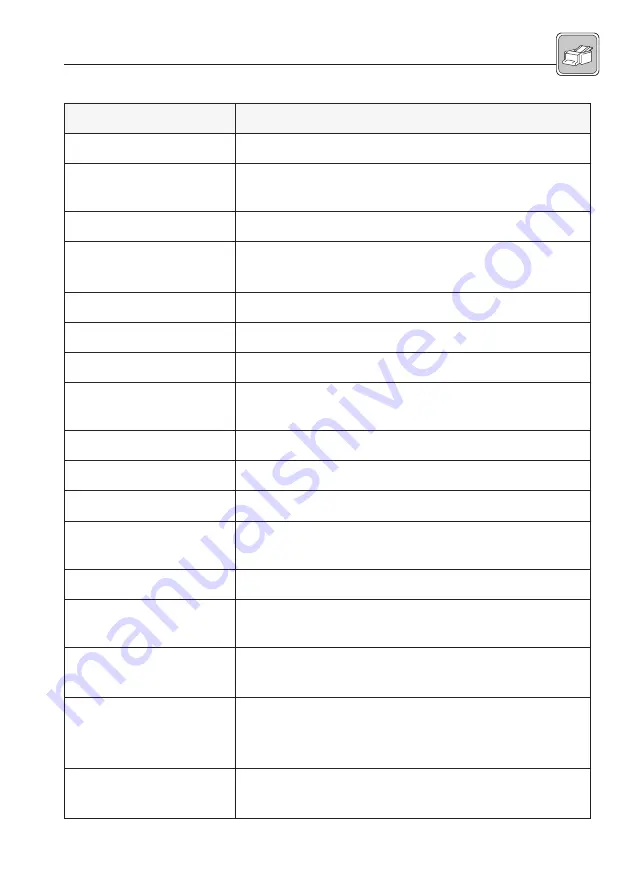
93
Modules – Feeder / Folding feeder
s
l
o
r
t
n
o
C
n
o
i
t
c
n
u
F
1
s
li
a
r
e
d
i
u
G
s
e
d
i
u
g
r
e
p
a
P
2
s
w
e
r
c
s
d
e
l
r
u
n
K
)
w
o
l
e
b
(
s
li
a
r
e
d
i
u
g
k
c
o
L
3
l
e
n
a
p
l
o
r
t
n
o
C
s
r
o
r
r
e
d
n
a
s
u
t
a
t
s
g
n
it
a
r
e
p
o
s
w
o
h
s
,
s
t
u
p
n
i
s
l
o
r
t
n
o
C
4
t
e
k
c
o
p
g
n
i
d
l
o
F
r
o
t
c
e
l
e
s
)
s
(
t
e
k
c
o
p
g
n
i
d
l
o
f
s
l
e
c
n
a
c
/
s
e
t
a
v
it
c
A
-
d
l
o
f
o
n
=
d
e
s
s
e
r
p
n
o
t
t
u
B
-
5
d
a
e
h
g
n
it
a
r
a
p
e
S
k
c
a
t
s
m
o
r
f
s
t
e
e
h
s
e
l
g
n
i
s
s
w
a
r
D
6
r
e
v
e
L
d
a
e
h
g
n
it
a
r
a
p
e
s
s
e
s
i
a
r
/
s
r
e
w
o
L
7
l
e
e
h
w
l
o
r
t
n
o
C
d
e
e
p
s
g
n
it
a
r
e
p
o
s
t
e
S
8
r
e
t
n
u
o
c
t
e
s
e
r
P
)
l
a
n
o
it
p
o
(
d
e
s
s
e
c
o
r
p
e
b
o
t
s
t
e
e
h
s
f
o
r
e
b
m
u
n
e
h
t
s
t
c
e
l
e
s
e
r
P
9
b
o
n
K
e
t
a
g
r
o
t
a
r
a
p
e
s
s
t
s
u
j
d
A
0
1
y
a
l
p
s
i
D
s
e
d
o
c
r
o
r
r
e
d
n
a
s
n
o
it
c
n
u
f
s
y
a
l
p
s
i
D
1
1
s
D
E
L
s
n
o
t
t
u
b
l
a
u
d
i
v
i
d
n
i
f
o
s
u
t
a
t
s
w
o
h
S
2
1
d
e
e
f
-
d
e
y
a
l
e
D
n
o
t
t
u
b
)
d
e
e
f
t
e
e
h
s
e
l
p
it
l
u
m
(
d
e
e
f
s
y
a
l
e
D
3
1
n
o
t
t
u
b
F
F
O
/
N
O
F
F
O
/
N
O
r
e
d
e
e
f
g
n
i
d
l
o
f
/
r
e
d
e
e
f
s
n
r
u
T
4
1
d
l
e
if
d
e
i
p
u
c
c
O
n
o
t
t
u
b
d
l
e
if
d
e
i
p
u
c
c
o
o
t
s
d
e
e
F
5
1
n
o
t
t
u
b
d
e
e
f
-
e
l
g
n
i
S
s
e
s
o
p
r
u
p
t
s
e
t
r
o
f
e
g
a
p
e
l
g
n
i
s
s
d
e
e
F
-
e
t
f
a
e
g
a
p
a
s
d
e
e
F
-
r
e
e
f
y
tl
u
a
f
“
”
d
6
1
n
o
t
t
u
b
t
r
a
t
S
e
u
l
a
v
e
c
n
e
r
e
f
e
r
d
n
if
o
t
t
e
e
h
s
n
e
o
s
d
e
e
F
-
e
u
l
a
v
e
c
n
e
r
e
f
e
r
s
m
r
if
n
o
C
-
tl
u
a
f
g
n
i
r
a
e
l
c
r
e
t
f
a
n
o
it
a
r
e
p
o
c
it
a
m
o
t
u
a
s
e
m
u
s
e
R
-
7
1
n
o
t
t
u
b
p
o
t
S
n
o
it
a
r
e
p
o
c
it
a
m
o
t
u
a
s
t
p
u
r
r
e
t
n
i
/
s
d
n
E
-
e
u
l
a
v
e
c
n
e
r
e
f
e
r
s
e
t
e
l
e
D
-
Summary of Contents for KS 4000 OL
Page 6: ...8 Operator Manual KS 4000 OL OLC...
Page 8: ...10 Operator Manual KS 4000 OL OLC...
Page 42: ...44 Operator Manual KS 4000 OL OLC...
Page 82: ...84 Betriebsanleitung KS 4000 OL OLC 7 5 Folder 1 2 3 4 4 5 7 6...
Page 86: ...88 Operator Manual KS 4000 OL OLC 7 7 Conveyor 1 4 5 2 3 6 7...
Page 98: ...100 Operator Manual KS 4000 OL OLC 7 10 Sealer 2 1 3 4 8 9 10 5 7 6 6 5 1...






























