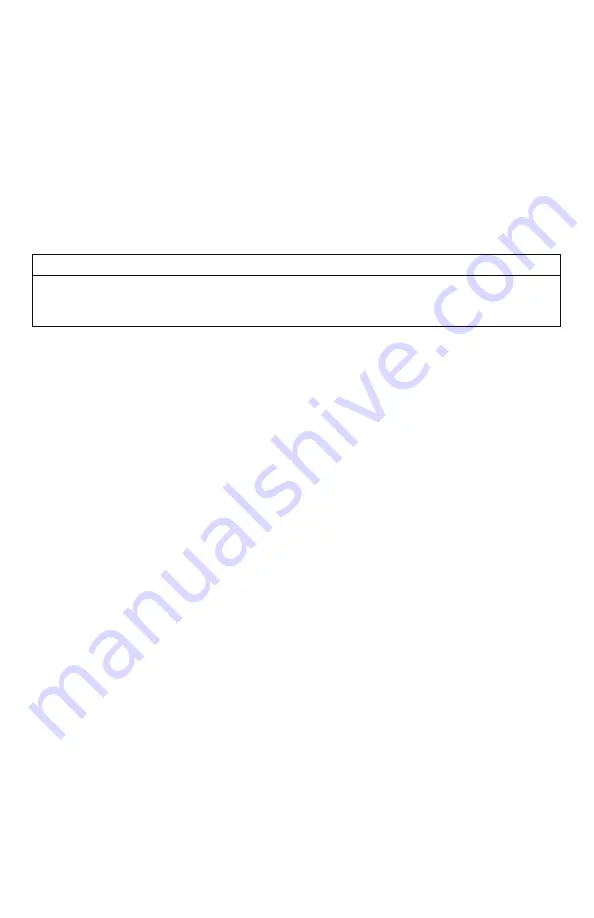
39
The bottom status line of the X2S display can show either the current time or the stand timer.
The stand timer will only be displayed if it is turned on—otherwise, the clock will show the
current time.
8-4
Date & Date Format
The X2S remote will keep track of the current date in order to proper render moon phases. This
needs be setup when you first start using the X2S remote.
IMPORTANT NOTE
The X2S remote control features a moon phase indicator. In order to display the correct
moon phase, it is imperative that you enter the correct date. Otherwise, the displayed
information may not be correct.
Setting the Date:
1.
Access the Date/Time(r) menu and select “Date”
2.
By default, the first option is the month. Use the scroll buttons to select the current
month and then push the “Play/Select” button.
3.
Next you set the day using the same method described above, and then push
“Play/Select”.
4.
Finally, set the year and push “Play/Select” to lock it in.
There are three different date formats that you can choose from depending upon your
personal preference. They are month/day/year, year-month-day, and day.month.year.
Configuring Date Format:
1.
Access the Date/Time(r) menu and select “Date Format”
2.
Use the scroll buttons to cycle through the options.
3.
When your desired date format is shown, push “Play/Select” to lock it in.
9.
TX1000 Settings
The TX1000 Settings menu allows you to change the radio channel, download the sound list,
and configure other options.
9-1
Radio Channel
The X2S remote can be configured to operate on one of 16 different radio channels (0-15). If
you change the radio channel for the X2S remote, you must also change the radio channel for
the X2S digital game call—otherwise the two devices will not be able to communicate.
Summary of Contents for X2S Series
Page 1: ......
Page 59: ...59 Notes...
















































