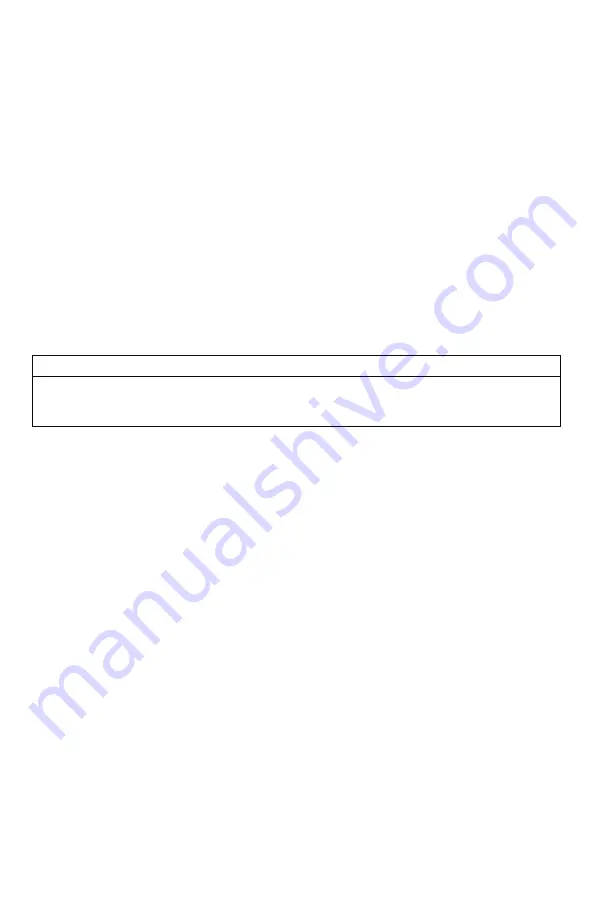
13
2.
By default, the first option is the month. Use the scroll buttons to select the current
month and then push the “Play/Select” button.
3.
Next you set the day using the same method described above, and then push
“Play/Select”.
4.
Finally, set the year and push “Play/Select” to lock it in.
There are three different date formats that you can choose from depending upon your personal
preference. They are month/day/year, year-month-day, and day.month.year.
Configuring Date Format:
1.
Access the Date/Time(r) menu and select “Date Format”
2.
Use the scroll buttons to cycle through the options.
3.
When your desired date format is shown, push “Play/Select” to lock it in.
2-2
Playing Sounds
IMPORTANT NOTE
The X2S remote control is not intended to operate the caller at distances shorter than 1
meter (3 feet). If the remote is located too close to the caller, proper operation cannot be
ensured.
Make sure that you have properly installed batteries in both the X2S and X2S remote as
described within Section 1. Turn on the X2S by flipping the power switch to the “On” position
(switch flipped up). Turn on the X2S remote by pushing and holding the power button for
approximately 1-2 seconds. When powered on, the X2S on-board display will show the sound
list. The X2S remote default view will display the available categories.
Using the scroll buttons on the X2S remote, highlight the category you wish to pick a sound
from, and then push the “Play/Select” button. The sounds assigned to that category will now be
displayed. Use the scroll buttons to highlight a sound that you wish to play, and then push the
“Play/Select” button to begin playback. You then must use the volume up button to raise the
volume level to your desired setting.
To mute the sound, simply push the “Mute” button. Un-muting is accomplished by pushing the
“Mute” button a second time. You can quickly change to a different sound by highlighting it on
the screen and then pushing the “Play/Select” button. To quickly go back to the previous
sound, you can push the “Recall” button.
For more detailed information on remote operations and configuration, please continue to
Section 4.
Summary of Contents for X2S Series
Page 1: ......
Page 59: ...59 Notes...




























