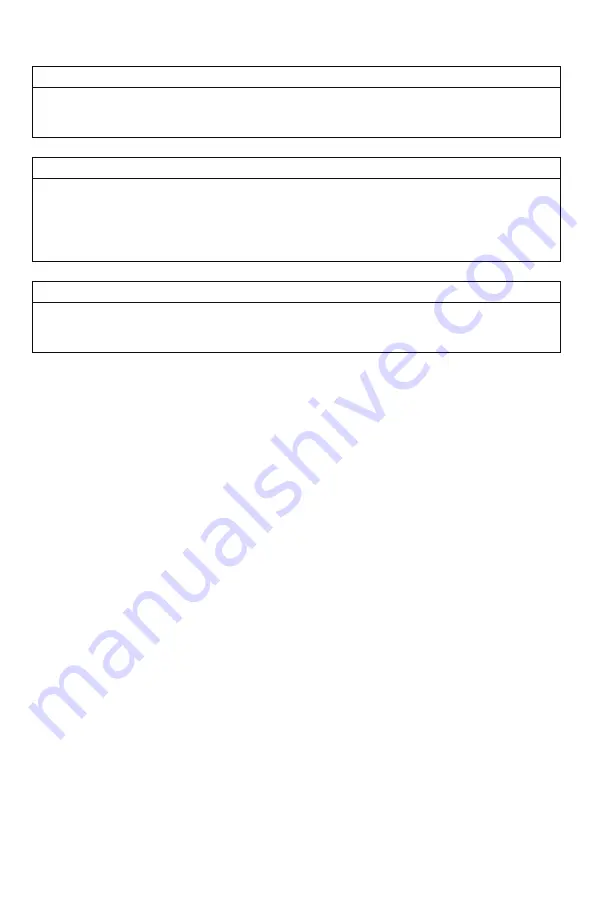
32
IMPORTANT NOTE
A quick press and release of the FOXDATA button results in a FOXDATA record being created
without prompting you for a comment. When FOXBANG and/or FOXGRIP are active and
triggered, a FOXDATA record is made.
IMPORTANT NOTE
Even though FOXDATA provides weather condition selections including rain and snow, be
aware that the X2S and X2S remote are not weather proof or weather resistant. Proactive
measures should be taken prior to using the devices in adverse weather conditions. Placing
the caller in a protective container or case rather than leaving it out in the elements will help
prevent damages that are not covered under the warranty terms.
IMPORTANT NOTE
If you are performing a factory reset on the X2S remote, be aware that it will erase your
FOXDATA file. In order to preserve the data for future use, make sure that you back up the
file prior to doing a factory reset.
5-8
FOXGRIP
This provides you with the ability to setup a FOXGRIP accessory. To use the FOXGRIP accessory
with your X2S, you must first pair the FOXGRIP device with your X2S remote control.
Pairing the FOXGRIP to your X2S Remote:
1.
Make sure that your FOXGRIP has a fresh battery installed.
2.
Access the FOX FEATURES menu and locate the FOXGRIP Unit ID menu option.
3.
Push the “Play/Select” button a single time. A message will appear stating “Activate
FOXGRIP to pair now.”
4.
Push the button on your FOXGRIP. The X2S remote will detect the signal and then
display the FOXGRIP Unit ID to the right of the menu item.
After the FOXGRIP device is paired with your X2S remote, the next step is to determine what
particular feature you would like to assign to FOXGRIP. The following options are available:
FOXDATA, mute, auxiliary, preset 5, preset 4, preset 3, preset 2, and preset 1. To disable
FOXGRIP, set this to off.
Assigning a feature to FOXGRIP:
1.
Access the FOX FEATURES menu and locate the FOXGRIP menu item.
2.
Push the “Play/Select” button and then use the scroll buttons to cycle through the
available options.
3.
After locating the desired option, push the “Play/Select” button to lock it in.
Summary of Contents for X2S Series
Page 1: ......
Page 59: ...59 Notes...






























