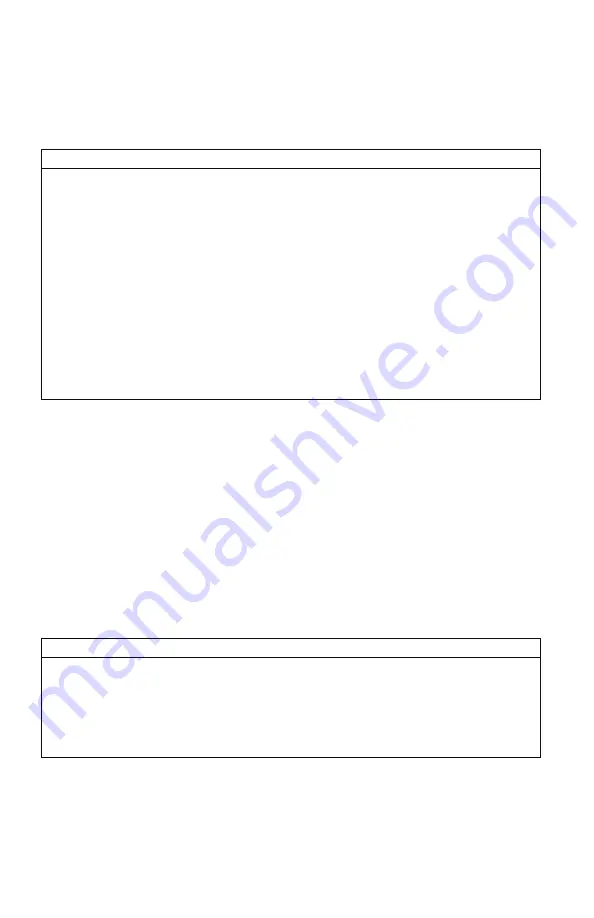
48
11-6
Editing the Categories Manually
X2S sound categories are maintained and defined through a text file that is located in the X2S.
To begin working with the categories, open the file titled ‘categories.txt’ (located inside of the
“Sounds” folder). The file should look something similar to the following:
Example ‘categories.txt’ File
Coyote Vocals
000
001
002
003
004
Fox Vocals
023
024
025
026
Whitetail Sounds
078
079
The above example shows the category layout for three categories: Coyote Vocals, Fox Vocals,
and Whitetail Sounds. The sounds listed beneath each category name are the sounds that
comprise that category.
Through simple editing of this file, you can easily build your own category names and associated
sound lists. The best way to go about doing this is to have your X2S remote control next to you.
Turn it on and access the sound list. Next to each one of the sounds is a three-digit number. This
number is prefixed to the sound name by the X2S remote. Let’s say you want to create a
raccoon category. Look through your sound list and find your raccoon sounds. For this example,
let’s say that you encounter 5 raccoon sounds in your sound list on sounds 090 – 094. Open the
‘categories.txt’ file and add the following:
Example ‘categories.txt’ File
Raccoon Sounds
090
091
092
093
094
Save the file and exit. You have now successfully created your very first sound category. As you
can see, the process is very simple to do. The first line is the name of the category which
Summary of Contents for X2S Series
Page 1: ......
Page 59: ...59 Notes...



























