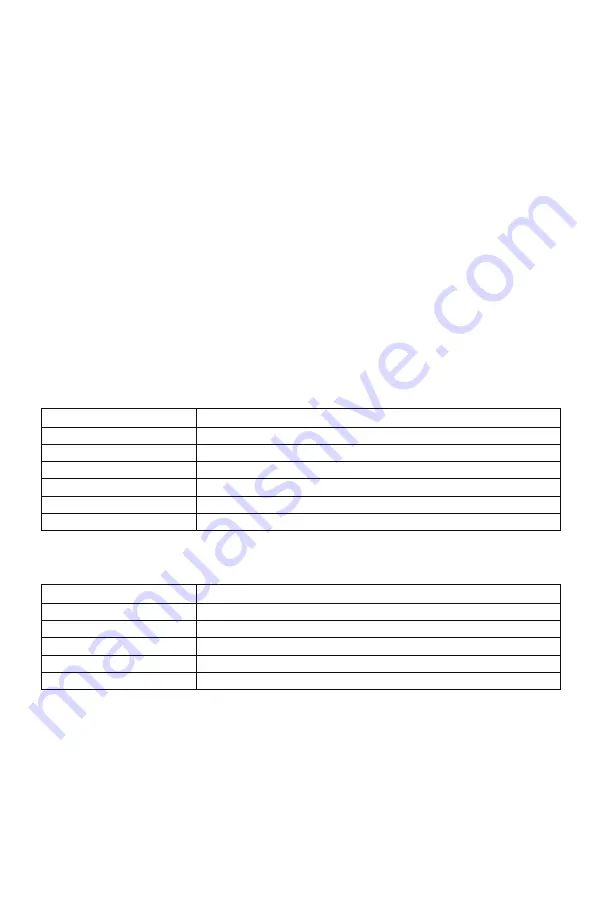
31
Using FOXDATA:
1.
At the beginning of a hunt, before you start calling, push and hold the FOXDATA
button for 1-2 seconds. This button is located on the side of the X2S remote.
2.
Select “Hunt Started”. After selecting this option, FOXDATA recording begins. To check
whether other not FOXDATA is actively recording, access the FOXDATA menu screen.
The title bar will display “(R) FoxData – Comment” where the (R) is the active
recording indicator.
3.
Optionally, select the current weather conditions to further notate this hunt. The
options are listed in a chart below.
4.
Proceed forward with your hunt and use the caller just like you normally would. Each
time you wish to create a log entry, push the FOXDATA button a single time and the
current state will be recorded.
5.
After you have completed the hunt, push the FOXDATA button for 1-2 seconds and
select one of the shown options to close the session with a specific comment
reflecting the outcome of the hunt.
The options for ending a hunt are outlined in the table below:
Ending Name
Description
Successful Call
Successfully called in animal, no kill-shot provided
Successful Call/Kill
Successfully called in and killed animal.
Shots Fired / Miss
Successfully called in, took shot, missed.
Camera Shot
Successfully called in, shot with camera
Nothing Seen
Nothing called in
Premature Ending
Interrupted (weather, human, other)
The options for weather conditions are outlined in the table below:
Weather
Description
Weather Clear
Clear skies or mostly clear
Weather Cloudy
Cloudy skies or mostly cloudy
Weather Overcast
Overcast conditions
Weather Rain
Rainy conditions
Weather Snow
Snowy conditions
Weather conditions may change while in the field. As a result, you can update the weather
notation throughout the hunt to best reflect your observations while in the field.
Summary of Contents for X2S Series
Page 1: ......
Page 59: ...59 Notes...
















































