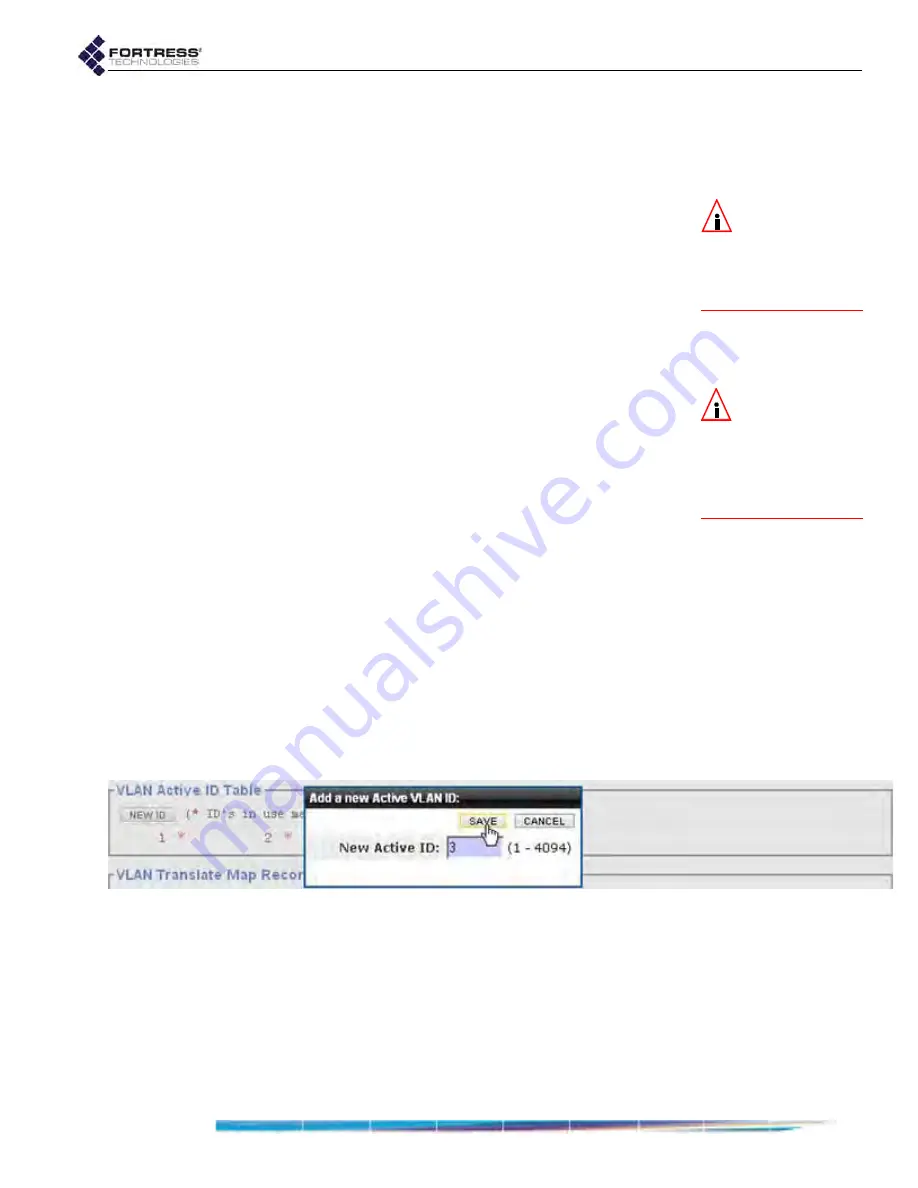
Bridge GUI Guide: Network Configuration
112
3.9.3
VLAN ID Table
The VLAN IDs you use on your network, for the native VLAN
and for translate-mode mapping, are stored in the
VLAN ID
Table
.
NOTE:
There is
only one VLAN
trunk per Bridge, de-
fined by the Bridge’s
VLAN Active ID Table
and
used by all
Trunk
ports.
The contents of the table determine the VLANs available for
assignment to the Bridge’s interfaces. The
VLAN ID Table
defines the VLAN trunk for the Bridge, as used by all interfaces
on the Bridge configured as
Trunk
ports. It is populated through
any of several operations:
If, in
Configure
->
VLAN
->
VLAN Settings
(sections 3.9.1
and 3.9.2), you enter a VLAN ID not already present on the
VLAN ID table as the
Native VLAN ID
, the new VLAN ID is
automatically added to the table.
NOTE:
VLAN IDs
added automati-
cally to the VLAN ID ta-
ble will remain on the
table even if the Bridge
is reconfigured to no
longer use them.
If, in
Configure
->
VLAN
->
VLAN Translate Map Records
(Section 3.9.4), you enter a VLAN ID not already present
on the VLAN ID table as a
Routable ID
or
Non-Routable ID
,
the new VLAN ID is automatically added to the table.
If, in
Configure
->
Radio Settings
->
BSS Interfaces
->
EDIT
/
ADD
BSS
or in
Configure
->
Switch Settings
->
Switchports
->
EDIT
,
you enter a
Default VLAN ID
not already present on
the VLAN ID table, the new VLAN ID is automatically added
to the table.
The settings that configure VLAN handling by the Bridge’s
Ethernet ports are described in Section 3.7.6; VLAN
settings for radio BSS interfaces are covered in Section
3.3.4.5.
You can manually add VLAN IDs to the VLAN ID table
(below).
You can configure up to 48 VLAN IDs on the Bridge, using
VLAN ID numbers
1
–
4094
, inclusive. VLAN IDs
0
and
4095
are
reserved for internal use.
Figure 3.33. Advanced View
Add a new Active VLAN ID
dialog, all platforms
VLAN
functions are available only in Advanced View.
To manually add VLAN IDs to the Bridge configuration
1
Log on to the Bridge GUI through an
Administrator
-level
account and select
ADVANCED
VIEW
in the upper right corner
of the page, then
Configure
->
VLAN
from the menu on the
left.
2
In the
VLAN Active ID Table
frame, click
NEW
ID
.






























