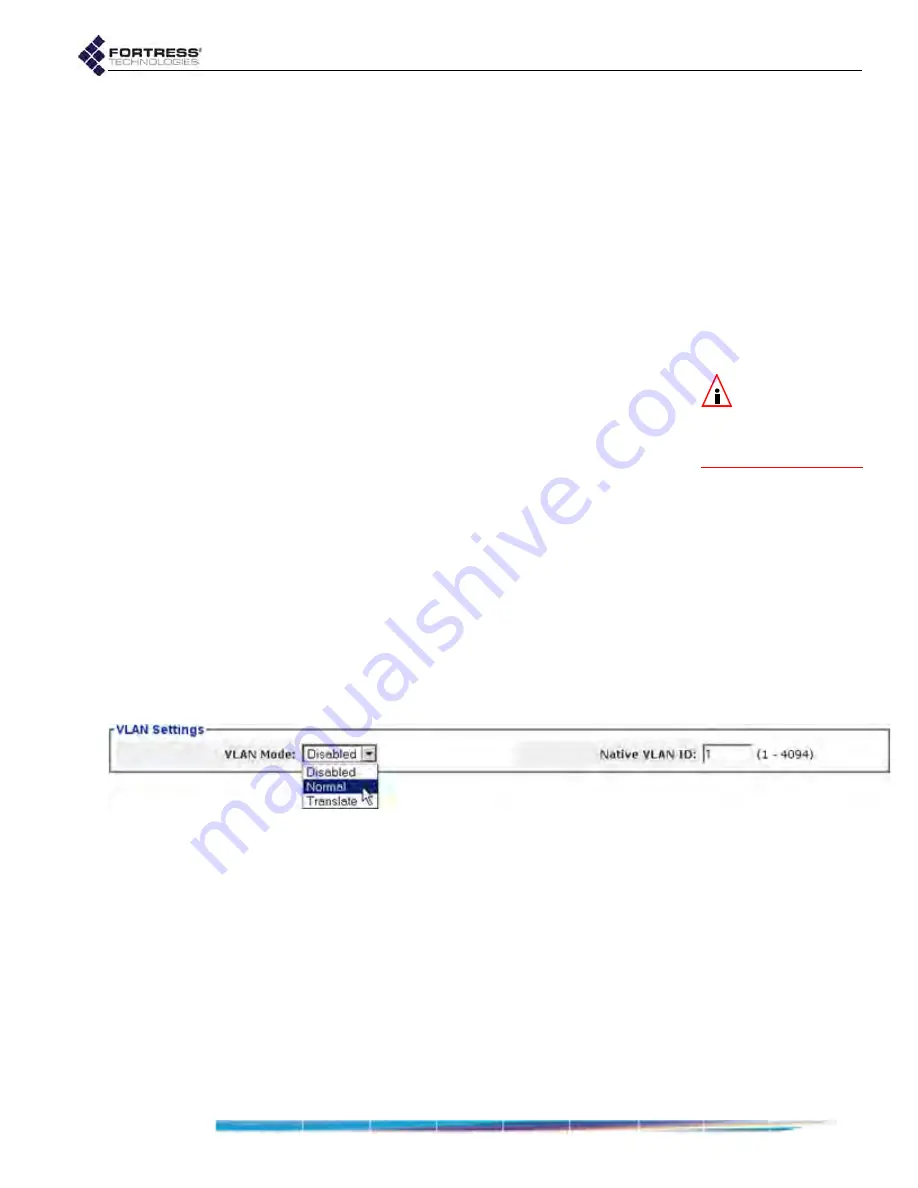
Bridge GUI Guide: Network Configuration
109
To reconfigure QoS priority tag-to-queue mapping:
1
Log on to the Bridge GUI through an
Administrator
-level
account and select
ADVANCED
VIEW
in the upper right corner
of the page, then
Configure
->
Ethernet Settings
from the
menu on the left.
2
In the
Ethernet Settings
screen’s
802.1p QoS Tag Priorities
frame, use the pull down menus to change how 802.1p
priority tags are assigned to QoS priority queues.
3
Click
APPLY
in the upper right of the screen (or
RESET
screen settings to cancel your changes).
3.9 VLANs Implementation
NOTE:
VLANs are
incompatible with
FastPath Mesh
and
STP
Bridging Mode
3.2).
When
Bridging Mode
is
Off
(
STP
is selected by default, refer to
Section 3.2), the Bridge supports multiple virtual local area
networks (VLANs), either by transparently passing VLAN
tagging information or by translating VLAN tags according to a
user-defined routing map.
Each of the Bridge’s Ethernet ports and each BSS configured
on its radio(s) can be configured to use a specified VLAN. The
VLANs configured for these interfaces are automatically added
to the Bridge’s table of active VLAN IDs (described below).
At its default configuration, the Bridge has a
VLAN Mode
setting
of
Disabled
. The only VLAN configured on the Bridge is the
native VLAN with a VLAN ID of 1. VLAN 1 is specified for all of
the Bridge’s interfaces by default and 1 is the sole VLAN ID
configured on the
VLAN Active ID Table
.
You can configure the Bridge’s VLAN mode, VLAN IDs and
native VLAN.
Figure 3.32. Advanced View
VLAN Settings
frame, all platforms
3.9.1
VLAN Mode
Which VLAN mode to use is largely determined by your
network configuration and its requirements. These instructions
assume that you are familiar with VLAN concepts and
implementation.
VLAN Mode: Disabled
The default
VLAN Mode
of the Bridge is
Disabled
, in which
VLAN traffic is not passed. Packets received with VLAN tags
traffic are discarded. Any per port VLAN settings are
disregarded.






























