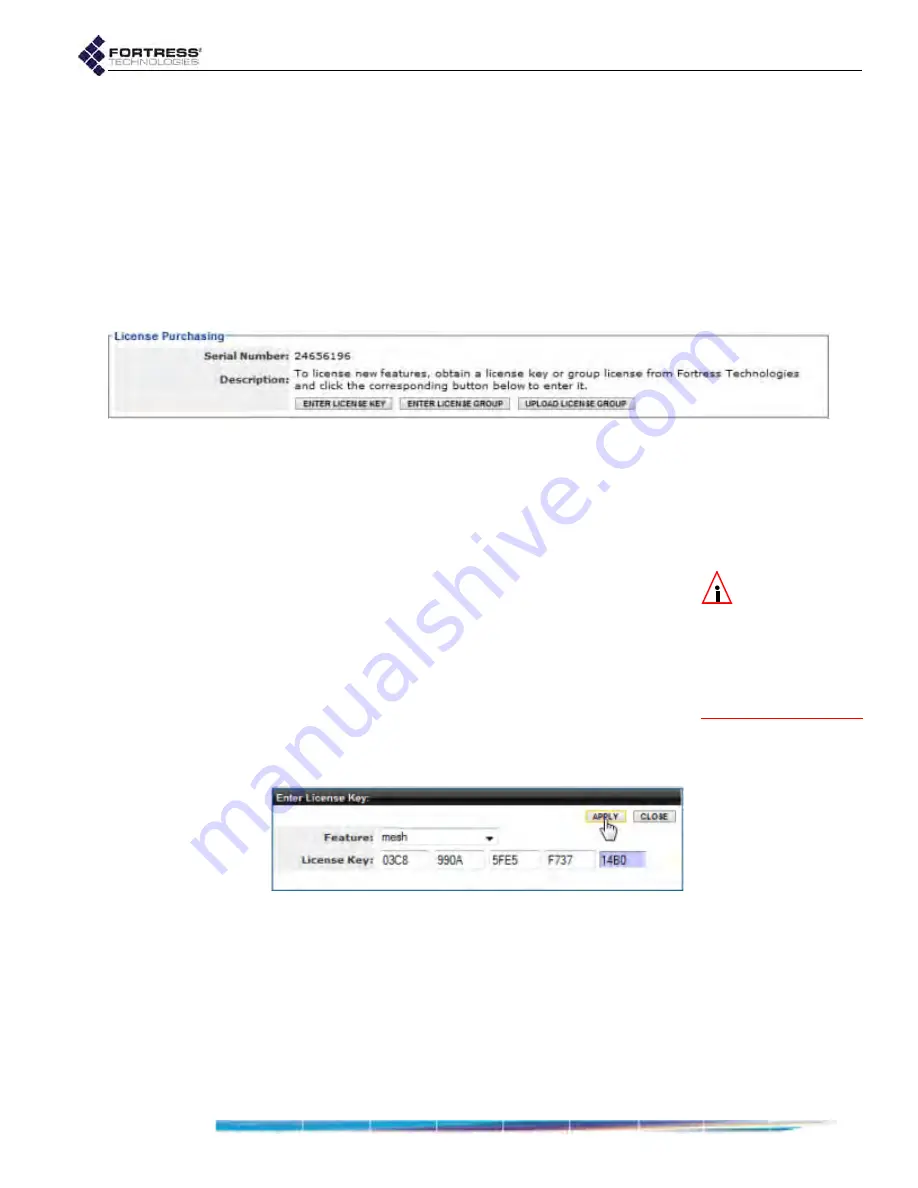
Bridge GUI Guide: Maintenance
209
must upload the file—or paste the entire file into the field
provided—on each Bridge it applies to. (Refer to Section 6.3.2
for detailed instructions.)
If you have not yet obtained a license key or group license for
feature(s) you want to enable on Bridge(s) already in your
possession, you will need to give Fortress Technologies the
serial number of each Bridge on which you wish to enable a
new feature.
The serial number is displayed on the first frame of
Maintain
->
Licensing
.
Figure 6.15. Advanced View
License Purchasing
frame, all platforms
Call your Fortress Technologies sales representative to
purchase a new feature or group license and obtain valid
license keys.
You can access Bridge GUI licensing screens and functions
only in Advanced View.
NOTE:
Bridge fea-
ture licensing is
unchanged when con-
figuration settings are
restored from a backup
file or reset to their fac-
tory defaults (refer to
Section 6.1.8).
6.3.2
Licensing New Features
1
Log on to the Bridge GUI through an
Administrator
-level
account and select
ADVANCED
VIEW
in the upper right corner
of the page, then
Maintain
->
Licensing
from the menu on
the left.
2
In the
License Purchasing
frame of the
Licensing
screen,
click the button that corresponds to the action you want to
perform:
ENTER
LICENSE
KEY
- to enter a single key for a single
advanced feature.
Figure 6.16. Advanced View
Enter License Key
dialog, all platforms
ENTER
LICENSE
GROUP
- to enter a plaintext group
license file that covers multiple Bridges and/or multiple
features: Copy and paste the entire license file into the






























