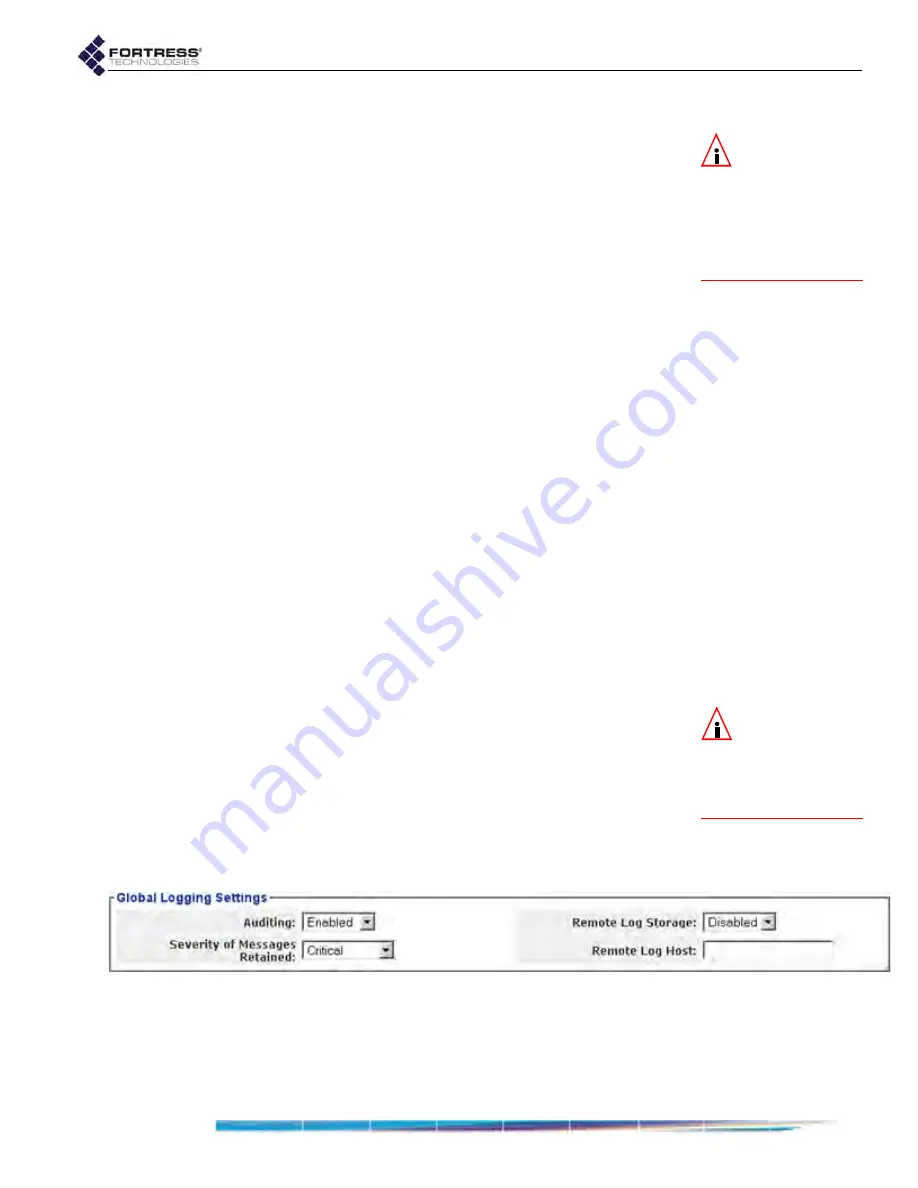
Bridge GUI Guide: Security Configuration
159
To delete cleartext access for APs and Trusted Device:
NOTE:
Disabling
or deleting cleart-
ext access for an AP
does not disable the ac-
cess point: it continues
to pass network traffic
among devices on the
encrypted network.
You can delete cleartext access to the Bridge’s encrypted zone
for a single device or for all devices.
1
Log on to the Bridge GUI through an
Administrator
-level
account and select
ADVANCED
VIEW
in the upper right corner
of the page, then
Configure
->
Access Control
from the
menu on the left.
2
In the
Access Control
screen’s
Controller Access List
frame:
If you want to delete one or more selected cleartext
devices, click to check the box(es) for the cleartext
device(s) you want to delete.
or
If you want to delete all cleartext devices, click
All
to
place a check in the box of every device.
3
Click
DELETE
.
4
Click
OK
in the confirmation dialog (or
Cancel
the deletion).
The cleartext device ACL reflects your changes.
4.6 Remote Audit Logging
The Bridge supports remote audit logging using the syslog
standard with an external server, and you can specify a
threshold severity level for the events sent to syslog.
You can also specify a number of parameters by which to
separately filter administrator and connecting device activity for
audit logging.
4.6.1
Enabling Audit Logging
NOTE:
Remote log-
ging settings do
not affect which events
the Bridge logs locally,
in the native
Event Log
To send audit log messages from the Bridge to an external
server, you must enable the function and enable and configure
the Bridge’s connection to the syslog server.
You can send logged events of every severity level to the
remote server, or you can globally configure the Bridge to send
a only a subset of messages, filtered by severity level, for audit
logging.
Logging/Auditing
functions are available only in Advanced View.
Figure 4.23. Advanced View
Global Logging Settings
frame, all platforms
To enable remote audit logging:
1
Log on to the Bridge GUI through an
Administrator
-level
account and select
ADVANCED
VIEW
in the upper right corner






























