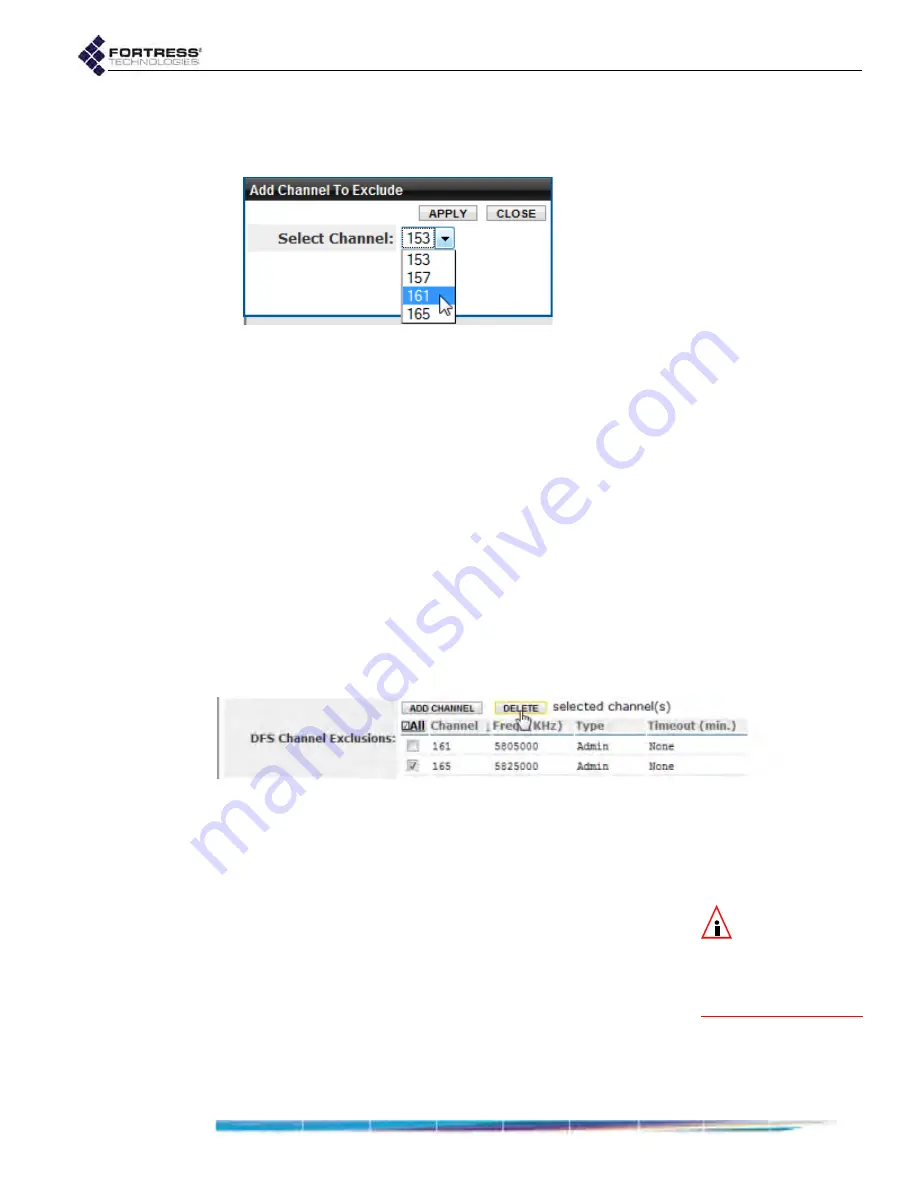
Bridge GUI Guide: Network Configuration
70
You can observe the channels currently excluded from each
radio’s use, in Advanced View only, on the
Channel Exclusions
list on
Configure
->
Radio Settings
.
Figure 3.10. Advanced View
Add Channel To Exclude
dialog, all radio-equipped platforms
To manually add channels for exclusion:
1
Log on to the Bridge GUI through an
Administrator
-level
account and select
ADVANCED
VIEW
in the upper right corner
of the page, then
Configure
->
Radio Settings
from the menu
on the left.
2
In the
Radio Settings
screen’s
Radio Settings
frame, above
the
Channel Exclusions
list, click
ADD
CHANNEL
.
3
In the
Add Channel to Exclude
dialog, choose a channel
from the
Select Channel
dropdown and click
APPLY
(or
CLOSE
the dialog without adding the channel).
Delete a channel from the exclusion list by clicking to place a
check in the box to the left of its entry on
Channel Exclusions
and then clicking
DELETE
at the top of the frame. Delete all
channels by clicking
All
to check all their boxes and then
DELETE
.
Figure 3.11. deleting a channel exclusion, all radio-equipped platforms
You must be in Advanced View to access the
Channel
Exclusions
list.
3.3.4
Radio BSS Settings
NOTE:
An ES210
Bridge can alterna-
tively support a single
wireless client
STA
in-
terface. Refer to Section
3.3.5.
A Bridge radio can support up to four Basis Service Sets
(BSSs), each with its own SSID and associated settings and
serving as an independent, virtual interface.
In a Fortress FastPath Mesh network, a given BSS can either
provide mesh connections to other Fortress Bridge Mesh
Points or connect other wireless devices (Non-Mesh Points) to
the FastPath Mesh. Refer to Section 3.2.1 for more detail.
In a mesh network under STP link management, a given BSS
can either provide mesh network connections to other Fortress






























