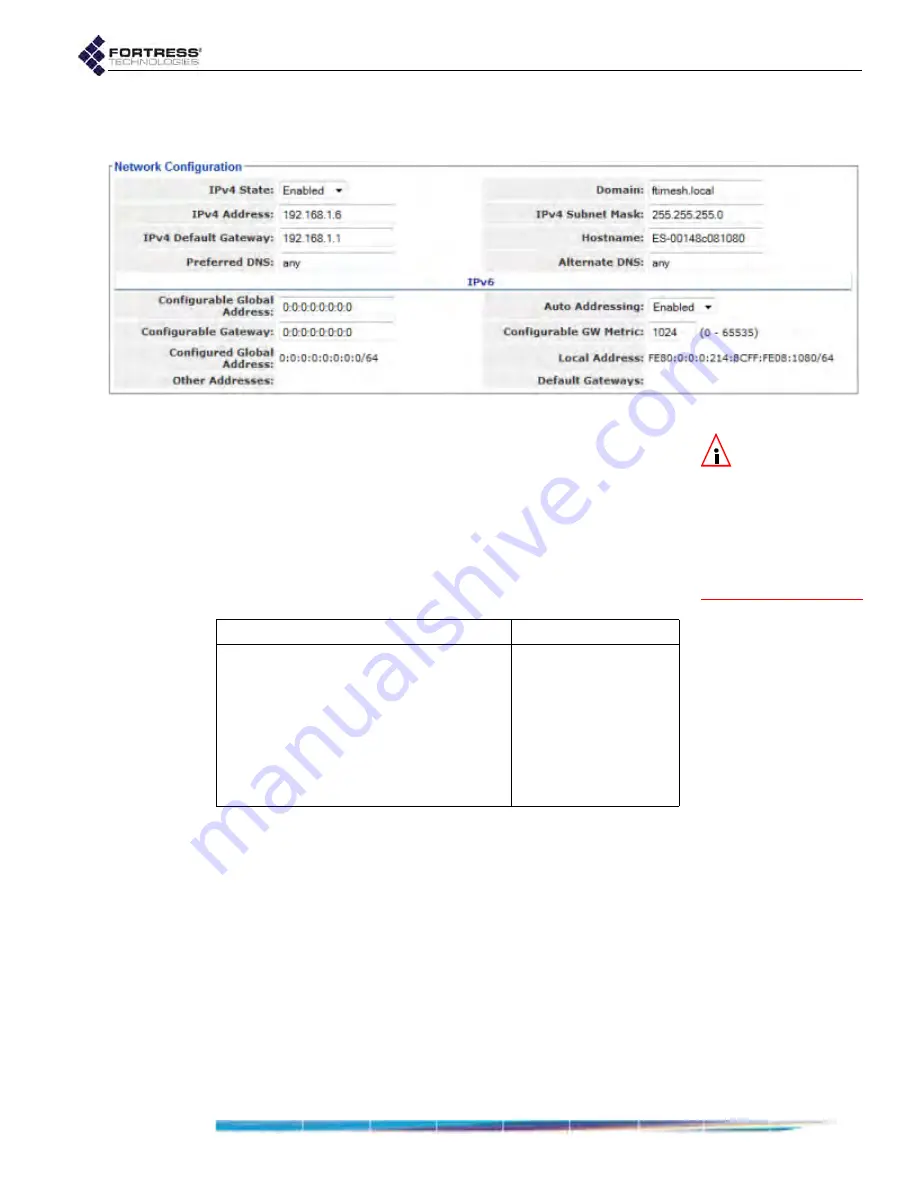
Bridge GUI Guide: Network Configuration
92
Configure these settings on the Bridge GUI’s
Network
Configuration
screen.
Figure 3.20. Advanced View
Network Configuration
frame, all platforms
NOTE:
When en-
abled (the de-
fault), the Bridge’s
internal DNS service is
preferred over either ex-
ternal server, forward-
ing only those DNS
requests that cannot be
resolved internally.
Preferred DNS
and
Alternate DNS-
provide addresses of
external Domain Name System servers on the network or
specifies no network DNS server with
any
, which maps to
an IP address of
0.0.0.0
, the default for both settings.
Leaving both settings at their defaults (or later specifying
0.0.0.0
addresses for both) effectively disables the
Bridge’s ability to query external DNS servers.
Domain
- specifies the Bridge’s local domain name.
To configure hostname and DNS Client settings:
1
Log on to the Bridge GUI through an
Administrator
-level
account and select
Configure
->
Administration
from the
menu on the left.
2
If you are changing the Bridge’s local domain name, select
ADVANCED
VIEW
in the upper right corner of the page. If not,
skip this step.
3
In the
Administration
screen’s
Network Configuration
frame,
enter new values for the settings you want to configure
(described above).
4
Click
APPLY
in the upper right of the screen (or
RESET
screen settings to cancel your changes).
Table 3.10. Network and IPv4 Configuration Settings
Simple & Advanced Views
Advanced View Only
IPv4 State
Domain
IPv4 Address
IPv4 Subnet Mask
IPv4 Default Gateway
Hostname
Preferred DNS
Alternate DNS






























