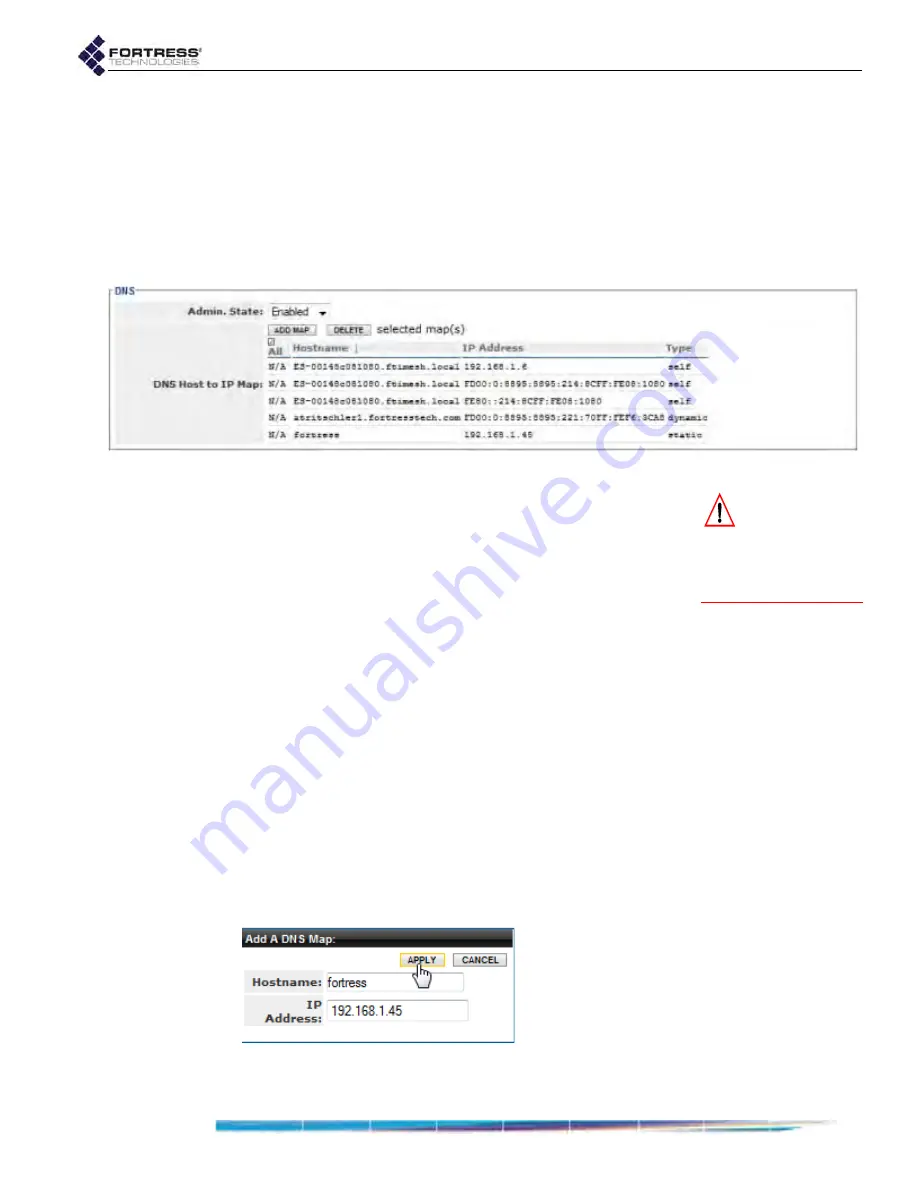
Bridge GUI Guide: Network Configuration
101
The Bridge GUI’s DNS Host to IP Map shows all mappings,
which you can sort by ascending or descending
Hostname
or
IP
Address
. Each entry is identified by
Type
, which can be:
self
- a mapping for the current Bridge
dynamic
- a mapping supplied by a DHCP service or
obtained from other Mesh Points in a FastPath Mesh
network
static
- a manually established mapping
Figure 3.26. Advanced View
DNS
configuration frame, all platforms
CAUTION:
Dis-
abling the DNS
server internal to a Fast-
Path Mesh Point can de-
grade FP Mesh network
performance.
When FastPath Mesh is used for bridging, the internal DNS
service facilitates name resolution for FP Mesh network nodes
and network resiliency in the absence of an external referral
server. Fortress therefore recommends that the DNS service
be left at its a default of
Enabled
for FastPath Mesh network
deployment. Refer to Section 3.2.1.1 for more on FastPath
Mesh bridging.
To configure the internal DNS server:
1
Log on to the Bridge GUI through an
Administrator
-level
account and select
ADVANCED
VIEW
in the upper right corner
of the page, then
Configure
->
DHCP/DNS
from the menu on
the left.
2
In the
DNS
frame, in Admin. State, determine whether the
internal service is
Enabled
(the default) or
Disabled
.
3
Click
APPLY
in the upper right of the screen (or
RESET
screen settings to cancel the change).
4
In the same frame, if you want to manually map one or
more device names in the Bridge’s local domain to specific
IPv4 and/or IPv6 address(es):
Click
ADD
MAP
.
Figure 3.27. Advanced View
Add a DNS Map
dialog, all platforms






























