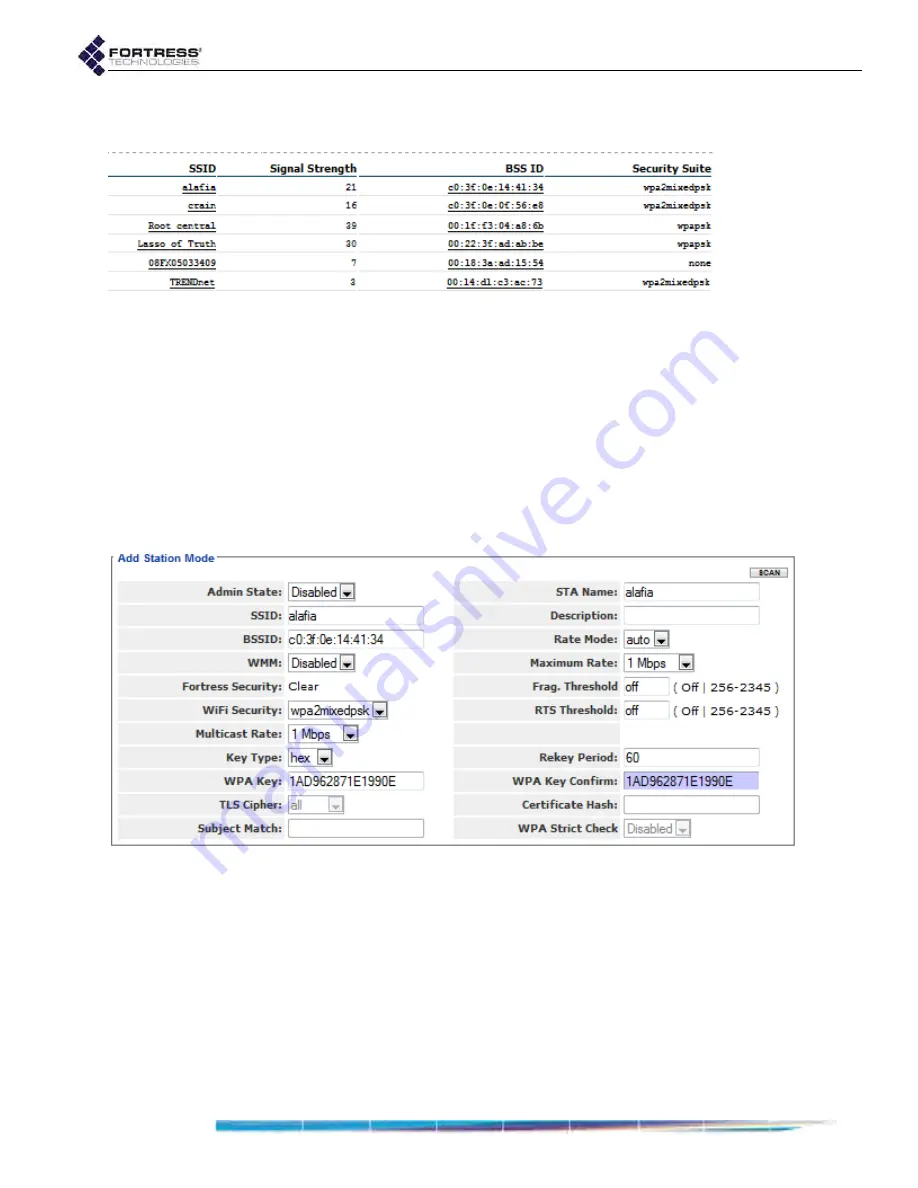
Bridge GUI Guide: Network Configuration
88
6
In the
Radio
screen’s
Add Station Mode
frame, click the
SCAN
button to detect and display available networks.
Figure 3.18. selecting a network for the
STA Interface
to connect to, ES210
7
Click to select the network you want the Bridge to connect
to:
Click the network
SSID
to capture only the network
SSID and Wi-Fi security requirement.
Click the
BSS ID
to capture both of the above and the
MAC address of the network access point for the
BSSID
field on
Add Station Mode
(in order to restrict the Bridge
to connecting to only that AP).
The Bridge GUI returns the
Add Station Mode
frame with
settings, as described here, for the network you selected.
Figure 3.19. preconfiguring the
STA Interface
to connect to a network, ES210
8
In the
Add Station Mode
frame, configure the
STA Interface
for operation:
If the connection requires a pre-shared key for
authentication, you
must
specify whether it is an
ascii
or
hex
adecimal string and enter, then re-enter, the correct
key, as described under
or
If the connection uses a digital signature for
authentication, you can optionally configure the






























