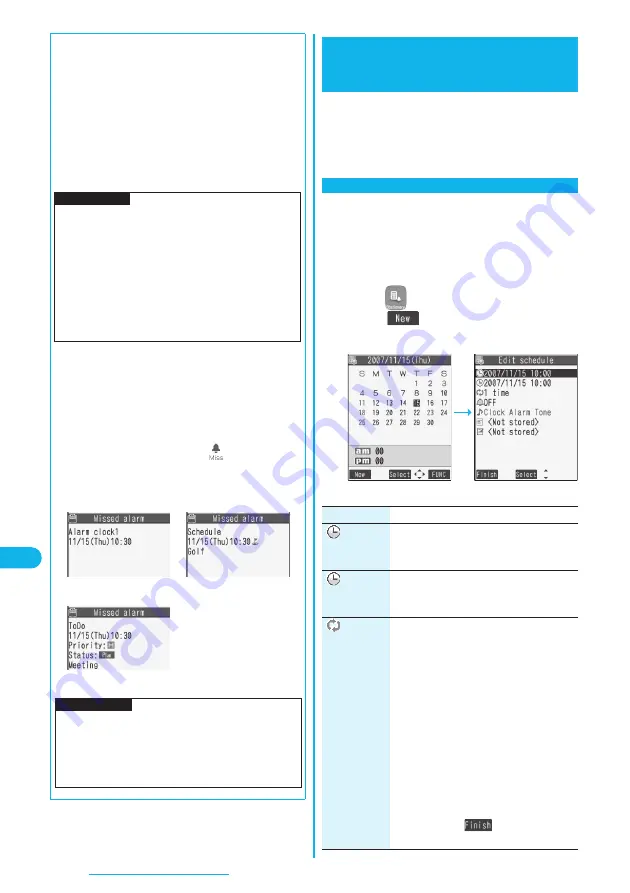
354
Other Useful Functions
■
To clear alarm tone/alarm message, and animation/
i-motion movie from the display
Press any key to stop the alarm tone but the animation/
i-motion movie changes to a still image and the alarm
message remains displayed. Press any key again (press
h
if you set “Snooze setting” of “Alarm” to “ON”) to
clear the display. However, you cannot clear the alarm
message for the schedule event by pressing a side key,
with the FOMA phone closed. When a call comes in, the
alarm stops sounding.
■
When “Alarm” did not work
When Alarm did not work, “Missed alarm” icon is displayed
on the desktop. You can check that icon for the contents of
the missed alarm (Missed alarm information).
The latest missed alarm information that could not be
notified is displayed.
1. Stand-by display
O
o
Select .
p
Press
h
or
r
to return to the former display.
p
After checking the missed alarm information, the
“Missed alarm” icon is cleared.
Information
p
You might not be able to set some i-motion movies or
Chaku-uta Full
®
music files for the alarm.
p
Some i-motion movies set for the alarm might be
played back only with sound at the specified time.
p
The Chaku-uta Full
®
music file set for the alarm is
played back only with sound at the specified time.
The illumination for when you play back a demo to
select an alarm tone might differ from for when you are
notified by an alarm.
For Alarm
For Schedule
For ToDo
Information
p
If you set “Alarm setting” to “Alarm preferred” and the
alarm time has come when you are dialing, the alarm
sounds after calling up the other party. If the alarm time
has come when receiving a call, the alarm sounds after
starting communication.
You can display the calendar by month or week to
check the stored schedule events.
You can display or store from January 1, 2006
through December 31, 2037.
p
See page 353 for how alarm works.
When the specified date and time come, an alarm
tone, an illumination, alarm message (summary or
contents of the schedule event) and an animation
corresponding to the set icon notify you of the
schedule event.
You can store up to 400 schedule events.
1
m
Schedule
l
(
)
Schedule
Do the following operations.
+
m
-
4
-
5
Schedule
Using Calendar to Manage
Schedule
Store Schedule Events
<
>
Calendar display
Item
Operation/Explanation
[Date setting
(from)]
Enter the date and time for starting the
schedule.
p
Enter the time on 24-hour basis.
[Date setting
(to)]
Enter the date and time for ending the
schedule.
p
Enter the time on 24-hour basis.
(Repeat)
Select a type of repeat.
1 time
. . . . . . Does not repeat (just once).
The setting for Repeat is
completed.
Daily
. . . . . . . Sets the same schedule
event daily. The setting for
Repeat is completed.
Select day
. . . Sets the schedule event for
the specified day of the
week.
p
Every schedule event set by repeat (Daily/
Select day) is counted as one event.
Put a check mark for days of the week
to be set
l
(
)
p
Select at least one day of the week.
Summary of Contents for P703i
Page 52: ...50 MEMO ...
Page 108: ...106 MEMO ...
Page 396: ...394 MEMO ...
Page 455: ...453 Index Quick Manual Index 454 Quick Manual 460 ...
Page 506: ...Kuten Code List ...
















































