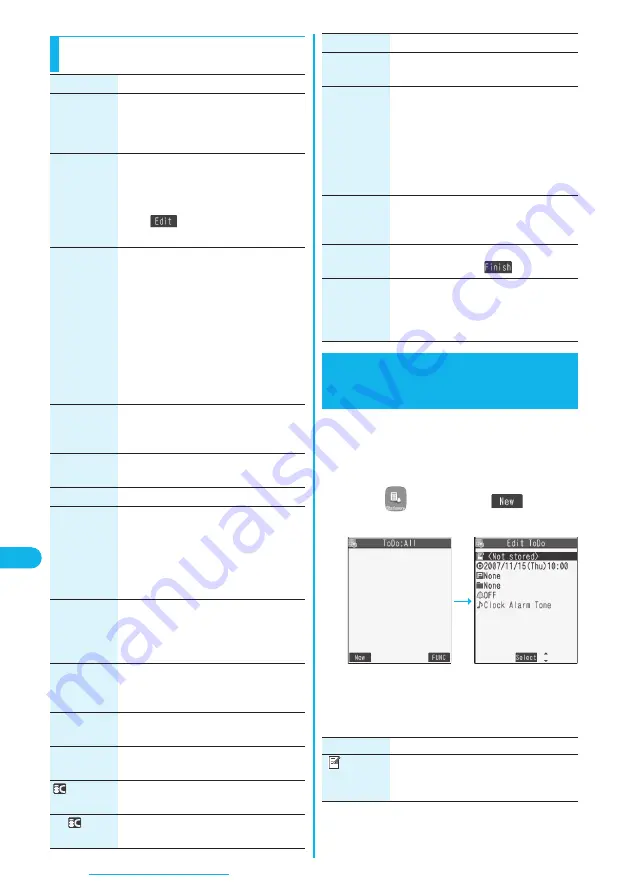
358
Other Useful Functions
Function Menu of the Schedule List/Detailed
Schedule Display
Function menu
Operation/Explanation
New
Select an item.
Schedule
. . . . . Go to step 1 on page 354.
Holiday
. . . . . . Go to step 1 on page 356.
Anniversary
. . . Go to step 1 on page 356.
Edit
Go to step 1 on page 354 for the schedule
event. Go to step 1 on page 356 for the
holiday and anniversary.
p
You can edit also by pressing
l
(
).
p
You cannot edit national holidays.
Copy
You can copy the schedule event, holiday
or anniversary and store it for another date.
Enter the date and time you are
pasting to.
Go to step 1 on page 354 for the schedule
event. Go to step 1 on page 356 for the
holiday and anniversary.
p
Even if the copy source is set to “Repeat
(Daily/Select day/Annually)”, the pasted
one is set to “1 time”.
p
You cannot copy national holidays.
Calendar
display
You can return to the calendar display from
the Icon display. You can operate this only
when the Icon display is displayed.
Icon display
You can display schedule events by icon.
(See page 357)
User icon settg.
You can set the user icon. (See page 357)
Set secret/
Release
secret
You can have the schedule event set to or
release from secret.
YES
p
When you select “Set secret” in ordinary
mode (not in “Secret mode” or “Secret data
only”), enter your Terminal Security Code.
Compose
message
You can compose an i-mode mail whose
text contains the date and contents of the
schedule event.
Go to step 2 on page 222.
Attach to mail
You can attach the schedule events to
i-mode mail to send.
Go to step 2 on page 222.
Send Ir data
You can send the schedule event using
infrared rays. (See page 328)
Send all Ir
data
You can send all the schedule events using
infrared rays. (See page 329)
transmission
You can send the schedule event using iC
communication. (See page 330)
All
transmission
You can send all the schedule events using
iC communication. (See page 331)
You can manage your schedule events in the list and
make an alarm tone sound when the specified time
comes. You can store up to 100 ToDo items to
manage your schedule.
p
See page 353 for how alarm works.
1
m
ToDo
l
(
)
Do the following operations.
p
If ToDo items are already stored, select “New” from
the Function menu.
p
Select a stored ToDo item to check the stored
contents.
Copy to
microSD
You can copy the schedule event to the
microSD memory card. (See page 318)
Delete this
YES
p
If you delete a schedule event, holiday or
anniversary set for repeat (Daily/Select
day/Annually), the all data items set for
repeat will be deleted.
p
You can delete national holidays only by
“Delete this”.
Delete past
The schedule events stored for up to a
preceding day of the selected day are
deleted. (See page 357)
Delete select
Put a check mark for schedule entries
to be deleted
l
(
)
YES
Delete all
You can delete all schedule events,
holidays or anniversaries. You can operate
this only when the Icon display is displayed.
(See page 357)
+
m
-
9
-
5
ToDo
Using ToDo to Manage
Schedule
Function menu
Operation/Explanation
<
>
l
Item
Operation/Explanation
(Edit ToDo)
Enter text (ToDo contents).
p
You can enter up to 100 full-pitch or 200
half-pitch characters.
Summary of Contents for P703i
Page 52: ...50 MEMO ...
Page 108: ...106 MEMO ...
Page 396: ...394 MEMO ...
Page 455: ...453 Index Quick Manual Index 454 Quick Manual 460 ...
Page 506: ...Kuten Code List ...
















































