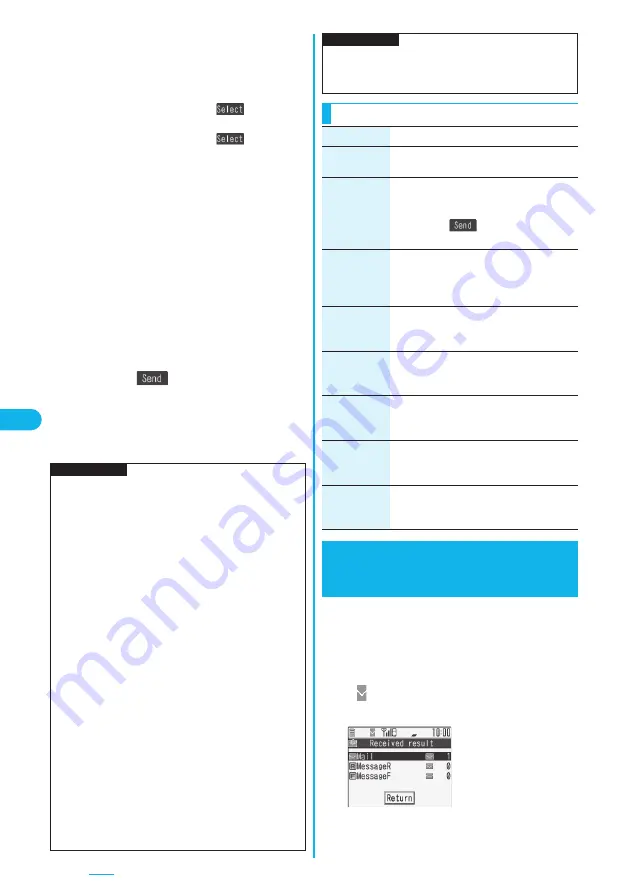
260
2
Select the address field
Select an item.
Phonebook
. . . . . . . Call up a Phonebook entry and
select a phone number.
Sent address
. . . . . . Select a phone number and
press
O
o
(
).
Received address
. . . Select a phone number and
press
O
o
(
).
Enter address
. . . . . Enter a phone number.
Only one address can be specified.
p
You can enter up to 21 digits (including “+”).
p
When the address is that of overseas carriers other
than DoCoMo, enter “+” (press and hold
0
for at
least one second), “country code”, and “destination
mobile phone number” in that order. When the mobile
phone number starts with “0”, enter the phone number
excepting “0”. Also, you can enter “010”, “country
code”, and “destination mobile phone number” in that
order to send SMS messages. (When you reply to
SMS messages received from overseas, enter “010”.)
3
Select the text field
Enter text.
p
The number of characters you can enter differs
depending on the “SMS input character”.
4
Press
l
(
).
The animation display during transmission appears
and mail is sent.
5
OK
Information
p
Depending on the radio wave conditions, the characters
might not be sent successfully to the destination.
p
When the number of sent mail messages exceeds the
maximum number of storage, they will be overwritten
starting from the oldest sent mail. However, protected
sent mail cannot be overwritten.
p
You cannot compose an SMS message when the
number of sent mail messages in the Outbox has
reached the maximum and those messages are all
protected, or when 20 mail messages are saved to the
Draft or the Draft is full.
Release the protection for sent mail messages, or send/
delete draft mail messages, and then operate again.
p
Even if “Activate” of “Caller ID notification” is set to
“OFF”, the caller ID is notified to the other party you send
an SMS message to. If you attempt to send an SMS
message to the phone number headed by “184”/“186”,
the confirmation display appears asking whether to
delete prefix numbers and send the mail.
p
“+” is valid only at the beginning of the address.
p
You cannot send the message to addresses that include
any characters other than numbers, “
_
”, “#” and “+”.
p
You cannot start a new line while editing the text.
p
The special symbols (see page 420) are replaced by
half-pitch spaces.
You can save up to 1,000 received SMS messages
including i-mode mail messages.
p
You can move/copy the received SMS messages to the
UIM. (See page 365)
1
When an SMS message arrives,
“
(pink)” lights and the receiving
message is displayed.
When receiving ends, the
display shows the number
of received SMS
messages.
p
You can display the
Inbox List by selecting
“Mail”.
p
Each space is counted as a character.
p
You cannot reply to the SMS message whose sender is
User unset/PublicPhone/Unavailable.
Function Menu of the SMS Composition Display
Information
Function menu
Operation/Explanation
Send
You can send the SMS message.
Go to step 5 on page 260.
Preview
Before sending, you can check the address
and the text contents.
After checking, select “Return”.
p
Press
l
(
) to send the SMS
message.
Save
You can save the SMS message you are
composing or editing to the Draft.
p
You cannot save the message when the
address field and text field are blank.
SMS report
req.
You can set whether to request an SMS
report for the SMS message you are
composing. (See page 261)
SMS valid.
per.
You can set the validity period for the SMS
message you are composing.
(See page 262)
SMS input
char.
You can set characters to be entered into
the SMS message you compose.
(See page 262)
Erase
message
You can delete the entire text. You cannot
delete the address.
YES
Delete
You can delete the SMS message you are
editing.
YES
Receive SMS
Receiving SMS (Short Messages)
Automatically
<
>
Reception Result display
Summary of Contents for P703i
Page 52: ...50 MEMO ...
Page 108: ...106 MEMO ...
Page 396: ...394 MEMO ...
Page 455: ...453 Index Quick Manual Index 454 Quick Manual 460 ...
Page 506: ...Kuten Code List ...






























