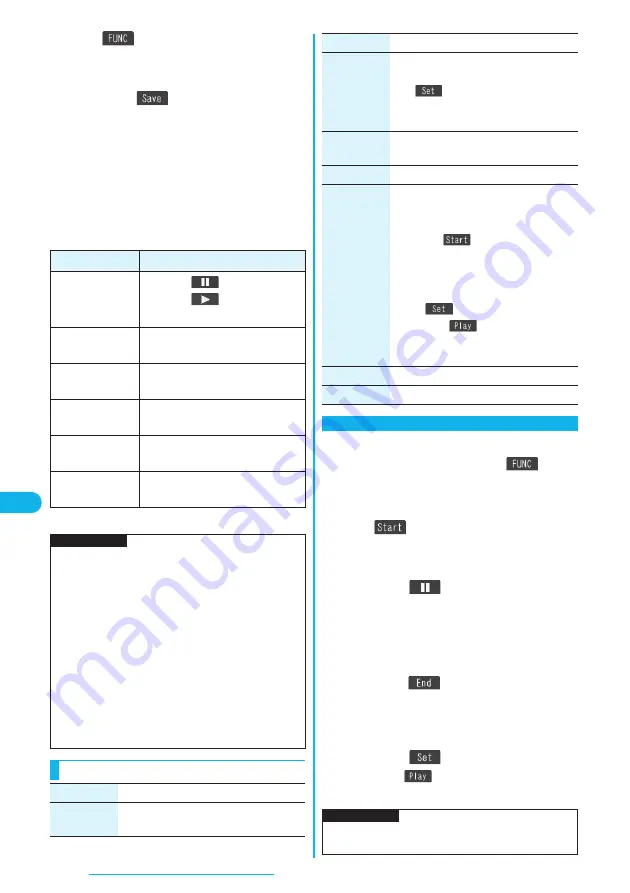
308
Data Display/Edit/Management
2
i
(
)
Edit the moving image/
i-motion movie.
See page 308 to page 310 for how to operate.
3
Press
O
o
(
).
p
Not to save the edited moving image/i-motion movie,
press
r
or
h
; then select “YES”.
4
YES
The edited moving image/i-motion movie is saved.
p
See page 204 for when i-motion movies are stored to
the maximum.
■
Operations during editing an i-motion movie or demo
playback
p
You cannot do some operations depending on the state.
Operation
Key operation
Pause
Press
O
o
(
).
Press
O
o
(
) again to resume
play back.
Fast forward
Press and hold
V
o
to forward the
image fast while it is pressed.
Fast rewind
Press and hold
C
o
to rewind the
image fast while it is pressed.
Forward frame by
frame
During pause, press
V
o
.
Rewind frame by
frame
During pause, press
C
o
.
Sound volume
adjustment
Press
B
o
or
<
/
>
.
Information
p
You cannot edit the following moving images/i-motion
movies:
・
The files with “File restriction” and “Replay restriction”
obtained from sites or i-mode mail
・
The files other than QCIF (176 x 144) and Sub-QCIF
(128 x 96) size
・
The files stored in the microSD memory card
p
You might not be able to edit some i-motion movies.
p
The image quality may deteriorate or the file size may
become large or small by executing “Edit
i
motion”.
p
When a call comes in, the battery level goes flat, or the
FOMA phone is closed while editing, the moving image/
i-motion movie is saved with the edited contents
reflected. However, those are not saved when i-motion
movies are stored to the maximum.
Function Menu of the Edit
i
motion Display
Function menu
Operation/Explanation
Trim
i
motion
You can cut out the moving image/i-motion
movie. (See page 308)
You can cut out a certain range from an i-motion movie.
1
Edit
i
motion display
i
(
)
Trim
i
motion
2
Use
V
o
to display a start frame and press
l
(
).
The start frame is set and the moving image/i-motion
movie is played back.
3
Press
O
o
(
) at the position you
want to cut out.
Playing back the moving image/i-motion movie stops
temporarily.
4
Use
V
o
to display an end frame and
press
l
(
).
The cut out range is played.
p
When the file size reaches approx. 2 Mbytes, the
end frame is automatically set.
5
Press
O
o
(
).
p
Press
l
(
) to play back a demo to check the
edited moving image/i-motion movie.
Trim for
picture
You can cut out the still image and save it.
Use
V
o
to display a frame and press
l
(
)
YES
Select a folder.
p
See page 204 for when still images are
stored to the maximum.
Rerecord
sound
You can record sound. (See page 309)
Edit ticker
You can edit the ticker. (See page 309)
Trim for mail
(S)
You can cut out the moving image/i-motion
movie to the size of about 500 Kbytes or less.
Use
V
o
to display a start frame and
press
l
(
).
The moving image/i-motion movie is played
back. When the file size reaches about 500
Kbytes, the playback stops automatically.
O
o
(
)
p
Press
l
(
) to play back a demo
and you can check the edited moving
image/i-motion movie.
Attach to mail
You can compose i-motion mail. (See page 305)
File restriction
You can set the file restrictions. (See page 294)
Trim an i-motion Movie
Function menu
Operation/Explanation
Information
p
If you execute “Trim
i
motion”, playback time may
become longer.
Summary of Contents for P703i
Page 52: ...50 MEMO ...
Page 108: ...106 MEMO ...
Page 396: ...394 MEMO ...
Page 455: ...453 Index Quick Manual Index 454 Quick Manual 460 ...
Page 506: ...Kuten Code List ...






























