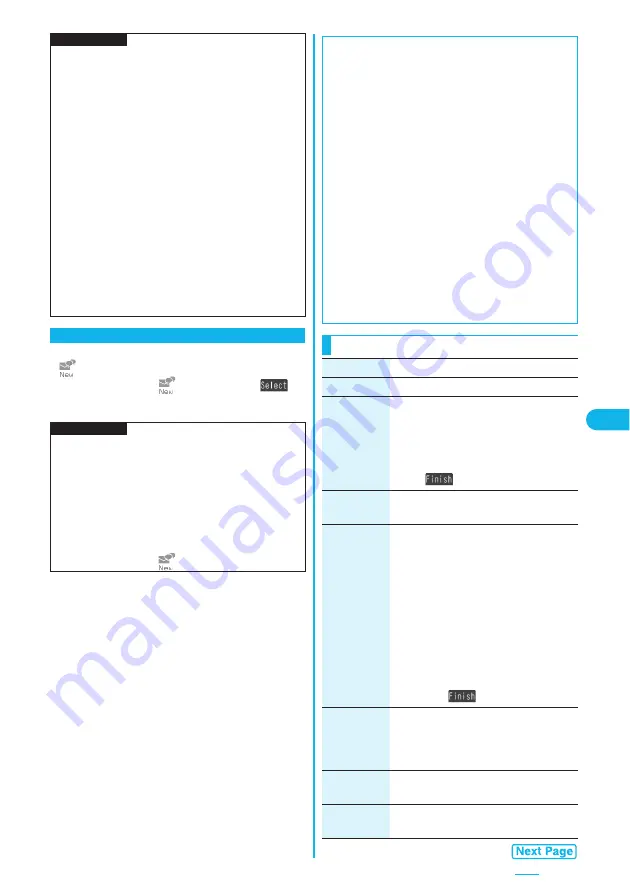
257
If you receive a chat mail message during standby,
“
” appears on the desktop.
Press
O
o
, highlight “
”, and press
O
o
(
);
then Chat Mail starts up.
p
When “Receive option setting” is set to “ON”, you cannot
execute Chat Mail.
p
When the Inbox is full of unread or protected mail
messages, you cannot execute Chat Mail. Delete
unnecessary mail messages or read unread mail
messages, or release the protection and then operate.
p
Attached files or pasted data are not displayed.
p
Sent/Received chat mail messages are saved to the
“Chat” folder. (You can also change the setting from
“Auto-sort”.)
p
The subject of a sent chat mail message is “
チャットメール
(chat mail)” (half-pitch characters).
p
Even when the chat mail text on the Chat Mail display
contains the phone number, mail address, or URL, the
Phone To/AV Phone To, Mail To, and Web To functions
are not available. However, those functions will be
available when Chat Mail is finished and chat mail
message is brought up from the “Inbox” or “Outbox”.
If You Receive Chat Mail during Standby
Information
p
Messages are recognized as chat mail messages in the
following cases:
・
When the sender’s address or destination address is
stored in Chat Member or in a chat group
・
When the subject contains “
チャットメール
(chat mail)” (all
full-pitch or all half-pitch characters)
p
Even when you receive a chat mail message from a
member of a chat group other than Chat Member while
Chat Mail is running, “
” appears.
Information
■
If you start Chat Mail from the desktop, received
mail, or Chat Group
If you start Chat Mail from a mail address or from a chat
group that is not stored in Chat Member, the confirmation
display appears asking whether to delete stored member
and start Chat Mail.
Select “YES”; then the current chat members are deleted
and the sender’s mail address or chat group members are
stored in Chat Member.
<If you start Chat Mail from the desktop or received
mail>
The sender’s mail address is stored in Chat Member.
When the sender’s mail address has been stored in a chat
group, the members in that chat group are stored in Chat
Member. However, the mail address selected as the
destination is only the mail address of the sender.
<If you start Chat Mail from Chat Group>
The chat group members are stored in Chat Member. All
members of the group are selected as the destination.
Function Menu of the Chat Mail Display
Function menu
Operation/Explanation
Send
You can send the chat mail message.
Select
receiver
From among chat members, you can select
destination addresses to send the chat mail
messages to.
Put a check mark for destination
addresses to send the messages to
l
(
)
Chat member
You can store chat members.
(See page 255)
Broadcast
address
You can check the destination addresses
you have simultaneously sent a chat mail
message to.
p
After checking, select “OK”.
p
When there are destination addresses
that are not stored in Chat Member, the
confirmation display appears asking
whether to store them in Chat Member. If
you store them in Chat Member, select
“YES” and put a check mark for the
destination addresses to be stored and
press
l
(
).
Reload
You can receive chat mail messages that
you could not automatically receive. If you
receive a new chat mail message, the Chat
Mail display is updated.
View first line
You can display the latest chat mail
message.
View last line
You can display the oldest chat mail
message.
Summary of Contents for P703i
Page 52: ...50 MEMO ...
Page 108: ...106 MEMO ...
Page 396: ...394 MEMO ...
Page 455: ...453 Index Quick Manual Index 454 Quick Manual 460 ...
Page 506: ...Kuten Code List ...
















































