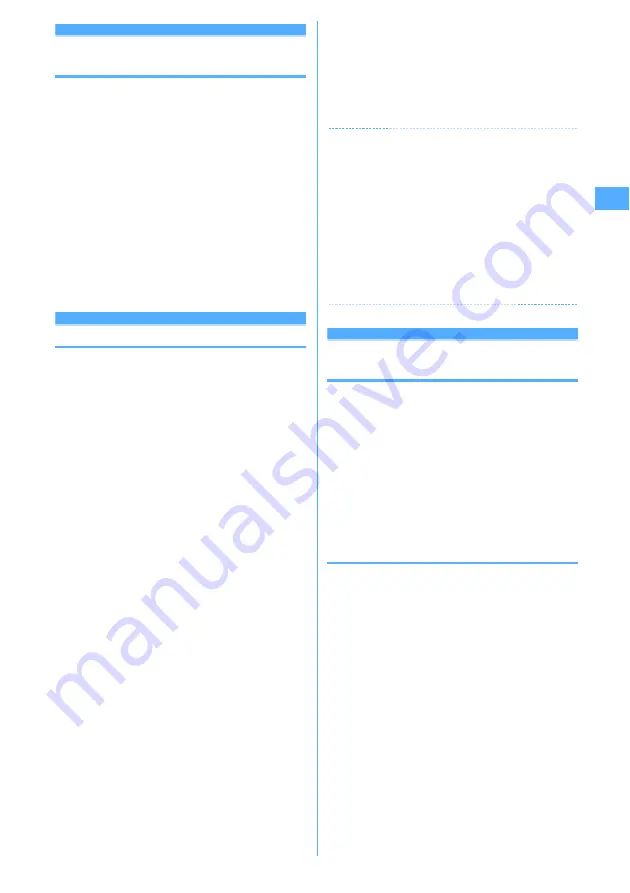
63
Voice/Videophone Calls
Customizing display settings for
videophone call
・
The settings are retained after a call.
1
Perform necessary operation during a call.
Switching the main screen and the sub screen :
p
・
The main screen is set to "Other side" and the sub
screen is set to "My side" by default.
Changing the main screen size :
p
(1 sec. or more)
・
This item is set to "Large" by default.
・
Each time you hold down, the display size
switches as Large
→
Standard
→
Small
→
Large
→
…
.
Setting screen
:
m
e
9
e
Set the required
items
e
p
Setting items
→
P63 "Changing videophone settings"
Operation
Changing videophone settings
You can set the operation to be performed when
videophone calls fail to get through and the screen to
appear during videophone calls.
・
Auto redial as voice is provided to ensure the access to
the other party. When "ON" is set, redialing is
attempted with the call type switched to voice call if the
other party cannot answer the call because he or she is
a user of terminal not supporting the videophone
function or using the mova service through Dual
network service. However, the redialing function
cannot work as written above if you attempt
videophone calls with inapplicable conditions such as
at ISDN-sync 64K or via PIAFS access points, with ISDN
videophones incompatible with 3G-324M (as of
October, 2007), or dialing the wrong phone number.
Note that these calls may charge you in some cases.
1
m
e
[Settings & NW
services]
e
613
e
Set the required
items
e
p
Auto redial as voice :
Set whether to redial a voice
call for unsuccessful videophone attempt.
Display setting :
Set one of the images ("My side" or
"Other side") or both of images ("Both sides") to
appear while a videophone call.
・
If you set "My side" or "Other side", Sub screen
cannot be set.
Sub screen :
Set one of the images ("My side" or
"Other side") to appear in the sub screen during a
videophone call.
Screen size :
Set the main screen view size.
Visual preference :
Set quality of an image to be
received from the other party.
Display light :
Set lighting of the display during
videophone calls.
・
If you set "Terminal settings", it depends on
settings of Display light of Display.
Speakerphone
:
Set whether to use the
speakerphone function at the same time as the
videophone call is connected.
✔
INFORMATION
・
Even if Auto redial as voice is "ON", redialing may not be
attempted depending on the other party and/or network
conditions.
・
If you make Auto redial as voice to "ON" and make a
videophone call during packet communications with a
connected PC, redial is made for a voice call. During a voice
call or 64K data communication, no videophone calls can
be made even if Auto redial as voice is "ON".
・
If you redial voice calls with Auto redial as voice set to "ON",
the voice call rate is applied instead of digital
communication rate.
Image setting
Setting substitute and hold
images for videophone calls
MENU [Settings & NW services] 234
You can change the substitute image to be sent during
videophone calls, Answer machine image, Response hold
image, On-hold image or Movie memo image.
・
You cannot set the images below :
- A still image larger than 176
×
144
- Animation, created animation
- A still image except in JPEG or GIF format
- Images that inhibited to output from FOMA terminal
→
P304
"File restriction" in "List of display items and changeability"
◆
Setting substitute image
<Example>
Setting standard Chara-den
1
m
e
[Settings & NW
services]
e
615
e
1
e
Select
the Image field
2
1
Setting standard image :
2
Setting other Chara-den :
3
e
Select the List
images field
e
Select a folder
e
Select a Chara-
den
Setting other still image :
4
e
Select the List
images field
e
Select a folder
e
Select a still
image
・
On the other party's terminal, the text message
appears overlapped on the selected still image.
3
p
Summary of Contents for F905I
Page 68: ......
Page 86: ......
Page 126: ......
Page 170: ......
Page 212: ......
Page 240: ......
Page 252: ......
Page 270: ......
Page 271: ...269 Full Browser Viewing websites for PCs Full Browser 270 Setting for Full Browser 274 ...
Page 278: ......
Page 362: ......
Page 372: ......
Page 388: ......
Page 398: ......
Page 453: ...451 Index Quick Manual Index 452 Quick Manual 458 ...






























