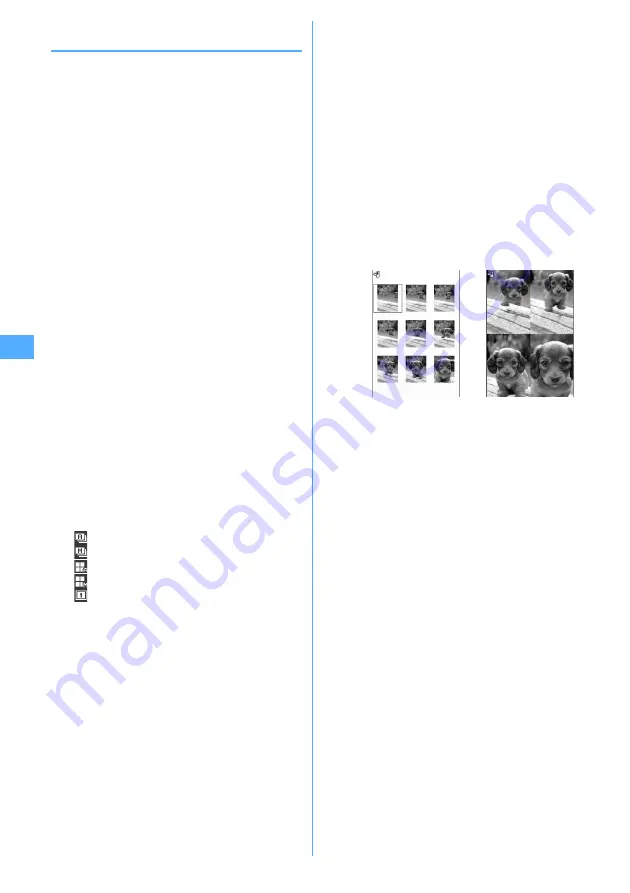
132
Camera
◆
Shooting continuously <Continuous
shooting>
Still images can be shot continuously. There are 4 types
of continuous shooting :
Continuous (Auto) :
Shoot automatically and
continuously the specified number of images (up to 9
still images).
Continuous (Manual) :
Shoot manually and continuously
the specified number of images (up to 9 still images).
4 frames (Auto) :
Shoot automatically 4 frames and makes
1 still image.
4 frames (Manual) :
Shoot manually 4 frames and makes
1 still image.
・
Still images can be shot at interval of approximately 0.4
seconds in Continuous (Auto) or 4 frames (Auto).
・
The number of images to be continuously shot can be
set in Continuous shot photos for Image settings.
・
Continuous (Auto) and Continuous (Manual) are
available for Image sizes listed below.
- Sub-QCIF (128
×
96)
- QCIF (176
×
144)
- H-QVGA/V-QVGA(320
×
240, 240
×
320)
・
4 frames (Auto) is available when the Image size is H-
QVGA/V-QVGA (320
×
240, 240
×
320).
・
4 frames (Manual) is available when the Image size is
any one listed below.
- H-QVGA/V-QVGA(320
×
240, 240
×
320)
- H-VGA/V-VGA (640
×
480, 480
×
640)
- Horizontal/Vertical standby (864
×
480, 480
×
864)
1
u
e
Place the cursor on the icon of
continuous shooting using
h
e
Switch the
type of continuous shooting using
j
and
g
.
The position of Continuous shooting icon
→
P127
: Continuous (Auto)
: Continuous (Manual)
: 4 frames (Auto)
: 4 frames (Manual)
: Continuous shooting OFF (Shoot 1 image)
2
Point the camera at the object and
g
or side
key [
▲
].
For Continuous (Auto) or 4 frames (Auto)
Shutter sound is heard and still images are shot
continuously. While shooting 9 frames with
Continuous (Auto), the light flashes in red, yellow,
green, blue, purple, orange, red, yellow and green in
order. While shooting with 4 frames (Auto), the light
flashes in red, yellow, green and blue in order.
・
When Auto save is "Yes", the shot still images are
automatically saved in the specified location.
・
After starting continuous shooting, folding the
FOMA terminal does not stop it.
For Continuous (Manual) or 4 frames (Manual)
Each time you press
g
or side key [
▲
], a still image
is shot. While shooting 9 frames with Continuous
(Manual), the light flashes in red, yellow, green,
blue, purple, orange, red, yellow and green in order.
While shooting with 4 frames (Manual), the light
flashes in red, yellow, green and blue in order.
・
During shooting, folding FOMA terminal or
pressing
p
stops the shooting. For 4 frames
(Manual), the screen returns to the shooting
stand-by state and still images already shot are
discarded. When Auto save is "Yes" in Continuous
(Manual), the image is automatically saved.
・
When Auto save is "Yes", the shot still images are
automatically saved in the specified location.
3
Check the continuously shot still images.
For Continuous (Auto) or Continuous (Manual)
・
Each time you press
t
, individual display and
thumbnail display switch.
・
While an individual display, pressing
h
switches
to previous or next still image.
・
Only one image shot with Continuous (Manual) is
not displayed in thumbnails.
4
g
or side key [
▲
]
The continuously shot images or images shot with 4
frames are saved as a single image data in "Camera"
folder in My Picture. Continuously shot images are
saved in the created animation format.
Operations available on the confirmation screen for
still image or operations to save still images
→
P130
Step 3-4 in "Shooting still images with Camera"
Saving only the displayed still image (during
shooting with the out-camera in Continuous
(Auto) or Continuous (Manual)) :
g
(1 sec. or
more)
e
"Yes"
・
A still image at cursor position is saved for
thumbnail display.
Saving only the displayed still image after switching
normal/mirror (during shooting with the in-
camera in Continuous (Auto) or Continuous
(Manual)) :
g
(1 sec. or more)
e
"Save normal"
or "Save mirror"
・
A still image at cursor position is saved for
thumbnail display.
Continuous shooting
4 frames
Summary of Contents for F905I
Page 68: ......
Page 86: ......
Page 126: ......
Page 170: ......
Page 212: ......
Page 240: ......
Page 252: ......
Page 270: ......
Page 271: ...269 Full Browser Viewing websites for PCs Full Browser 270 Setting for Full Browser 274 ...
Page 278: ......
Page 362: ......
Page 372: ......
Page 388: ......
Page 398: ......
Page 453: ...451 Index Quick Manual Index 452 Quick Manual 458 ...






























