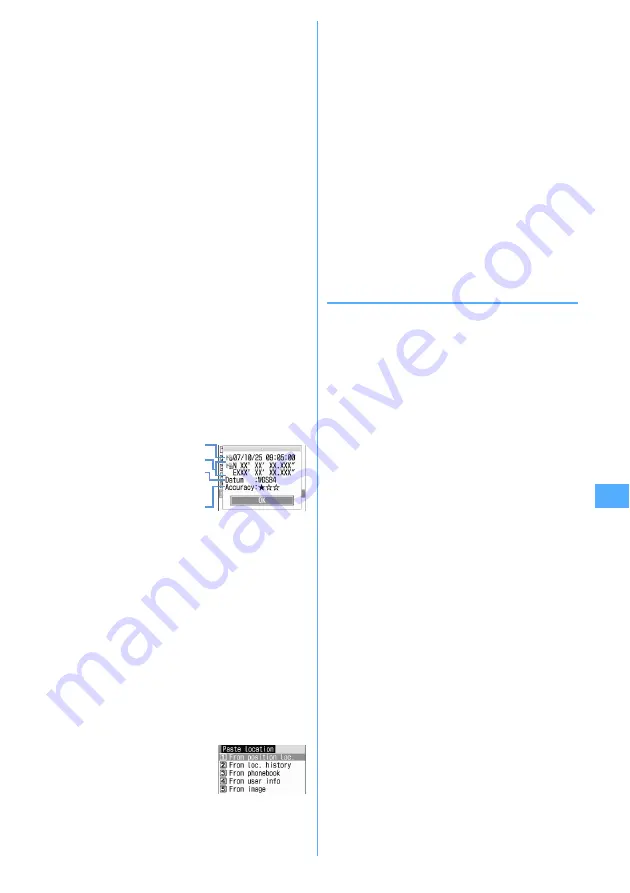
241
GPS Function
1
On the menu screen,
1
-
6
.
Read map :
1
e
"OK"
Connect to a map site and display a map using
Location information. After a map appears, you can
check periphery information using i-area. For details
on i-area, see the DoCoMo website.
Run i-
α
ppli :
2
e
Select i-
α
ppli
i-
α
ppli starts.
Paste to a mail :
3
A mail creation screen with a Location information
in the form of URL entered in the mail message
appears.
・
When a menu is displayed from Position location
or Loc. history, "
位置メール
(Location mail)"
appears in the subject field.
・
This is disabled when 2in1 is ON in B mode.
・
A Location information URL pasted to a mail can
be displayed only on i-mode compatible
terminals.
Add to phonebook :
4
A new phonebook entry screen appears.
Update phonebook :
5
e
Select phonebook
entry to update
Location information is added to the selected
phonebook entry and an entry screen appears.
Check loc info :
6
Display the screen shown below.
*
The information is shown in degrees (
°
), minutes (
′
), and
seconds (
″
). "N", "S", "E" and "W" indicate a north
latitude, south latitude, east longitude and west longitude,
respectively.
■
Paste/Attach/Send location menu
Appears for pasting/attaching/sending Location
information of individual items in the cases below :
Paste location menu :
Selecting "Quote phrase/passw"
→
"Paste location" after pressing
m
while entering
message text or editing a signature
Attach location menu :
Selecting "Location info" on the
new data entry, data edit or User information edit
screen of FOMA terminal phonebook
Send location info menu :
Selecting a link item for
sending location information from i-mode or ToruCa
1
From Paste/Attach/Send location menu,
1
-
5
Using Location information of Position location :
1
e
"Yes" from confirmation screen after
activating Position location
Using Location information of Loc. history :
2
e
Select Loc. history
e
"Yes"
Using Location information of phonebook :
3
e
Select a phonebook entry from FOMA
terminal phonebook list with Location
information entered
e
"Yes"
Using Location information of User information :
4
e
Authenticate
e
"Yes"
Using Location information entered to an image :
5
e
Select a folder
e
Select an image
e
"Yes"
◆
Setting actions to be taken after
Position location <Post-Position task>
When the settings in custom menu are not changed from
the default, set actions to be taken after activating Position
location by pressing and holding
8
for 1 second or
more on the stand-by display.
・
It is also applicable when custom menu settings are
changed and Position location is assigned to another
keypad (first level).
1
m
e
[LifeKit]
e
741
e
1
-
5
Read map :
Connect to a map site and display a map
based on the positioned location information.
Run i-
α
ppli :
Display a list of GPS compatible i-
α
ppli.
Paste to mail :
A mail creation screen appears, with
"
位置メール
(Location mail)" entered in the subject
field, and with a Location information in the form
of URL entered in the message text.
Add to phonebook :
Display a screen for selecting
"Add to phonebook" or "Update phonebook". You
can add new phonebook entry with location
information set or add location information to an
existing phonebook entry.
Confirm each time :
Display accuracy and Location
information menu.
→
P240
Date and time of positioning
Current location*
Indicate World Geodetic System
(WGS84) or Tokyo Datum (Tokyo),
whichever used for positioning.
Accuracy
Summary of Contents for F905I
Page 68: ......
Page 86: ......
Page 126: ......
Page 170: ......
Page 212: ......
Page 240: ......
Page 252: ......
Page 270: ......
Page 271: ...269 Full Browser Viewing websites for PCs Full Browser 270 Setting for Full Browser 274 ...
Page 278: ......
Page 362: ......
Page 372: ......
Page 388: ......
Page 398: ......
Page 453: ...451 Index Quick Manual Index 452 Quick Manual 458 ...






























