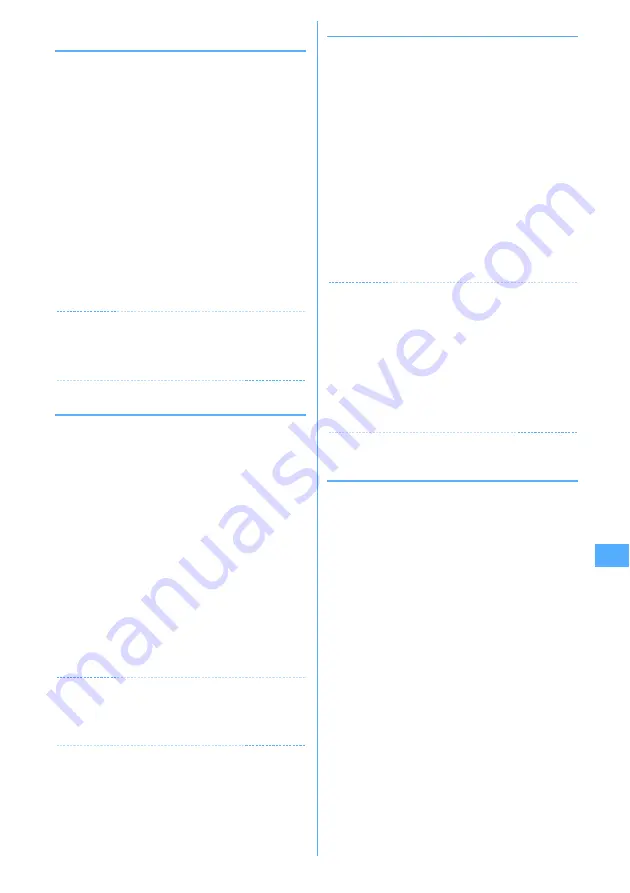
273
Full Browser
◆
Searching for a character string
displayed on website
1
On the Full Browser screen,
0
e
Enter
characters in the search field
e
g
The set character string is searched for and
character strings matching the entered string are
highlighted.
・
Up to 20 two-byte (40 one-byte) characters can be
entered.
・
Press
t
to move to the previous option and
a
to move to the next option (matched string).
・
Press
p
to end searching.
Setting search method :
On the Full Browser screen,
0
e
m
e
Set the required items
e
p
Search method :
Select "Partial match" or "Exact
match" for Search method.
Case-sensitive :
Select if you make case-sensitive
search.
✔
INFORMATION
・
Some websites may be not be searched.
・
When the search result and search fields are overlapped,
press
p
for viewing.
◆
Uploading images
You can upload images in GIF or JPEG format saved in
FOMA terminal to a website.
・
The maximum allowable size of an image file uploaded
is 80 Kbytes and the total size of images and character
strings, if contained, is limited to 100 Kbytes.
1
On the Full Browser screen, "Browse".
・
"Browse" button appears when FOMA terminal
can upload images. It appears as a different mark
when the same website appears on a PC, etc.
2
Select a folder
e
Select an image to upload
・
When microSD memory card has been inserted,
select "Phone memory" or "microSD".
・
When editing or canceling the selected image,
select "Browse" button again and select "Change"
or "Cancel".
✔
INFORMATION
・
Procedures for uploading vary by websites.
・
You cannot upload images inhibited to output from FOMA
terminal or data except images or character strings.
◆
Downloading images
You can save images in GIF, JPEG, PNG or BMP format
displayed on websites.
・
The maximum size of an image file that can be saved is
500 Kbytes.
・
PNG and BMP format images can be saved in "Other"
folder of microSD memory card, but cannot be
displayed.
・
Maximum number of saved items
→
P447
1
On the Full Browser screen
m
e
5
e
Select an image to be saved
The next procedure
→
P157 Step 2 and the following
steps in "Downloading images"
・
When placing the cursor on the image to save, the
image is surrounded by frames and the title and
the file size are displayed.
✔
INFORMATION
・
Background images cannot be downloaded.
・
Images with horizontal and vertical (or vice versa) sizes
larger than 864
×
480 in GIF format or 1,728
×
2,304 in JPEG
format cannot be saved in the FOMA terminal. Some
images cannot be saved depending on the JPEG type.
・
Even a file of an allowable file type and size may not be
saved from some websites.
・
When exceeding maximum number of saved items/
maximum area
→
P306
◆
Downloading PDF data, Word, Excel or
PowerPoint files
You can save PDF data, Word, Excel and PowerPoint files
displayed on websites.
・
The maximum size of data file that can be saved is 500
Kbytes.
・
Word, Excel or PowerPoint files can be downloaded
only when microSD memory card is inserted.
・
File of Word 2007, Excel 2007 or PowerPoint 2007
cannot be downloaded.
1
On the Full Browser screen, select data to
download.
・
You can stop downloading by pressing
c
or
m9
and selecting "Yes". You can stop
downloading all data with multiple windows by
pressing
m8
.
2
"Save"
Displaying :
"Preview"
Canceling saving :
"Back"
e
"No"
Summary of Contents for F905I
Page 68: ......
Page 86: ......
Page 126: ......
Page 170: ......
Page 212: ......
Page 240: ......
Page 252: ......
Page 270: ......
Page 271: ...269 Full Browser Viewing websites for PCs Full Browser 270 Setting for Full Browser 274 ...
Page 278: ......
Page 362: ......
Page 372: ......
Page 388: ......
Page 398: ......
Page 453: ...451 Index Quick Manual Index 452 Quick Manual 458 ...






























