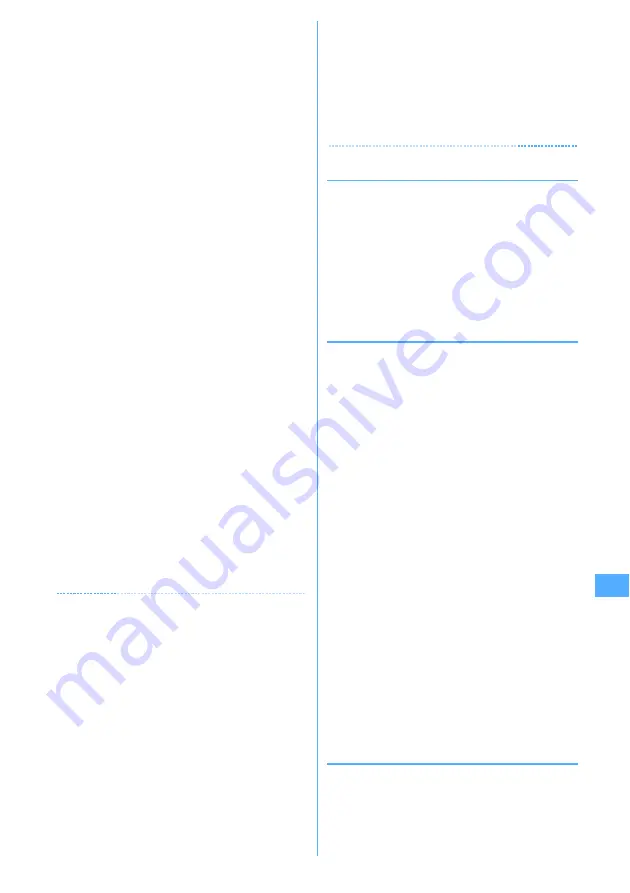
285
Data Display/Edit/Management
c
: Return to list screen
*
You can operate only movie/i-motion containing
chapter information.
・
In pause, press
h
to display a tab for specifying
position on the play position indicator. Press
h
again to move the tab and press
g
to play from
the specified position.
A tab for specifying position can be operated as
shown below.
h
: Move per minute.
h
(2 sec. or more) : Move by 5 minutes (only
movie/i-motion longer than approximately 20
minutes)
・
When playing is paused by pressing
c
or
f
or other functions, the play stop position is saved
to play from the position next time. Information of
play stop position for up to 5 movies/i-motion is
saved to FOMA terminal or microSD memory
card. When newer information is saved, older
information is deleted. When playing while
downloading data or in preview play, play stop
position cannot be saved.
Setting bookmark :
During play,
t
e
"Yes"
・
In pause,
t
: Cancel
・
Settings can be made when playing from i-motion
in Data Box or microSD memory card or playing
from the list displayed by pressing
p
on the
movie recording screen. However, bookmarks
cannot be set in i-motion with replay restrictions
is set.
Switching screen display from horizontal display :
Press
#
during play.
・
Pressing
#
switches the full-screen display
and normal play screen. When playing Movie/i-
motion of 320
×
240 image size, the screen is
switched in the order of full-screen display
→
wide
display
→
normal play screen.
・
Press
*
on the full-screen or wide display to
switch displaying and hiding the guide area.
✔
INFORMATION
・
"-:--:--" may appear as the full play duration on the play
screen for some i-motion. The operations below are
available :
- Fast forward play, fast forward for 30 seconds, rewind play, rewind
for 10 seconds
- Playing from bookmark or play stop position
- Playing using tab for specifying position
- Playing from the beginning of next chapter, playing from the
beginning of previous chapter or playing by Chapter selection
・
When i-motion with replay restriction set is selected, the
replay restriction status appears. When replay is disabled
due to the replay restriction, a message appears for
confirming deletion (except before the replay period).
When replay period or expiration is restricted, replaying is
not enabled by changing the date and time of the FOMA
terminal.
・
When i-motion failed or interrupted in downloading and
partially downloaded is selected, a confirmation screen for
confirming to download the remaining data appears. When
it cannot be downloaded by retry, data partially saved is
deleted.
i-motion partially downloaded cannot be downloaded
again after the replay period or replay expiration. A
confirmation screen for confirming deletion appears,
allowing to delete i-motion partially saved.
◆
Creating/playing playlists
Using playlists, you can manage a play order, etc. of a
group of titles of movies/i-motion.
・
Maximum number of recorded items
→
P447
・
1 playlist can contain up to 100 titles.
・
Only titles of movies/i-motion in FOMA terminal can be
saved. Titles of movies/i-motion with UIM operation
restriction or replay restriction (except ones not expired
and within period) set or partially saved cannot be
saved.
❖
Creating playlist
1
m
e
[Data Box]
e
4
e
Select "Playlist"
folder
2
m
e
1
When no playlist is created :
"Yes"
Changing a name :
Place the cursor on a playlist and
m
e
2
e
Enter a name
e
p
・
It can be changed with up to 10 two-byte (20 one-
byte) characters.
Deleting an item :
Place the cursor on a playlist and
m
e
31
e
"Yes"
Deleting selected playlists :
m
e
32
e
Select playlists and
p
e
"Yes"
Deleting all playlist :
m
e
33
e
Authenticate
e
"Yes"
3
Enter the playlist name
e
p
・
"PlaylistYYYYMMDD (year, month and day of
creation)" is preset. It can be changed with up to
10 two-byte (20 one-byte) characters.
4
Select a folder
e
Select a movie/i-
motion
e
p
e
"Yes"
❖
Adding titles of movies/i-motion to
playlist
1
m
e
[Data Box]
e
4
e
Select "Playlist"
folder
e
Select a playlist
Summary of Contents for F905I
Page 68: ......
Page 86: ......
Page 126: ......
Page 170: ......
Page 212: ......
Page 240: ......
Page 252: ......
Page 270: ......
Page 271: ...269 Full Browser Viewing websites for PCs Full Browser 270 Setting for Full Browser 274 ...
Page 278: ......
Page 362: ......
Page 372: ......
Page 388: ......
Page 398: ......
Page 453: ...451 Index Quick Manual Index 452 Quick Manual 458 ...






























