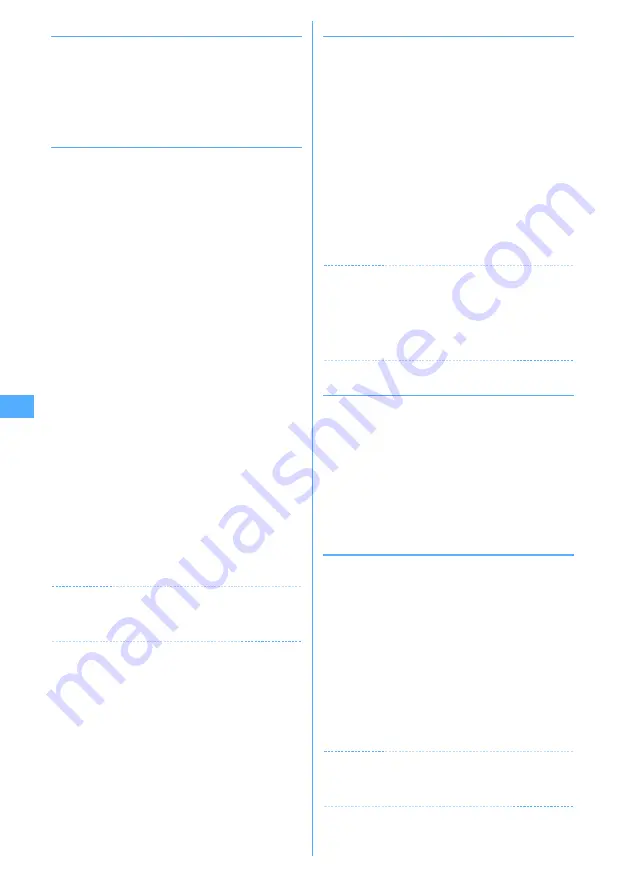
174
◆
Viewing templates and creating mail
MENU [Mail]
*
1
a
e
*
e
Select a template
2
p
e
Edit the mail
e
p
◆
Creating and saving template <Save as
template>
Created or sent/received i-mode mail can be saved as
template.
・
Saving i-mode mail as a template is disabled in the
cases below :
- When total size of text and decoration data exceeds 10,000
bytes
- When the total size of text, decoration and attached file exceeds
100 Kbytes
・
Sent/received i-mode mail without text cannot be
saved. Address and title are not saved.
1
On the mail creation screen,
m
e
63
e
"Yes"
Saving sent/received i-mode mail as template :
On
the mail detail view screen,
m
e
45
2
Set the required items.
Display name :
Up to 10 two-byte (20 one-byte)
characters can be entered.
File name :
Up to 36 one-byte alphanumeric
characters, " . ", " - " or " _ " can be entered. " . "
cannot be used for the first character of the file
name.
3
p
The template is saved in "Templates".
・
To overwrite to an existing template, press
a
,
select the template to be overwritten and select
"Yes".
✔
INFORMATION
・
If saving a template containing an image that cannot be
sent as mail, the image may be deleted.
◆
Downloading template
・
The maximum size of each mail template that can be
saved is 200 Kbytes.
1
Display a site
e
Select a mail template
・
Pressing
p
while downloading : Stopping
download
2
"Save"
The next procedure
→
P174 Step 2 and the following
steps in "Creating and saving template"
・
After saving, a confirmation screen for creating a
mail appears successively.
Displaying :
"Preview"
Stopping saving :
"Back"
e
"No"
✔
INFORMATION
・
When an unavailable file is attached, a confirmation screen
for deleting the attachment file before saving appears.
・
If you select "Search by i-mode" on the template list screen,
you can easily connect to the site to download DoCoMo's
templates.
→
P283
◆
Editing detail information of templates
1
a
e
*
2
Place the cursor on the template and
m
e
42
The next procedure
→
P174 Step 2 and the following
steps in "Creating and saving template"
・
You can change detail information also by
pressing
p
while it is displayed.
◆
Deleting template
<Example>
Deleting a template
1
a
e
*
2
Place the cursor on the template and
m
e
21
Deleting selected templates :
m
e
22
e
Select templates
e
p
Deleting all templates :
m
e
23
e
Authenticate
3
"Yes"
✔
INFORMATION
・
When a template stored by default is deleted, it can be
downloaded from the site
→
P410
Summary of Contents for F905I
Page 68: ......
Page 86: ......
Page 126: ......
Page 170: ......
Page 212: ......
Page 240: ......
Page 252: ......
Page 270: ......
Page 271: ...269 Full Browser Viewing websites for PCs Full Browser 270 Setting for Full Browser 274 ...
Page 278: ......
Page 362: ......
Page 372: ......
Page 388: ......
Page 398: ......
Page 453: ...451 Index Quick Manual Index 452 Quick Manual 458 ...






























