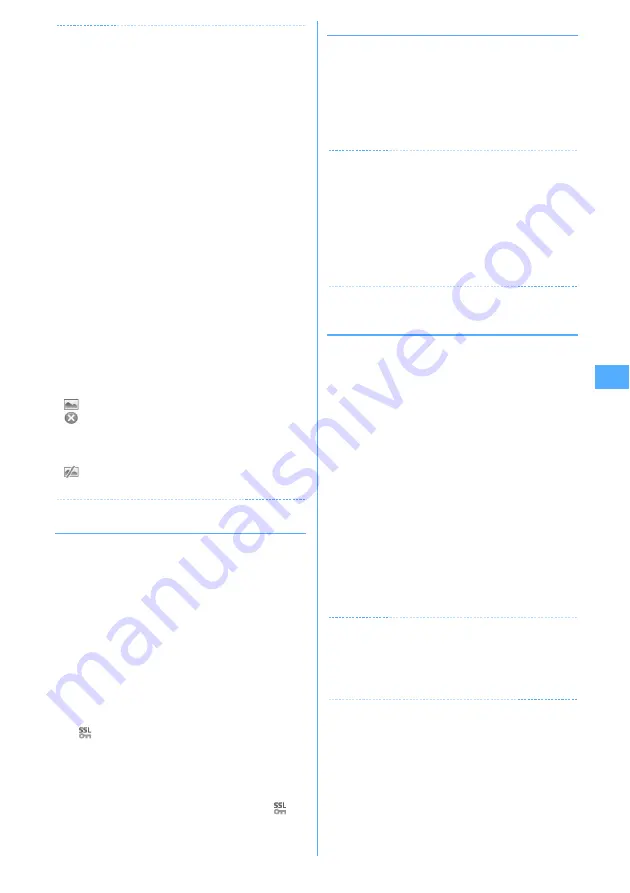
149
i-mode/i-motion/i-Channel
✔
INFORMATION
・
Press
m
and select "iMenu" to return to iMenu (in
Japanese) during a site display.
・
When the serial number of your mobile phone/UIM is
required from the site, a confirmation screen for sending
data appears. When "Yes" is selected, the serial number of
your mobile phone/UIM is sent. Your FOMA terminal serial
number and UIM serial number sent are used by the IP
(Information Provider) to identify you when providing you
with customized information or judging whether the
contents provided by the IP (Information Provider) are
available on your mobile phone.
Since the serial number of your mobile phone/UIM is sent
to the IP (Information Provider) via Internet, there is a
possibility that it could be captured during transmission by
third parties. This operation causes none of your phone
number, address, age or gender to be informed to the IP
(Information Provider).
・
When information about the music played by your mobile
phone is required from the website, a confirmation screen
for sending music information appears. When "Yes" is
selected, the information (title, artist name, play date/time)
of the music played by your mobile phone is sent. The
music information to be sent is used by the IP (Information
Provider) to provide you with customized information, etc.
・
When displaying a site including an image, the icons below
may appear instead of the image :
: When Image is "Not display" in Image & Effect
: When the image data is invalid or the image cannot be
found, or when the image cannot be received because
FOMA terminal goes out of service area during image
reception
: When displaying is disabled for an incorrect URL of
the image, etc.
◆
Connecting to SSL page
Sites compatible with SSL (SSL page) can be displayed.
・
Some SSL pages may not allow connection when date
and time have not been set.
・
Establishment of SSL sessions may require electronic
information called "Certificate" for the connected site
and FOMA terminal issued by the same certification
organization.
→
P162
・
To connect to FirstPass compatible site, you need to
download a user certificate for the site from the
FirstPass center and save it on UIM.
1
Displaying indication screen of the start of
SSL session.
appears at the top of the display.
Displaying certificate while SSL page is displayed :
m
e
92
・
When proceeding from an SSL page to an
ordinary page, a confirmation screen appears.
Select "Yes" to display the ordinary page,
disappears from the top of the display.
❖
Connecting to FirstPass compatible page
1
Select the User Certificate to send
e
Enter
the PIN2 code
The user certificate is sent and the FirstPass
compatible page appears.
・
When correct PIN2 code is not entered within 60
seconds, the SSL session is disconnected.
✔
INFORMATION
・
When connecting to an SSL page, certificate selection
screen may appear. If it appears, select a certificate to send.
・
The packet communication fee charged when connected to
the FirstPass compatible page is included in the Pake-
Houdai/Pake-Houdai full service. Note that the data
communication fee charged when the FOMA terminal is
connected to a PC is not included in the Pake-Houdai/Pake-
Houdai full service.
◆
Reconnecting to the page displayed
before <Browser history>
MENU [i-mode] 4
The URL of the site or website displayed before is
recorded in the FOMA terminal. Using Browser history
allows you to reconnect quickly to the page displayed
before.
・
Up to 10 URLs are stored in Browser history of each of
i-mode and Full Browser. When exceeding the limit,
record is overwritten chronologically.
1
d
e
4
2
Select URL.
Deleting data :
Place the cursor on the URL and
m
e
41
e
"Yes"
Deleting selected data :
m
e
42
e
Select
URLs
e
p
e
"Yes"
Deleting all data :
m
e
43
e
Authenticate
e
"Yes"
✔
INFORMATION
・
When operating during a site display, press
m
and select
"Go to location"
→
"Browser history".
・
Some URL may not be displayed or different website may
be displayed.
Summary of Contents for F905I
Page 68: ......
Page 86: ......
Page 126: ......
Page 170: ......
Page 212: ......
Page 240: ......
Page 252: ......
Page 270: ......
Page 271: ...269 Full Browser Viewing websites for PCs Full Browser 270 Setting for Full Browser 274 ...
Page 278: ......
Page 362: ......
Page 372: ......
Page 388: ......
Page 398: ......
Page 453: ...451 Index Quick Manual Index 452 Quick Manual 458 ...






























