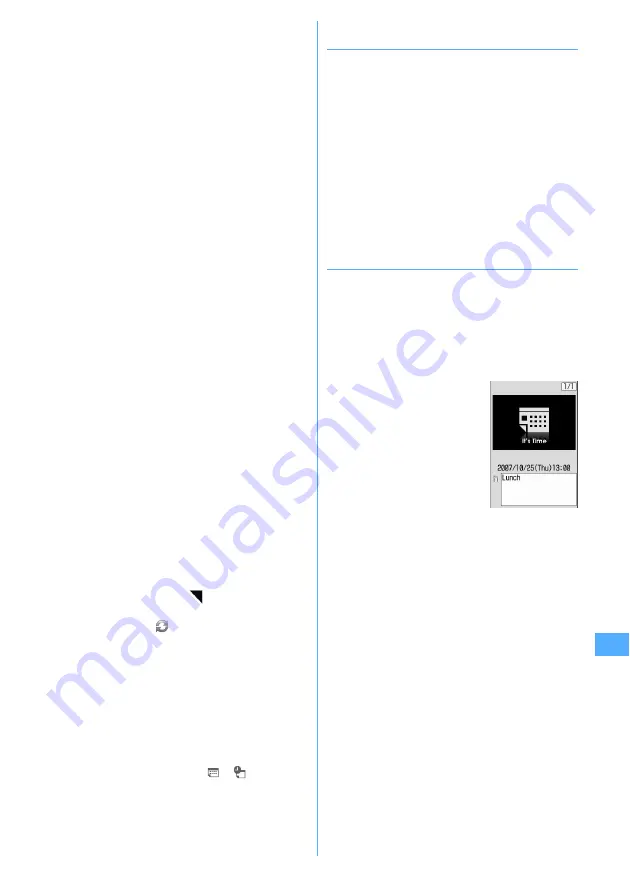
343
Other Convenient Functions
Note :
Enter details, etc.
・
Up to 300 two-byte (600 one-byte) characters
can be entered.
3
h
to switch to the Select members
screen
e
"<Select member list>"
e
Select a
member from the phonebook
・
Up to 5 members can be saved.
・
To delete a member, place the cursor on that
member and press
m
.
4
h
to switch to Reminder screen
e
Set the
required items
Alarm on time (Schedule reminder)
: To set a
reminder, select "Yes" and select an alarm sound.
・
When selecting "i-motion", "Melody" or
"Music", select alarm sound.
・
If you set "Phone setting", it depends on the
Schedule reminder of Ring alerts & Sounds.
Setting Music
→
P87
Alarm in advance :
Select "Yes" to sound Alarm in
advance before the start time.
・
The selection method is the same as for Alarm
on time.
Alarm before time :
Set a time to start Alarm in
advance with a number of minutes before the
start time.
5
h
to switch to Other settings screen
e
Set
the required items
Repeat :
Set a repeating operation.
・
When a "31st" day or "February 29" in a leap
year is set as the starting date and "Every
month" or "Every year" is selected for repeat,
the schedule is repeated on the last day of the
same year/month instead of the specified date
(that is, "30th" or "Feb. 28th").
・
When "Day of week" is selected, select "Day/
Week", select a day of week and press
p
.
・
When Repeat is set,
appears in the upper-
right corner of the set date on the calendar
screen. And,
appears below the item icon on
the schedule list of the calendar screen, Day
view screen or schedule details screen (Repeat
schedule).
Image :
To change the schedule reminder screen,
select "Yes", select "Image" and select the image.
・
Flash graphics cannot be set.
6
p
・
When a schedule that sets Alarm on time and
Alarm in advance is saved,
or
(when Alarm
clock is also set) appears on the stand-by display.
❖
Saving schedules from stand-by display
<Quick schedule>
You can save a schedule by a simple key operation on the
stand-by display without displaying the calendar screen.
1
Enter date/time in 8-digit number
e
p
The Main (New) screen of schedule appears.
・
For 09:05 on October 25, enter
10250905
.
・
When 4 digits (2 digits for hour and 2 digits for
minute) are entered, the Main (New) screen for
the current day (or the next day if the entered time
is the one before the current time) appears.
The next procedure
→
P342 Step 2 and the following
steps in "Saving schedules"
❖
When the specified date and time arrives
The next screen appears on the display and the timer
starts sounding at a Schedule reminder set in Adjust
volume. Actions are taken according to the Schedule
reminder in Vibrate alert/effect or the incoming call in
Light alert.
With FOMA terminal folded, the alarm start time and
schedule description are displayed on the sub-display.
・
Press
f
to stop the alarm.
・
When no operation is carried out for about 1 minute or
any key except
f
or side key [
▼
] is pressed, the
alarm stops.
・
While the alarm is stopped, press
g
to display the
schedule details screen.
Summary of Contents for F905I
Page 68: ......
Page 86: ......
Page 126: ......
Page 170: ......
Page 212: ......
Page 240: ......
Page 252: ......
Page 270: ......
Page 271: ...269 Full Browser Viewing websites for PCs Full Browser 270 Setting for Full Browser 274 ...
Page 278: ......
Page 362: ......
Page 372: ......
Page 388: ......
Page 398: ......
Page 453: ...451 Index Quick Manual Index 452 Quick Manual 458 ...






























